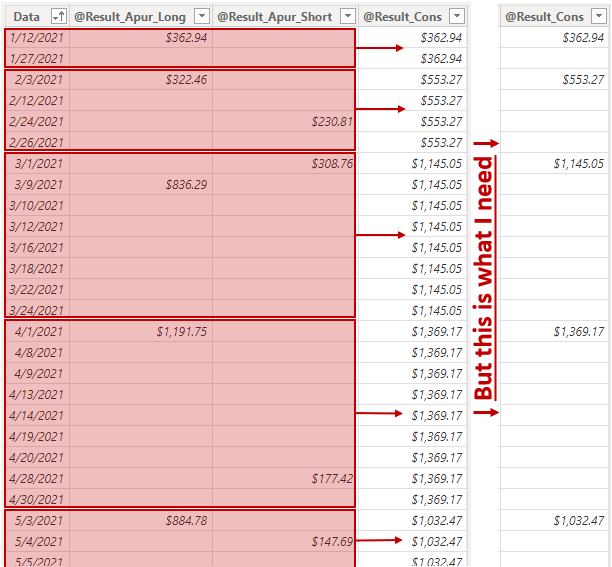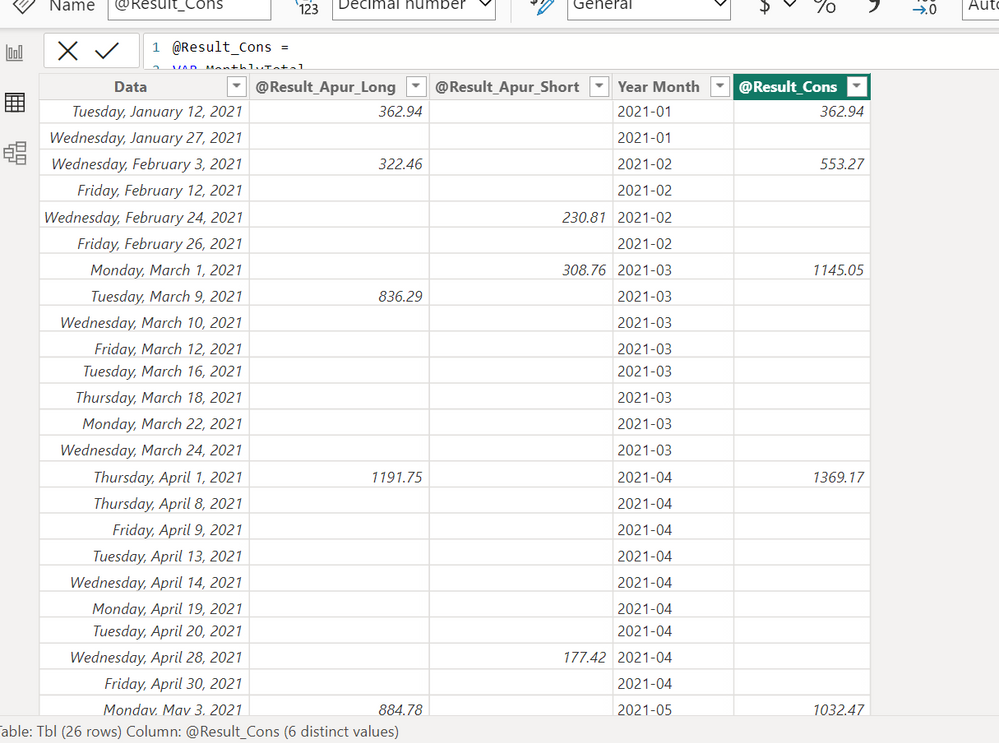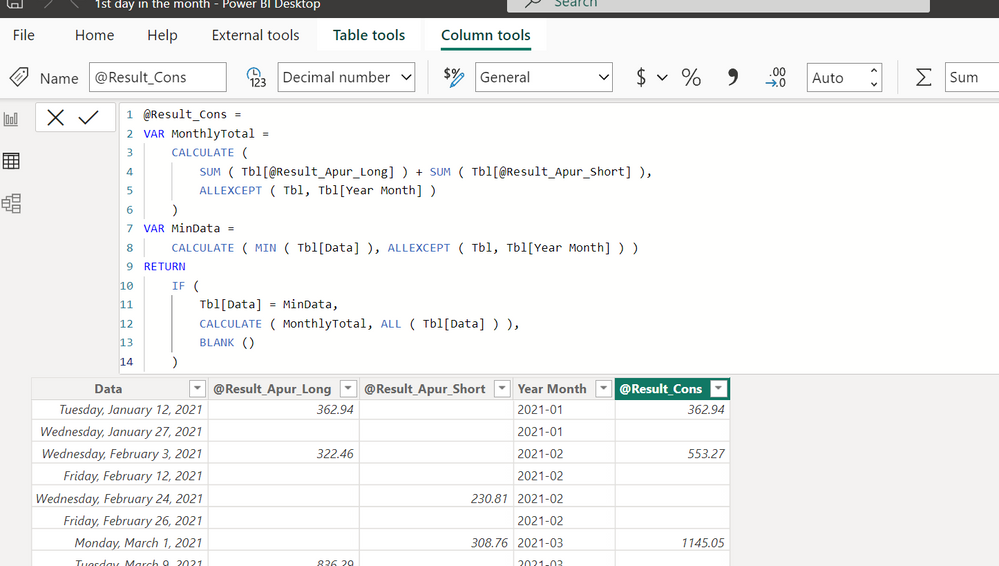Become a Certified Power BI Data Analyst!
Join us for an expert-led overview of the tools and concepts you'll need to pass exam PL-300. The first session starts on June 11th. See you there!
Get registered- Power BI forums
- Get Help with Power BI
- Desktop
- Service
- Report Server
- Power Query
- Mobile Apps
- Developer
- DAX Commands and Tips
- Custom Visuals Development Discussion
- Health and Life Sciences
- Power BI Spanish forums
- Translated Spanish Desktop
- Training and Consulting
- Instructor Led Training
- Dashboard in a Day for Women, by Women
- Galleries
- Webinars and Video Gallery
- Data Stories Gallery
- Themes Gallery
- Contests Gallery
- Quick Measures Gallery
- Notebook Gallery
- Translytical Task Flow Gallery
- R Script Showcase
- Ideas
- Custom Visuals Ideas (read-only)
- Issues
- Issues
- Events
- Upcoming Events
Power BI is turning 10! Let’s celebrate together with dataviz contests, interactive sessions, and giveaways. Register now.
- Power BI forums
- Forums
- Get Help with Power BI
- DAX Commands and Tips
- Re: Return sum of monthly values only on the first...
- Subscribe to RSS Feed
- Mark Topic as New
- Mark Topic as Read
- Float this Topic for Current User
- Bookmark
- Subscribe
- Printer Friendly Page
- Mark as New
- Bookmark
- Subscribe
- Mute
- Subscribe to RSS Feed
- Permalink
- Report Inappropriate Content
Return sum of monthly values only on the first row of each month
I have the following code...
Tbl =
VAR Datas_IR_Long = SUMMARIZECOLUMNS( cIRLong[Data] )
VAR Datas_IR_Short = SUMMARIZECOLUMNS( cIRShort[Data] )
VAR Datas_IR_Long_Short =
DISTINCT(
UNION(
Datas_IR_Long,
Datas_IR_Short
)
)
VAR Datas_IR_Long_Short_Result =
ADDCOLUMNS(
Datas_IR_Long_Short,
"@Result_Apur_Long",
VAR Data_Ref = [Data]
RETURN
CALCULATE(
SUM( cIRLong[Resultado apurado no mês] ),
cIRLong[Data] = Data_Ref
),
"@Result_Apur_Short",
VAR Data_Ref = [Data]
RETURN
CALCULATE(
SUM( cIRShort[Resultado apurado no mês] ),
cIRShort[Data] = Data_Ref
)
)
RETURN
ADDCOLUMNS(
Datas_IR_Long_Short_Result,
"@Result_Cons",
VAR Data_Ref = [Data]
RETURN
SUMX(
FILTER(
Datas_IR_Long_Short_Result,
FORMAT( [Data], "YYYYMM" ) = FORMAT( Data_Ref, "YYYYMM" )
),
[@Result_Apur_Long] + [@Result_Apur_Short]
)
)
... that produces the following table:
However, I can only male my goal column "@Result_Cons" repeat the monthly sum of "@Result_Apur_Long" + "@Result_Apur_Short" for every row under the same respective month.
I need something like the column on the far right (which is just an edited image for illustration purposes), showing each month's sum only under the first row of every month, returning the remaining rows as blanks.
I tried to solve it by inserting an IF statement with the following piece of code, but I get an error saying that the function LASTDATE cannot be used under ADDCOLUMNS or SUMMARIZE functions.
...
VAR Datas =
SELECTCOLUMNS(
Datas_IR_Long_Short_Result,
"@Data", [Data]
)
IF(
MONTH( Datas ) <> CALCULATE(
MONTH( LASTDATE( Datas ) ),
FILTER(
Datas_IR_Long_Short_Result,
[Data] < Data_Ref
)
), ...
How can I get that done?
Solved! Go to Solution.
- Mark as New
- Bookmark
- Subscribe
- Mute
- Subscribe to RSS Feed
- Permalink
- Report Inappropriate Content
Hi leolapa_br,
Your visualization screen print seem to indicate that you could also produce what you required in Power BI, (as it doesn't look like an Excel screen print). I also produced the result you required in Power BI.
Steps taken are
(1. Manually recreating the table in your screen print)
2. Created a YearMonth column in the table 'Tbl'.
3. Writing the following calculated column:
I attach the pbix file for this exercise below:
Only on the 1st row of month.pbix
- Mark as New
- Bookmark
- Subscribe
- Mute
- Subscribe to RSS Feed
- Permalink
- Report Inappropriate Content
Hi leolapa_br,
Your visualization screen print seem to indicate that you could also produce what you required in Power BI, (as it doesn't look like an Excel screen print). I also produced the result you required in Power BI.
Steps taken are
(1. Manually recreating the table in your screen print)
2. Created a YearMonth column in the table 'Tbl'.
3. Writing the following calculated column:
I attach the pbix file for this exercise below:
Only on the 1st row of month.pbix
Helpful resources
| User | Count |
|---|---|
| 16 | |
| 15 | |
| 14 | |
| 12 | |
| 11 |
| User | Count |
|---|---|
| 19 | |
| 15 | |
| 14 | |
| 11 | |
| 10 |