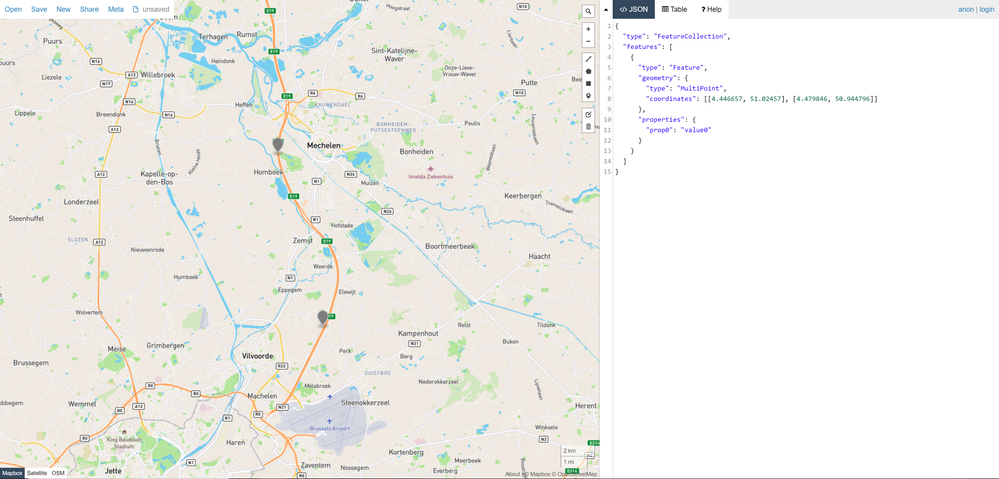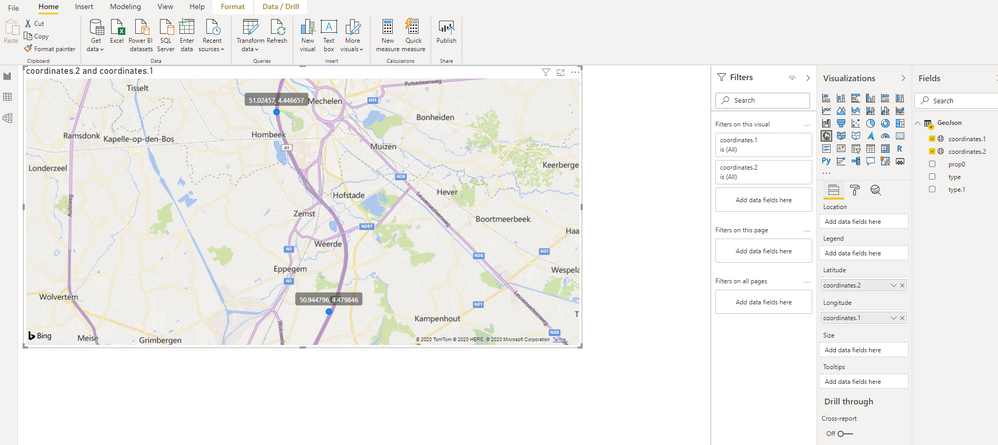FabCon is coming to Atlanta
Join us at FabCon Atlanta from March 16 - 20, 2026, for the ultimate Fabric, Power BI, AI and SQL community-led event. Save $200 with code FABCOMM.
Register now!- Power BI forums
- Get Help with Power BI
- Desktop
- Service
- Report Server
- Power Query
- Mobile Apps
- Developer
- DAX Commands and Tips
- Custom Visuals Development Discussion
- Health and Life Sciences
- Power BI Spanish forums
- Translated Spanish Desktop
- Training and Consulting
- Instructor Led Training
- Dashboard in a Day for Women, by Women
- Galleries
- Data Stories Gallery
- Themes Gallery
- Contests Gallery
- QuickViz Gallery
- Quick Measures Gallery
- Visual Calculations Gallery
- Notebook Gallery
- Translytical Task Flow Gallery
- TMDL Gallery
- R Script Showcase
- Webinars and Video Gallery
- Ideas
- Custom Visuals Ideas (read-only)
- Issues
- Issues
- Events
- Upcoming Events
The Power BI Data Visualization World Championships is back! Get ahead of the game and start preparing now! Learn more
- Power BI forums
- Forums
- Get Help with Power BI
- Custom Visuals Development Discussion
- Multipoint GeoJson data to map
- Subscribe to RSS Feed
- Mark Topic as New
- Mark Topic as Read
- Float this Topic for Current User
- Bookmark
- Subscribe
- Printer Friendly Page
- Mark as New
- Bookmark
- Subscribe
- Mute
- Subscribe to RSS Feed
- Permalink
- Report Inappropriate Content
Multipoint GeoJson data to map
Hi,
I'm new to Power Bi and I would like to achieve a map with multipoints from a geoJson data.
Here is an example geoJson data with 2 points (coordinates)
{
"type": "FeatureCollection",
"features": [
{
"type": "Feature",
"geometry": {
"type": "MultiPoint",
"coordinates": [
[
4.446657,
51.02457
],
[
4.479846,
50.944796
]
]
},
"properties": {
"prop0": "value0"
}
}
]
}And here is an example what I would like to achieve.
I couldn't find much information on web how I can use Power Bi with geoJson data. Is that possible to achieve multipoint map with Power Bi? How can i do that? Thanx
Solved! Go to Solution.
- Mark as New
- Bookmark
- Subscribe
- Mute
- Subscribe to RSS Feed
- Permalink
- Report Inappropriate Content
Step 1. Save your geojson in Json format : GeoJson.Json
Step 2. Paste below advanced query in the advanced editor in transform data :
let
Source = Json.Document(File.Contents("C:\Users\Desktop\geojson.json")),
features = Source[features],
features1 = features{0},
#"Converted to Table" = Record.ToTable(features1),
#"Transposed Table" = Table.Transpose(#"Converted to Table"),
#"Promoted Headers" = Table.PromoteHeaders(#"Transposed Table", [PromoteAllScalars=true]),
#"Changed Type" = Table.TransformColumnTypes(#"Promoted Headers",{{"type", type text}, {"geometry", type any}, {"properties", type any}}),
#"Expanded geometry" = Table.ExpandRecordColumn(#"Changed Type", "geometry", {"type", "coordinates"}, {"type.1", "coordinates"}),
#"Expanded properties" = Table.ExpandRecordColumn(#"Expanded geometry", "properties", {"prop0"}, {"prop0"}),
#"Expanded coordinates" = Table.ExpandListColumn(#"Expanded properties", "coordinates"),
#"Extracted Values" = Table.TransformColumns(#"Expanded coordinates", {"coordinates", each Text.Combine(List.Transform(_, Text.From), ","), type text}),
#"Split Column by Delimiter" = Table.SplitColumn(#"Extracted Values", "coordinates", Splitter.SplitTextByDelimiter(",", QuoteStyle.Csv), {"coordinates.1", "coordinates.2"}),
#"Changed Type1" = Table.TransformColumnTypes(#"Split Column by Delimiter",{{"coordinates.1", type number}, {"coordinates.2", type number}})
in
#"Changed Type1"
Step 3: Close and Apply
step 4: Change the data type of cordinates.1 and cordinates.2 by selecting the columns to logitude and latitude respectively.
step 5 : pull the logitude and latitude in map visual.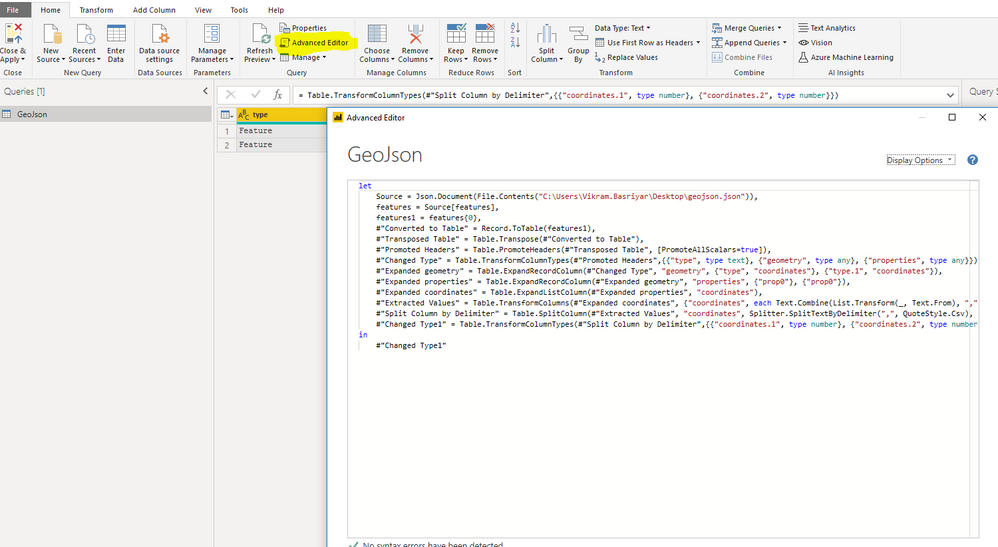
- Mark as New
- Bookmark
- Subscribe
- Mute
- Subscribe to RSS Feed
- Permalink
- Report Inappropriate Content
Step 1. Save your geojson in Json format : GeoJson.Json
Step 2. Paste below advanced query in the advanced editor in transform data :
let
Source = Json.Document(File.Contents("C:\Users\Desktop\geojson.json")),
features = Source[features],
features1 = features{0},
#"Converted to Table" = Record.ToTable(features1),
#"Transposed Table" = Table.Transpose(#"Converted to Table"),
#"Promoted Headers" = Table.PromoteHeaders(#"Transposed Table", [PromoteAllScalars=true]),
#"Changed Type" = Table.TransformColumnTypes(#"Promoted Headers",{{"type", type text}, {"geometry", type any}, {"properties", type any}}),
#"Expanded geometry" = Table.ExpandRecordColumn(#"Changed Type", "geometry", {"type", "coordinates"}, {"type.1", "coordinates"}),
#"Expanded properties" = Table.ExpandRecordColumn(#"Expanded geometry", "properties", {"prop0"}, {"prop0"}),
#"Expanded coordinates" = Table.ExpandListColumn(#"Expanded properties", "coordinates"),
#"Extracted Values" = Table.TransformColumns(#"Expanded coordinates", {"coordinates", each Text.Combine(List.Transform(_, Text.From), ","), type text}),
#"Split Column by Delimiter" = Table.SplitColumn(#"Extracted Values", "coordinates", Splitter.SplitTextByDelimiter(",", QuoteStyle.Csv), {"coordinates.1", "coordinates.2"}),
#"Changed Type1" = Table.TransformColumnTypes(#"Split Column by Delimiter",{{"coordinates.1", type number}, {"coordinates.2", type number}})
in
#"Changed Type1"
Step 3: Close and Apply
step 4: Change the data type of cordinates.1 and cordinates.2 by selecting the columns to logitude and latitude respectively.
step 5 : pull the logitude and latitude in map visual.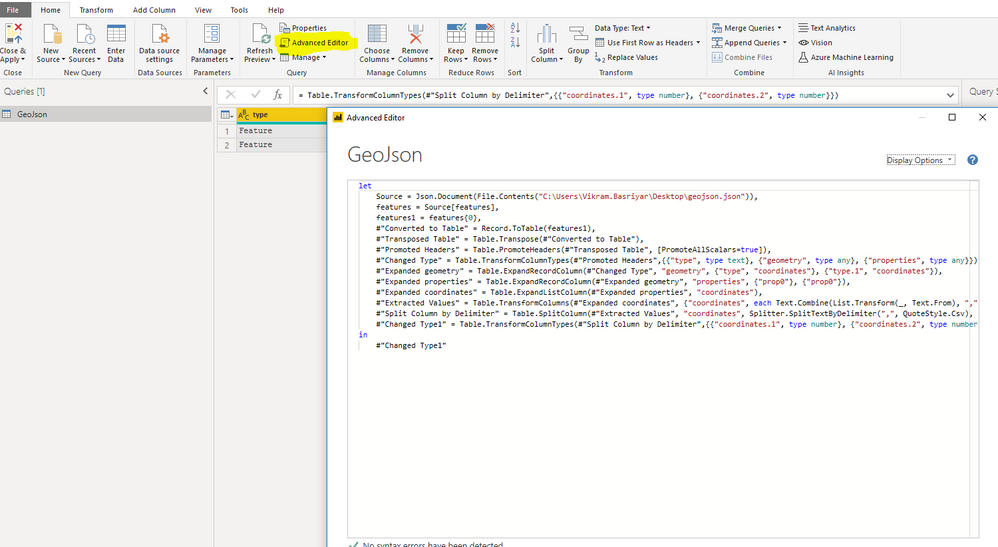
Helpful resources

Power BI Dataviz World Championships
The Power BI Data Visualization World Championships is back! Get ahead of the game and start preparing now!