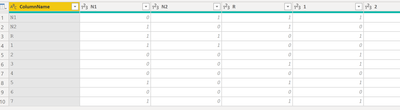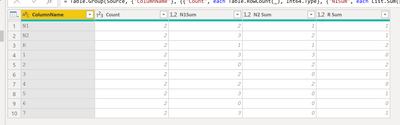Join us at FabCon Vienna from September 15-18, 2025
The ultimate Fabric, Power BI, SQL, and AI community-led learning event. Save €200 with code FABCOMM.
Get registered- Power BI forums
- Get Help with Power BI
- Desktop
- Service
- Report Server
- Power Query
- Mobile Apps
- Developer
- DAX Commands and Tips
- Custom Visuals Development Discussion
- Health and Life Sciences
- Power BI Spanish forums
- Translated Spanish Desktop
- Training and Consulting
- Instructor Led Training
- Dashboard in a Day for Women, by Women
- Galleries
- Data Stories Gallery
- Themes Gallery
- Contests Gallery
- Quick Measures Gallery
- Notebook Gallery
- Translytical Task Flow Gallery
- TMDL Gallery
- R Script Showcase
- Webinars and Video Gallery
- Ideas
- Custom Visuals Ideas (read-only)
- Issues
- Issues
- Events
- Upcoming Events
Compete to become Power BI Data Viz World Champion! First round ends August 18th. Get started.
- Power BI forums
- Forums
- Get Help with Power BI
- Service
- how to sum and combine difference file ?
- Subscribe to RSS Feed
- Mark Topic as New
- Mark Topic as Read
- Float this Topic for Current User
- Bookmark
- Subscribe
- Printer Friendly Page
- Mark as New
- Bookmark
- Subscribe
- Mute
- Subscribe to RSS Feed
- Permalink
- Report Inappropriate Content
how to sum and combine difference file ?
Hello,
I would like to combine difference file, source data from xml and example table 1, table 2 (automatic read table by folder) from my photo, so that i end up like table 3 (sum table 1 and table 2). i dont quit get it. Can someone help me please?
 table 1
table 1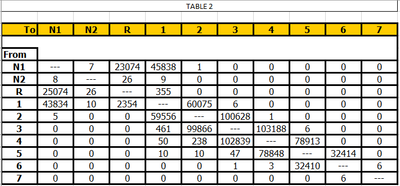 table 2
table 2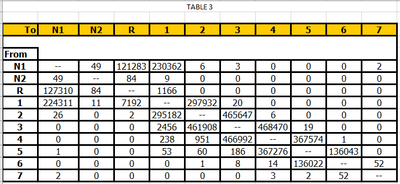 table 3 (result, sum from table 1 & 2)
table 3 (result, sum from table 1 & 2)
Regards
Vivid
- Mark as New
- Bookmark
- Subscribe
- Mute
- Subscribe to RSS Feed
- Permalink
- Report Inappropriate Content
Hi @Anonymous ,
I put together a quick sample of this. There is always more than one solution. But, this is the way I resolved it. What I did is bring in Table1 and then bring in Table2 and then do the cleaning (first row as headers and remove the blank row) and then append them and then group using Sum. I put the example file here:
But, basically, I have my table1 with "1" and "0" and my table2 with "2" and "0" and then when I combine them I get a "1" , "2" or "3" as one would expect:
Table1
Table 2
Combo:
Did I answer your question? Mark my post as a solution!
Proud to be a Datanaut!
Private message me for consulting or training needs.
- Mark as New
- Bookmark
- Subscribe
- Mute
- Subscribe to RSS Feed
- Permalink
- Report Inappropriate Content
Thanks a lot for the answer.
But i confused because get source data from example 3 file like this (html).

I´ve tryed get source data based on folder(because source data from multiple file: 100 files)
i think i dunno how it works well but still couldn´t do it for different files
- Mark as New
- Bookmark
- Subscribe
- Mute
- Subscribe to RSS Feed
- Permalink
- Report Inappropriate Content
Hey @Anonymous ,
The answers I gave are based on three files. Once you bring the files in, you can do the same steps that I showed in the file I sent. Once the file is in Power BI then you can do your modifications. I am not sure I understand your point about the 100 files - the steps work the same if you do 3, 30 or 300. You clean up the file and then append them together and then group them with the sum function.
Did I answer your question? Mark my post as a solution!
Proud to be a Datanaut!
Private message me for consulting or training needs.