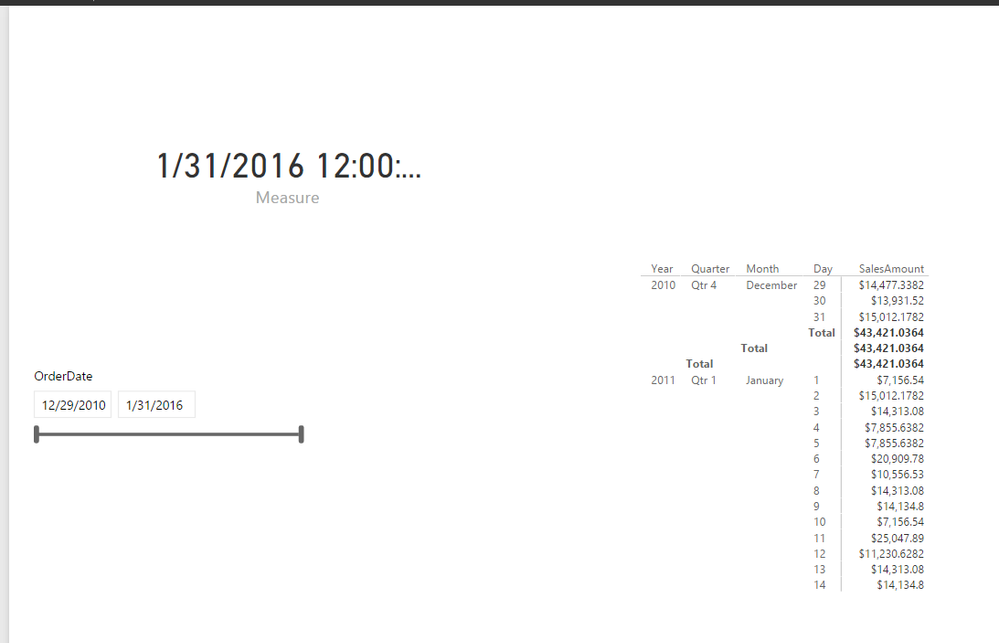FabCon is coming to Atlanta
Join us at FabCon Atlanta from March 16 - 20, 2026, for the ultimate Fabric, Power BI, AI and SQL community-led event. Save $200 with code FABCOMM.
Register now!- Power BI forums
- Get Help with Power BI
- Desktop
- Service
- Report Server
- Power Query
- Mobile Apps
- Developer
- DAX Commands and Tips
- Custom Visuals Development Discussion
- Health and Life Sciences
- Power BI Spanish forums
- Translated Spanish Desktop
- Training and Consulting
- Instructor Led Training
- Dashboard in a Day for Women, by Women
- Galleries
- Data Stories Gallery
- Themes Gallery
- Contests Gallery
- QuickViz Gallery
- Quick Measures Gallery
- Visual Calculations Gallery
- Notebook Gallery
- Translytical Task Flow Gallery
- TMDL Gallery
- R Script Showcase
- Webinars and Video Gallery
- Ideas
- Custom Visuals Ideas (read-only)
- Issues
- Issues
- Events
- Upcoming Events
View all the Fabric Data Days sessions on demand. View schedule
- Power BI forums
- Forums
- Get Help with Power BI
- Service
- Re: date value of slicer visual not updating after...
- Subscribe to RSS Feed
- Mark Topic as New
- Mark Topic as Read
- Float this Topic for Current User
- Bookmark
- Subscribe
- Printer Friendly Page
- Mark as New
- Bookmark
- Subscribe
- Mute
- Subscribe to RSS Feed
- Permalink
- Report Inappropriate Content
date value of slicer visual not updating after the scheduled refresh
Hi!
We have a report in power bi that is scheduled refresh daily and connects on-premise data source. After the refresh was made, the date value in slicer visual is still not updating. We still need to manually refresh the page before the changes take effect.
For example, we publish the report yesterday (02-21-2017), and the data is refreshed today, the latest value of the date in slicer must be 02-22-2017 but the changes do not take effect. This issue is encountered in Service but in Desktop, it works fine.
Thanks for your response. 🙂
Solved! Go to Solution.
- Mark as New
- Bookmark
- Subscribe
- Mute
- Subscribe to RSS Feed
- Permalink
- Report Inappropriate Content
Hi @da26
Could I ask a question for on your Date Slicer, is a date range specifically selected?
The reason I ask is if you had to remove the Date slicer, and just put in a Card which has the latest date, and refresh your data, does the card reflect the latest date?
If it does then the process is working as expected and it is that there is a selection on the Date Slicer that is causing it now to show the updated data correctly.
- Mark as New
- Bookmark
- Subscribe
- Mute
- Subscribe to RSS Feed
- Permalink
- Report Inappropriate Content
I faced the same issue months ago.
Try to delete the filter and add a new one with the same measures/position/colours/etc. without touch the values (for example: do not move the bar in the "between mode"). Save and refresh. It should solve the problem.
- Mark as New
- Bookmark
- Subscribe
- Mute
- Subscribe to RSS Feed
- Permalink
- Report Inappropriate Content
Please see if the additional steps below help.
Download the report, in PowerBI Desktop:
Click on the slicer and then on the Clear selections icon (a tiny icon in the upper right-hand side corner of the slicer. Note: this option is available when Slicer Header is set to ON vs. using the Title).
Format the visual -> Slicer settings -> (your style stays the same, set to 'Between') -> click on 'Reset to default' option available right under the Style box (the option will change from green to gray).
Save the changes and deploy your report.
From browser, navigate to the updated report and click on the 'Reset filters, slicers, and other data view changes you've made' icon which is located under the wheel look like 'Settings' icon or next to the bookmarks icon.
- Mark as New
- Bookmark
- Subscribe
- Mute
- Subscribe to RSS Feed
- Permalink
- Report Inappropriate Content
And don't forget to update any bookmarks you may have that could undo that reset.
- Mark as New
- Bookmark
- Subscribe
- Mute
- Subscribe to RSS Feed
- Permalink
- Report Inappropriate Content
Going to piggy bank off your comment, as this workaround shows more issues with the slicer that Microsoft needs to address.
1) Using a title should not make the eraser dissappear, its poor design that a critical feature dissapears because a title is used.
2) The font sizes/types are WILDLY inconsistent on a title vs slicer header. Set a slicer header to 10 Arial. Now make a copy, turn off headers and make the title 10 Arial. The fonts are drastically different sizes.
- Mark as New
- Bookmark
- Subscribe
- Mute
- Subscribe to RSS Feed
- Permalink
- Report Inappropriate Content
I just had this exact same issue. I got around it with using bookmark to set the slider to a relative date, and changing it to a between slider (all in the same bookmark). Works perfectly. Hope this is of use to someone.
- Mark as New
- Bookmark
- Subscribe
- Mute
- Subscribe to RSS Feed
- Permalink
- Report Inappropriate Content
Can you please provide complete solution.
- Mark as New
- Bookmark
- Subscribe
- Mute
- Subscribe to RSS Feed
- Permalink
- Report Inappropriate Content
Could you please explain in more detail? Are these steps correct?
1) change slicer type to relative
2) Create bookmark to save that slicer state
3) Change slicer back to between
4) Update the created bookmark so it captures new state
5) Now it just works? Does the bookmark need to be used when the report loads or anything?
- Mark as New
- Bookmark
- Subscribe
- Mute
- Subscribe to RSS Feed
- Permalink
- Report Inappropriate Content
Almost, but you only need to update once. So:
1) Change slicer type to relative
2) Set slicer to duration required (e.g. last 30 days)
3) Change slicer type to between
4) Update bookmark
The report I'm building calls for a bookmark anyway, but I think you'd need a bookmark to make it work, even if it's a default on loading bookmark. I suspect that using the relative date slider sets the date values differently somehow.
- Mark as New
- Bookmark
- Subscribe
- Mute
- Subscribe to RSS Feed
- Permalink
- Report Inappropriate Content
Hi, Are you able to fix this issue? I Yes, Can you share the solution please?
- Mark as New
- Bookmark
- Subscribe
- Mute
- Subscribe to RSS Feed
- Permalink
- Report Inappropriate Content
Hi @da26,
Could you please describe more details about how you create the date slicer?
I make a test using the following report, my data source is a on-premises SQL Server database, after I change date value in the underlying table of slicer, refresh works as expected and date values are updated in the date slicer based on refresh schedule.
Thanks,
Lydia Zhang
- Mark as New
- Bookmark
- Subscribe
- Mute
- Subscribe to RSS Feed
- Permalink
- Report Inappropriate Content
Hi, Are you able to get the solution for this issue? If yes can you share please.
- Mark as New
- Bookmark
- Subscribe
- Mute
- Subscribe to RSS Feed
- Permalink
- Report Inappropriate Content
Hi @Anonymous
For example, the date displayed in report is like this (https://drive.google.com/file/d/0BycYudilmRO4ajFjeDNCSF9iS2s/view?usp=sharing) and this report is scheduled refresh today. The value of date in that slicer visual must also update today automatically. But that doesn't happen. It just retain the date value yesterday and we just need to manually refresh the report page instead of just automatically update the page after the scheduled refresh happen.
In Power BI Desktop, the automatic update of date value in slicer works fine but in Service, this doesn't happen.
What should we do?
Thanks in advance.
- Mark as New
- Bookmark
- Subscribe
- Mute
- Subscribe to RSS Feed
- Permalink
- Report Inappropriate Content
Hi @da26,
Could you please post all messages in Refresh History?
Have you changed the date value in the underlying table of slicer in your data source? Do you select a date range in Between mode of the date slicer?
Thanks,
Lydia Zhang
- Mark as New
- Bookmark
- Subscribe
- Mute
- Subscribe to RSS Feed
- Permalink
- Report Inappropriate Content
Hi @Anonymous
This is the link on the screen shot of Refresh History.
https://drive.google.com/file/d/0BycYudilmRO4WDFJdHZTRlhRVmM/view?usp=sharing
As you can see, the scheduled refresh are completed successfully but still the date value in slicer is not updating automatically. We also changed the date value in our data source. But the value of slicer only changes when we select a date range and using the manual refresh of the report.
Do we really need to just manually refresh the report after the scheduled refresh in order for the update to happen? Or normally, the update is automatic when scheduled refresh was made?
Thank you so much for the response. 🙂
- Mark as New
- Bookmark
- Subscribe
- Mute
- Subscribe to RSS Feed
- Permalink
- Report Inappropriate Content
Hi @da26
Could I ask a question for on your Date Slicer, is a date range specifically selected?
The reason I ask is if you had to remove the Date slicer, and just put in a Card which has the latest date, and refresh your data, does the card reflect the latest date?
If it does then the process is working as expected and it is that there is a selection on the Date Slicer that is causing it now to show the updated data correctly.
- Mark as New
- Bookmark
- Subscribe
- Mute
- Subscribe to RSS Feed
- Permalink
- Report Inappropriate Content
I have the same issue. How do you not select dates ? I am displaying a date slicer as 'between', and each time the dataset updates on the service it makes no difference to the date range selected on the slicer.
- Mark as New
- Bookmark
- Subscribe
- Mute
- Subscribe to RSS Feed
- Permalink
- Report Inappropriate Content
I am also experiencing this with my between date slicer as well. Connected to a live data source. When the range previously was fully expanded it would update as the data source is updated. Now it defaults to whatever the data range was when it was published, and not updating when more recent dates become available
- Mark as New
- Bookmark
- Subscribe
- Mute
- Subscribe to RSS Feed
- Permalink
- Report Inappropriate Content
Still having the same issue as you! Updates fine for a while then randomly stops working until re-published. So strange!
- Mark as New
- Bookmark
- Subscribe
- Mute
- Subscribe to RSS Feed
- Permalink
- Report Inappropriate Content
How do we remove the selection on a slicer to ensure it always selects all the data?
- Mark as New
- Bookmark
- Subscribe
- Mute
- Subscribe to RSS Feed
- Permalink
- Report Inappropriate Content
Hi there, did you manage to resolve this? 😞 I'm having the same problem and couldn't find the solution online. Thanks
Helpful resources

Power BI Monthly Update - November 2025
Check out the November 2025 Power BI update to learn about new features.

Fabric Data Days
Advance your Data & AI career with 50 days of live learning, contests, hands-on challenges, study groups & certifications and more!