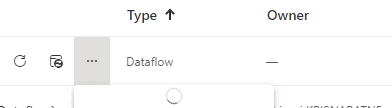- Power BI forums
- Updates
- News & Announcements
- Get Help with Power BI
- Desktop
- Service
- Report Server
- Power Query
- Mobile Apps
- Developer
- DAX Commands and Tips
- Custom Visuals Development Discussion
- Health and Life Sciences
- Power BI Spanish forums
- Translated Spanish Desktop
- Power Platform Integration - Better Together!
- Power Platform Integrations (Read-only)
- Power Platform and Dynamics 365 Integrations (Read-only)
- Training and Consulting
- Instructor Led Training
- Dashboard in a Day for Women, by Women
- Galleries
- Community Connections & How-To Videos
- COVID-19 Data Stories Gallery
- Themes Gallery
- Data Stories Gallery
- R Script Showcase
- Webinars and Video Gallery
- Quick Measures Gallery
- 2021 MSBizAppsSummit Gallery
- 2020 MSBizAppsSummit Gallery
- 2019 MSBizAppsSummit Gallery
- Events
- Ideas
- Custom Visuals Ideas
- Issues
- Issues
- Events
- Upcoming Events
- Community Blog
- Power BI Community Blog
- Custom Visuals Community Blog
- Community Support
- Community Accounts & Registration
- Using the Community
- Community Feedback
Register now to learn Fabric in free live sessions led by the best Microsoft experts. From Apr 16 to May 9, in English and Spanish.
- Power BI forums
- Forums
- Get Help with Power BI
- Service
- Unable to take ownership of Dataflow
- Subscribe to RSS Feed
- Mark Topic as New
- Mark Topic as Read
- Float this Topic for Current User
- Bookmark
- Subscribe
- Printer Friendly Page
- Mark as New
- Bookmark
- Subscribe
- Mute
- Subscribe to RSS Feed
- Permalink
- Report Inappropriate Content
Unable to take ownership of Dataflow
Hi,
We have a dataflow that was built by a user that is no longer in the business and their account has been deactivated.
When I try to select the ellipsis to access the settings of the Dataflow to 'take over' it just shows a spinning loading circle.
Any ideas?
Thanks
- Mark as New
- Bookmark
- Subscribe
- Mute
- Subscribe to RSS Feed
- Permalink
- Report Inappropriate Content
I was able to find a very simple work around for this exact issue! It looks like this is a UI problem and not an access problem. I was able to take over all the non-owned dataflows in our Dev, Test, and Prod workspaces using this method.
Here’s what I did:
- First, find a dataflow that is not broken and go into the settings. Copy the settings URL and save it for reference: https://app.powerbi.com/groups/uniqueworkspaceID/settings/dataflows/owneddataflowID
- Next, click on the non-working dataflow and copy the dataflow ID (all the letters and numbers after the last slash) from the URL
- Last, replace the dataflow ID of the owned (working) dataflow with the non-owned dataflow ID https://app.powerbi.com/groups/uniqueworkspaceID/settings/dataflows/nonowneddataflowID
- This will take you directly to the broken dataflow’s settings page and allow you to take over the dataflow
- You will need to get the specific settings URL for each affected workspace and follow these steps
- Mark as New
- Bookmark
- Subscribe
- Mute
- Subscribe to RSS Feed
- Permalink
- Report Inappropriate Content
If you are unable to access the settings of the dataflow to take over the ownership, you can try the following steps:
Check if you have the required permissions to take over the ownership of the dataflow. You should have at least "Can edit" permissions on the workspace where the dataflow is located.
Try to delete and recreate the dataflow with the same name and schema. You can do this by going to the workspace where the dataflow is located, selecting the "Dataflows" tab, and then selecting the ellipsis for the dataflow and choosing "Delete". Once you have deleted the dataflow, you can recreate it with the same name and schema.
If you cannot delete the dataflow, you can try to export the dataflow and then import it into a new dataflow in a new workspace. To export the dataflow, go to the workspace where the dataflow is located, select the "Dataflows" tab, and then select the ellipsis for the dataflow and choose "Export". Once you have exported the dataflow, you can import it into a new dataflow in a new workspace by selecting the "Import" button on the "Dataflows" tab in the new workspace.
If none of the above steps work, you may need to contact Microsoft support for further assistance in taking over the ownership of the dataflow.
Best regards,
Isaac Chavarria
If this post helps, then please consider Accept it as the solution to help the other members find it more quickly
- Mark as New
- Bookmark
- Subscribe
- Mute
- Subscribe to RSS Feed
- Permalink
- Report Inappropriate Content
Thanks for these suggestions.
I am admin of the workspace so its not a permissions issue.
I cannot delete or export the dataflow as the drop down box with these options is whats not loading for me when I click the ellipsis.
I will contact Microsoft to see if they have a solution.
Thanks
Helpful resources

Microsoft Fabric Learn Together
Covering the world! 9:00-10:30 AM Sydney, 4:00-5:30 PM CET (Paris/Berlin), 7:00-8:30 PM Mexico City

Power BI Monthly Update - April 2024
Check out the April 2024 Power BI update to learn about new features.