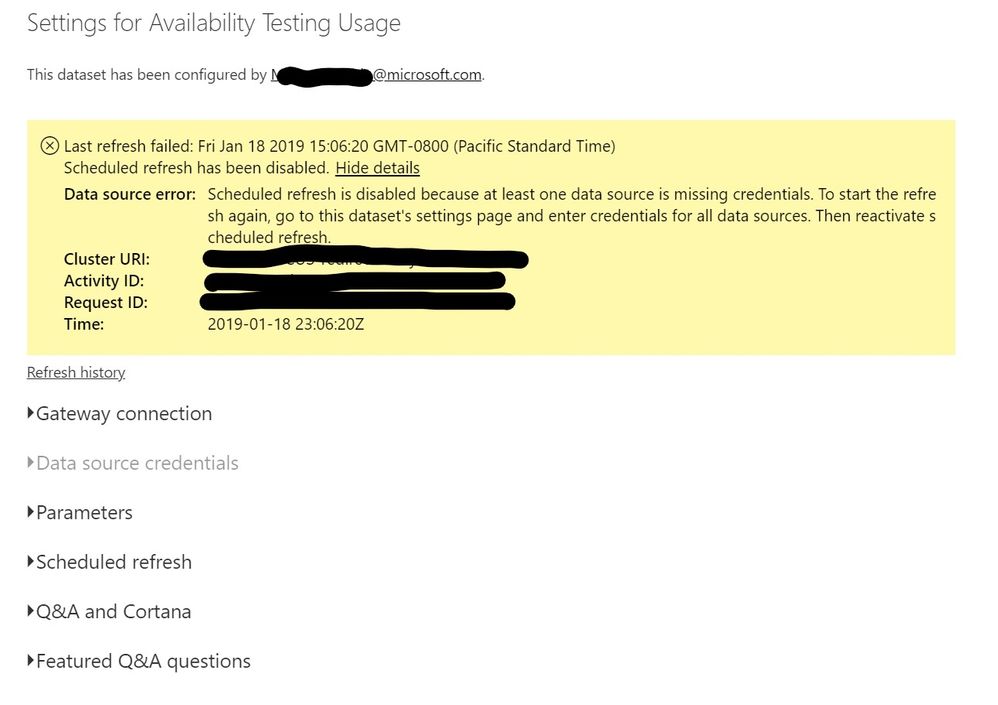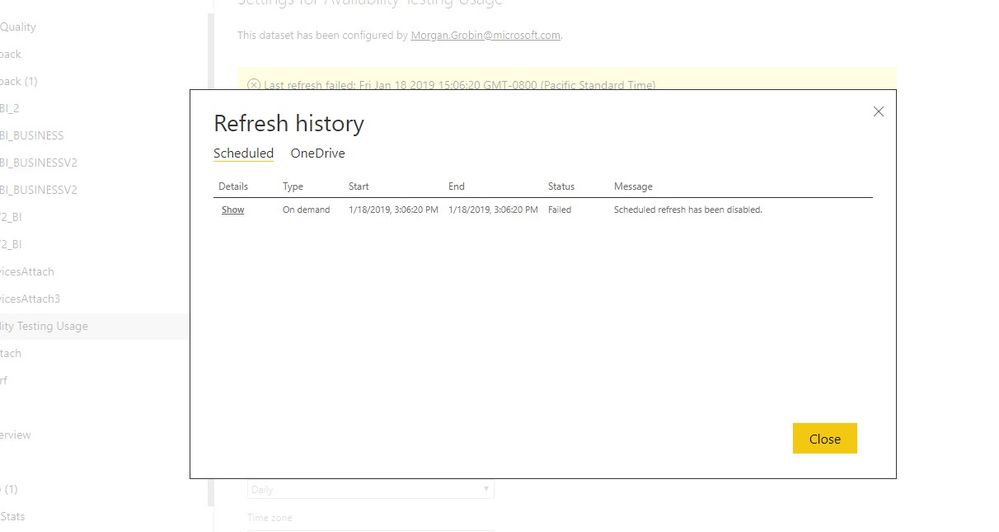FabCon is coming to Atlanta
Join us at FabCon Atlanta from March 16 - 20, 2026, for the ultimate Fabric, Power BI, AI and SQL community-led event. Save $200 with code FABCOMM.
Register now!- Power BI forums
- Get Help with Power BI
- Desktop
- Service
- Report Server
- Power Query
- Mobile Apps
- Developer
- DAX Commands and Tips
- Custom Visuals Development Discussion
- Health and Life Sciences
- Power BI Spanish forums
- Translated Spanish Desktop
- Training and Consulting
- Instructor Led Training
- Dashboard in a Day for Women, by Women
- Galleries
- Data Stories Gallery
- Themes Gallery
- Contests Gallery
- QuickViz Gallery
- Quick Measures Gallery
- Visual Calculations Gallery
- Notebook Gallery
- Translytical Task Flow Gallery
- TMDL Gallery
- R Script Showcase
- Webinars and Video Gallery
- Ideas
- Custom Visuals Ideas (read-only)
- Issues
- Issues
- Events
- Upcoming Events
The Power BI Data Visualization World Championships is back! Get ahead of the game and start preparing now! Learn more
- Power BI forums
- Forums
- Get Help with Power BI
- Service
- Scheduled Refresh Failed - missing credentials - D...
- Subscribe to RSS Feed
- Mark Topic as New
- Mark Topic as Read
- Float this Topic for Current User
- Bookmark
- Subscribe
- Printer Friendly Page
- Mark as New
- Bookmark
- Subscribe
- Mute
- Subscribe to RSS Feed
- Permalink
- Report Inappropriate Content
Scheduled Refresh Failed - missing credentials - Data source credentials greyed out
I have a Power BI Report that I built on Desktop and published to a Sharepoint Workspace. I got an error message saying "Scheduled refresh is disabled because at least one data source is missing credentials". However "Data Source credentials" is greyed out, so I cannot edit my credentials. How can I edit my credentials and activiate scheduled refresh?
Solved! Go to Solution.
- Mark as New
- Bookmark
- Subscribe
- Mute
- Subscribe to RSS Feed
- Permalink
- Report Inappropriate Content
I was able to resolve this.
One of my data sources was an Excel spreadsheet from my OneDrive. In "Data Source Settings", the line corresponding to that Excel file had the path to the file on my local machine. I opened the file in sharepoint, copied its URL, and replaced that line in Data Source settings by the URL. This resolved my issue.
- Mark as New
- Bookmark
- Subscribe
- Mute
- Subscribe to RSS Feed
- Permalink
- Report Inappropriate Content
Hello . Sharing and creating network address on my own server for my file , resolved my issue.
- Mark as New
- Bookmark
- Subscribe
- Mute
- Subscribe to RSS Feed
- Permalink
- Report Inappropriate Content
I have the same issue, but I have not found a similar solution.
Data source error. Scheduled refresh is disabled because at least one data source is missing credentials. To start the refresh again, go to this dataset's settings page and enter credentials for all data sources. Then reactivate scheduled refresh.
However, the "Data Source Credentials" section and greyed out, and I am not finding any way to edit or change anything about my data sources.
- Mark as New
- Bookmark
- Subscribe
- Mute
- Subscribe to RSS Feed
- Permalink
- Report Inappropriate Content
Same, any chance were you able to figure it out?
- Mark as New
- Bookmark
- Subscribe
- Mute
- Subscribe to RSS Feed
- Permalink
- Report Inappropriate Content
I was able to resolve this.
One of my data sources was an Excel spreadsheet from my OneDrive. In "Data Source Settings", the line corresponding to that Excel file had the path to the file on my local machine. I opened the file in sharepoint, copied its URL, and replaced that line in Data Source settings by the URL. This resolved my issue.
- Mark as New
- Bookmark
- Subscribe
- Mute
- Subscribe to RSS Feed
- Permalink
- Report Inappropriate Content
I was able to figure out how I had fixed this issue using morgangrobin's answer. I had previously copied the excel data and pasted it into PowerBI Desktop (thereby, "entering" it in). This does the trick. However, if you're data sheet is live (i.e. it gets updated regularly, particularly by others) than I would recommend morgangrobin's solution as a more general option.
- Mark as New
- Bookmark
- Subscribe
- Mute
- Subscribe to RSS Feed
- Permalink
- Report Inappropriate Content
Hi @Anonymous,
If you can please provide more information to help us clarify your scenario.(e.g. data source type, connection mode, advanced operation in query tables, schedule refresh settings, refresh log)
Regards,
XIaoxin Sheng
- Mark as New
- Bookmark
- Subscribe
- Mute
- Subscribe to RSS Feed
- Permalink
- Report Inappropriate Content
The data source is a Kusto cluster. To get the data I clicked Advanced Editor and entered the below query.
let KustoQuery =
let Source = Json.Document(Web.Contents("https://********.kusto.windows.net:443/v1/rest/query?db=artreporting&csl=.show version",[Query=[#"csl"="let *** = '***'; let *** = '***'; TableName | project meterId = resourceId, subscriptionId = reportingId, units, usageTime | where usageTime > ago(1d) | where meterId in (***,***) | extend usageDate = strcat(datepart(""Year"", usageTime),""-"",datepart(""Month"", usageTime),""-"",datepart(""Day"",usageTime)) | summarize sum(units) by subscriptionId, usageDate | join kind=inner ( cluster('***.kusto.windows.net').database('***').CustomerSubscriptions | extend subType = iff(OfferType == ""Internal"", ""Internal"", ""External"") | project subscriptionId=tolower(tostring(SubscriptionGuid)), TPID, TPName=CustomerName ) on subscriptionId | project subscriptionId, TPName, sum_units, usageDate ",#"x-ms-app"="PowerQuery",#"properties"="{""Options"":{""servertimeout"":""00:04:00""},""Parameters"":{},""PrincipalIdentity"":null,""ClientRequestId"":null,""SecurityToken"":null,""AuthorizationScheme"":null,""RequestHostName"":null,""LocalClusterName"":null,""Application"":null,""User"":null}"], Timeout=#duration(0,0,4,0)])),
TypeMap = #table(
{ "DataType", "Type" },
{
{ "Double", Double.Type },
{ "Int64", Int64.Type },
{ "Int32", Int32.Type },
{ "Int16", Int16.Type },
{ "UInt64", Number.Type },
{ "UInt32", Number.Type },
{ "UInt16", Number.Type },
{ "Byte", Byte.Type },
{ "Single", Single.Type },
{ "Decimal", Decimal.Type },
{ "TimeSpan", Duration.Type },
{ "DateTime", DateTimeZone.Type },
{ "String", Text.Type },
{ "Boolean", Logical.Type },
{ "SByte", Logical.Type },
{ "Guid", Text.Type }
}),
Exception = Source[Exceptions]?{0}?,
Result = if (Exception <> null) then
error Exception
else
let
DataTable = Source[Tables]{0},
Columns = Table.FromRecords(DataTable[Columns]),
ColumnsWithType = Table.Join(Columns, {"DataType"}, TypeMap , {"DataType"}),
TableRows = Table.FromRows(DataTable[Rows], Columns[ColumnName]),
TypedTable = Table.TransformColumnTypes(TableRows, Table.ToList(ColumnsWithType, (c) => { c{0}, c{3} }))
in
TypedTable
in
Result,
#"Changed Type" = Table.TransformColumnTypes(KustoQuery,{{"usageDate", type datetime}}),
#"Sorted Rows" = Table.Sort(#"Changed Type",{{"usageDate", Order.Ascending}}),
#"Renamed Columns" = Table.RenameColumns(#"Sorted Rows",{{"sum_units", "Number of Tests"}}),
#"Changed Type1" = Table.TransformColumnTypes(#"Renamed Columns",{{"usageDate", type date}})
in
#"Changed Type1"I'm not sure what connection mode or advanced operation in query tables is.
I can't edit schedule refresh settings because it's greyed out
I'm using an organizational account to access the Kusto cluster.
Refresh history is in the image below
Helpful resources

Power BI Dataviz World Championships
The Power BI Data Visualization World Championships is back! Get ahead of the game and start preparing now!