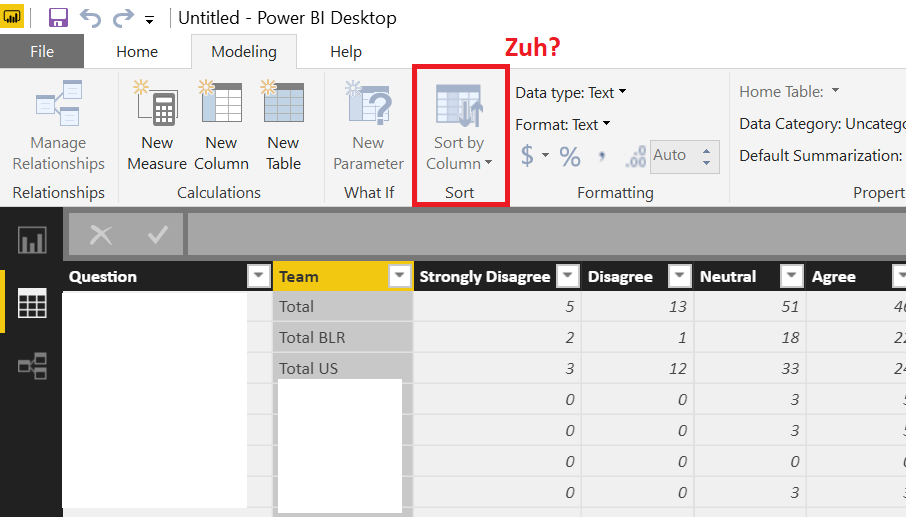FabCon is coming to Atlanta
Join us at FabCon Atlanta from March 16 - 20, 2026, for the ultimate Fabric, Power BI, AI and SQL community-led event. Save $200 with code FABCOMM.
Register now!- Power BI forums
- Get Help with Power BI
- Desktop
- Service
- Report Server
- Power Query
- Mobile Apps
- Developer
- DAX Commands and Tips
- Custom Visuals Development Discussion
- Health and Life Sciences
- Power BI Spanish forums
- Translated Spanish Desktop
- Training and Consulting
- Instructor Led Training
- Dashboard in a Day for Women, by Women
- Galleries
- Data Stories Gallery
- Themes Gallery
- Contests Gallery
- QuickViz Gallery
- Quick Measures Gallery
- Visual Calculations Gallery
- Notebook Gallery
- Translytical Task Flow Gallery
- TMDL Gallery
- R Script Showcase
- Webinars and Video Gallery
- Ideas
- Custom Visuals Ideas (read-only)
- Issues
- Issues
- Events
- Upcoming Events
The Power BI Data Visualization World Championships is back! Get ahead of the game and start preparing now! Learn more
- Power BI forums
- Forums
- Get Help with Power BI
- Service
- Re: Re-ordering the x-axis values
- Subscribe to RSS Feed
- Mark Topic as New
- Mark Topic as Read
- Float this Topic for Current User
- Bookmark
- Subscribe
- Printer Friendly Page
- Mark as New
- Bookmark
- Subscribe
- Mute
- Subscribe to RSS Feed
- Permalink
- Report Inappropriate Content
Re-ordering the x-axis values
Hi, I am creating Power BI reports and would like to re-order the presentation of the x-axis values in a couple of charts.
1) In a chart showing time-to-consume on the x-axis, I have the x-axis values as <5 min, 5-14 min, 15-60 min, >60 min. I'd obviously like them ordered chronologically, but they're showing up in the following oder: <5 min, >60 min, 15-60 min, 5-14 min -- not exactly intuitive for the viewer! How can re-arrange the order in which they're presented?
2) Similarly, I've a chart with x-axis values: Read, Watch, Try, and Prove. Instead of being ordered by this logic, they're being ordered alphabetically as Prove, Read, Try, Watch. How can I order the values in my desired order?
I'm relatively new to Power BI (and love it!), so please be detailed in (hopefully) presenting a solution.
Thank you!
Solved! Go to Solution.
- Mark as New
- Bookmark
- Subscribe
- Mute
- Subscribe to RSS Feed
- Permalink
- Report Inappropriate Content
You need to use "Sort By Column" in the Modeling tab in the Data Model. So, go to your Data Model, choose your column go to Modeling tab and choose "Sort By Column". In your case, it may make sense to create an Enter Data query and put in your x-axis values along with a "Sort By" column, so something like:
Category,Sort By
<5 min,1
5-15 min,2
15-60 min,3
>60 min,4
Sort your Category column by "Sort By", relate this table to your fact table. Use this Category field in your visual. That's the gist of it.
Follow on LinkedIn
@ me in replies or I'll lose your thread!!!
Instead of a Kudo, please vote for this idea
Become an expert!: Enterprise DNA
External Tools: MSHGQM
YouTube Channel!: Microsoft Hates Greg
Latest book!: DAX For Humans
DAX is easy, CALCULATE makes DAX hard...
- Mark as New
- Bookmark
- Subscribe
- Mute
- Subscribe to RSS Feed
- Permalink
- Report Inappropriate Content
You need to use "Sort By Column" in the Modeling tab in the Data Model. So, go to your Data Model, choose your column go to Modeling tab and choose "Sort By Column". In your case, it may make sense to create an Enter Data query and put in your x-axis values along with a "Sort By" column, so something like:
Category,Sort By
<5 min,1
5-15 min,2
15-60 min,3
>60 min,4
Sort your Category column by "Sort By", relate this table to your fact table. Use this Category field in your visual. That's the gist of it.
Follow on LinkedIn
@ me in replies or I'll lose your thread!!!
Instead of a Kudo, please vote for this idea
Become an expert!: Enterprise DNA
External Tools: MSHGQM
YouTube Channel!: Microsoft Hates Greg
Latest book!: DAX For Humans
DAX is easy, CALCULATE makes DAX hard...
- Mark as New
- Bookmark
- Subscribe
- Mute
- Subscribe to RSS Feed
- Permalink
- Report Inappropriate Content
I found this post to order values in the x-labels, which I also am looking for solutions.
In my case, however, I'd like the order to follow from another column -call it value- based on its average, and using the x-axis column as a grouping variable.
I did see find value under Modeling > Sort by Column, but it didn't work to order because there are different values for each x-axis label.
How do I go about to calculate the average and sort the x-axis column?
Thank you.
- Mark as New
- Bookmark
- Subscribe
- Mute
- Subscribe to RSS Feed
- Permalink
- Report Inappropriate Content
Good solution, what happens when the "Sort by column" feature is not clickable?
- Mark as New
- Bookmark
- Subscribe
- Mute
- Subscribe to RSS Feed
- Permalink
- Report Inappropriate Content
Thanks !!!
- Mark as New
- Bookmark
- Subscribe
- Mute
- Subscribe to RSS Feed
- Permalink
- Report Inappropriate Content
It worked!!! Thank you so very much!
- Mark as New
- Bookmark
- Subscribe
- Mute
- Subscribe to RSS Feed
- Permalink
- Report Inappropriate Content
Cool, happy to help!
Follow on LinkedIn
@ me in replies or I'll lose your thread!!!
Instead of a Kudo, please vote for this idea
Become an expert!: Enterprise DNA
External Tools: MSHGQM
YouTube Channel!: Microsoft Hates Greg
Latest book!: DAX For Humans
DAX is easy, CALCULATE makes DAX hard...
Helpful resources

Power BI Dataviz World Championships
The Power BI Data Visualization World Championships is back! Get ahead of the game and start preparing now!

| User | Count |
|---|---|
| 48 | |
| 46 | |
| 44 | |
| 16 | |
| 15 |