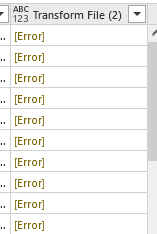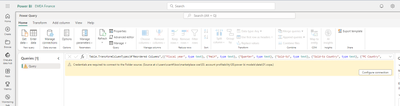FabCon is coming to Atlanta
Join us at FabCon Atlanta from March 16 - 20, 2026, for the ultimate Fabric, Power BI, AI and SQL community-led event. Save $200 with code FABCOMM.
Register now!- Power BI forums
- Get Help with Power BI
- Desktop
- Service
- Report Server
- Power Query
- Mobile Apps
- Developer
- DAX Commands and Tips
- Custom Visuals Development Discussion
- Health and Life Sciences
- Power BI Spanish forums
- Translated Spanish Desktop
- Training and Consulting
- Instructor Led Training
- Dashboard in a Day for Women, by Women
- Galleries
- Data Stories Gallery
- Themes Gallery
- Contests Gallery
- QuickViz Gallery
- Quick Measures Gallery
- Visual Calculations Gallery
- Notebook Gallery
- Translytical Task Flow Gallery
- TMDL Gallery
- R Script Showcase
- Webinars and Video Gallery
- Ideas
- Custom Visuals Ideas (read-only)
- Issues
- Issues
- Events
- Upcoming Events
The Power BI Data Visualization World Championships is back! Get ahead of the game and start preparing now! Learn more
- Power BI forums
- Forums
- Get Help with Power BI
- Service
- Problem connecting dataflow to a local folder
- Subscribe to RSS Feed
- Mark Topic as New
- Mark Topic as Read
- Float this Topic for Current User
- Bookmark
- Subscribe
- Printer Friendly Page
- Mark as New
- Bookmark
- Subscribe
- Mute
- Subscribe to RSS Feed
- Permalink
- Report Inappropriate Content
Problem connecting dataflow to a local folder
Hello everyone!
I would like to use dataflows to connect to some data that is stored in a folder (that folder contains many identical csv files that are generated daily).
Unfortunately, unlike on Power BI Desktop, Power Query in dataflows does not generate the table automatically and only the "Source" step is generated so I end up with a table that is not usable :
As suggested elsewhere in this forum, I copied the code in the Advanced editor from the Desktop:
let
Source = Folder.Files("MyPath"),
#"Filtered Hidden Files1" = Table.SelectRows(Source, each [Attributes]?[Hidden]? <> true),
#"Invoke Custom Function1" = Table.AddColumn(#"Filtered Hidden Files1", "Transform File (2)", each #"Transform File (2)"([Content])),
#"Renamed Columns1" = Table.RenameColumns(#"Invoke Custom Function1", {"Name", "Source.Name"}),
#"Removed Other Columns1" = Table.SelectColumns(#"Renamed Columns1", {"Source.Name", "Transform File (2)"}),
#"Expanded Table Column1" = Table.ExpandTableColumn(#"Removed Other Columns1", "Transform File (2)", Table.ColumnNames(#"Transform File (2)"(#"Sample File (2)"))),
#"Changed Type" = Table.TransformColumnTypes(#"Expanded Table Column1",{{"Source.Name", type text}, {"RESORT_CODE", type text}, {"CONFIRMATION_NO", Int64.Type}, {"TEL", type any}})
in
#"Changed Type"
However, I get this message :
And indeed, if I go to the step #"Invoke Custom Function1", I can see that the query gives an [Error] instead of a [Table] :
If anyone knows how to solve this issue, your help would be immensly appreciated 🙂
Solved! Go to Solution.
- Mark as New
- Bookmark
- Subscribe
- Mute
- Subscribe to RSS Feed
- Permalink
- Report Inappropriate Content
I think two options:
From Power BI desktop rather than copying the advanced editor code select all the queries (including the merge files custom function folder and right click copy. Then in the service use CTRL V on the query pane to paste them all in. I think you were just missing the reference to the custom function.
That said have you tried just clicking the double down arrow at the top of the content column when you do the from folder step directly in the service?
- Mark as New
- Bookmark
- Subscribe
- Mute
- Subscribe to RSS Feed
- Permalink
- Report Inappropriate Content
OMG!
I was so simple! I indeed just clicked on the double down arrows and it worked! I did not know you could just do this 😅
Thanks a lot @bcdobbs !
- Mark as New
- Bookmark
- Subscribe
- Mute
- Subscribe to RSS Feed
- Permalink
- Report Inappropriate Content
I think two options:
From Power BI desktop rather than copying the advanced editor code select all the queries (including the merge files custom function folder and right click copy. Then in the service use CTRL V on the query pane to paste them all in. I think you were just missing the reference to the custom function.
That said have you tried just clicking the double down arrow at the top of the content column when you do the from folder step directly in the service?
- Mark as New
- Bookmark
- Subscribe
- Mute
- Subscribe to RSS Feed
- Permalink
- Report Inappropriate Content
Hi! I'm trying to do a similar thing by pasting the code in the query editor, but I am prompted with the below message. Could you please advise how to resolve this issue?
Many thanks!
Helpful resources

Power BI Dataviz World Championships
The Power BI Data Visualization World Championships is back! Get ahead of the game and start preparing now!

| User | Count |
|---|---|
| 55 | |
| 49 | |
| 44 | |
| 16 | |
| 16 |