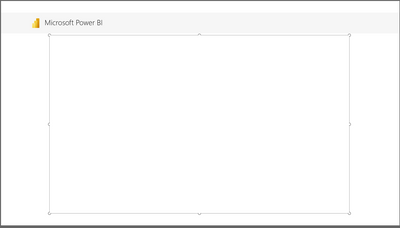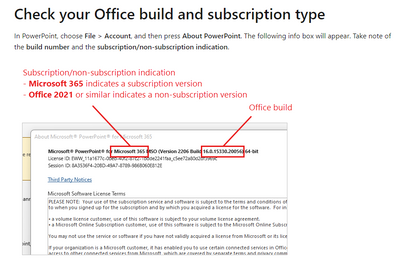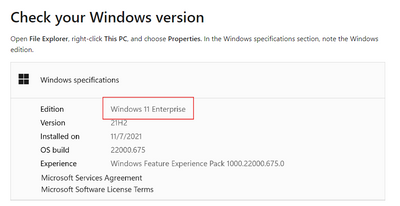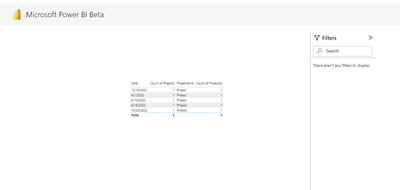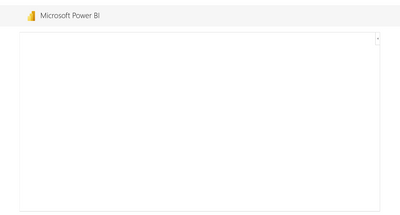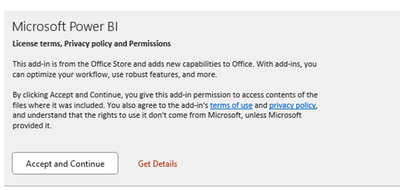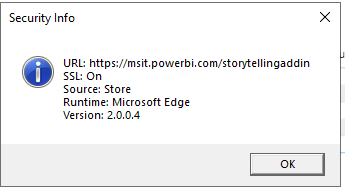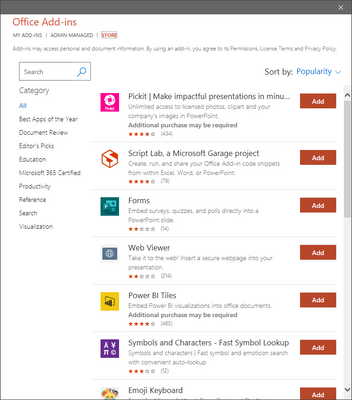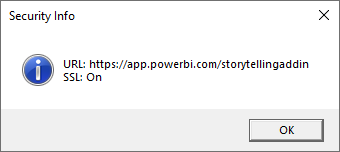FabCon is coming to Atlanta
Join us at FabCon Atlanta from March 16 - 20, 2026, for the ultimate Fabric, Power BI, AI and SQL community-led event. Save $200 with code FABCOMM.
Register now!- Power BI forums
- Get Help with Power BI
- Desktop
- Service
- Report Server
- Power Query
- Mobile Apps
- Developer
- DAX Commands and Tips
- Custom Visuals Development Discussion
- Health and Life Sciences
- Power BI Spanish forums
- Translated Spanish Desktop
- Training and Consulting
- Instructor Led Training
- Dashboard in a Day for Women, by Women
- Galleries
- Data Stories Gallery
- Themes Gallery
- Contests Gallery
- QuickViz Gallery
- Quick Measures Gallery
- Visual Calculations Gallery
- Notebook Gallery
- Translytical Task Flow Gallery
- TMDL Gallery
- R Script Showcase
- Webinars and Video Gallery
- Ideas
- Custom Visuals Ideas (read-only)
- Issues
- Issues
- Events
- Upcoming Events
The Power BI Data Visualization World Championships is back! Get ahead of the game and start preparing now! Learn more
- Power BI forums
- Forums
- Get Help with Power BI
- Service
- Re: PowerPoint add-in
- Subscribe to RSS Feed
- Mark Topic as New
- Mark Topic as Read
- Float this Topic for Current User
- Bookmark
- Subscribe
- Printer Friendly Page
- Mark as New
- Bookmark
- Subscribe
- Mute
- Subscribe to RSS Feed
- Permalink
- Report Inappropriate Content
PowerPoint add-in
Hi,
I've been attempting to embed live report pages to PowerPoint. Whenever I go to Insert > My Add-ins and select Power BI, or if I export directly from Power BI, the add in panel is completely blank. I am expecting a text box to paste my report link to, but this never appears? I've installed WebView2 on my machine.
Solved! Go to Solution.
- Mark as New
- Bookmark
- Subscribe
- Mute
- Subscribe to RSS Feed
- Permalink
- Report Inappropriate Content
Hi @Anonymous ,
If WebView2 is installed but you still can't use the add-in, it may be because the Office build and/or Windows edition on your device don't meet minimum requirements. The minimum system requirements are as follows:
- Office version
- If you have a Microsoft 365 Office subscription: Build number 16.0.13530.20424 or later.
- If you have a non-subscription version of Office: Office 2021 or later.
- Windows version
- If you have a Microsoft 365 Office subscription: Windows 8.1, Windows 10, or Windows 11.
- If you have a non-subscription version of Office: Windows 10 and above.
If your system doesn't meet the above requirements, you need to upgrade your Windows and/or Office versions before you will be able to run the Storytelling add-in.
Please check your office build and subscription type and your windows version.
Refer:Troubleshoot the Power BI add-in for PowerPoint - Power BI | Microsoft Learn
Best regards,
Yadong Fang
If this post helps, then please consider Accept it as the solution to help the other members find it more quickly.
- Mark as New
- Bookmark
- Subscribe
- Mute
- Subscribe to RSS Feed
- Permalink
- Report Inappropriate Content
Hi @Anonymous ,
In my test, live report works fine:
Please confirm following things:
1. The account of Power BI is same as Powerpoint. If not same, inm my test, ppt will show blank:
2. Accept the following reminder when you open ppt.
3.Check your access and Power BI license.
To use the Power BI add-in for PowerPoint, you must have access to the Office add-in store, or the add-in must be available to you as an admin managed add-in.
To be able to view live Power BI data in PowerPoint, you must have an active Power BI account and a Power BI Free license, as well as access to the data. If the Power BI report isn't located in a Premium capacity, a Power BI Pro license is needed.
4.Check whether WebView2 has been installed.
If the Security Info window says Runtime: Microsoft Edge, WebView2 is installed.
Please refer to:
Troubleshoot the Power BI add-in for PowerPoint - Power BI | Microsoft Learn
About storytelling with Power BI in PowerPoint - Power BI | Microsoft Learn
Best regards,
Yadong Fang
If this post helps, then please consider Accept it as the solution to help the other members find it more quickly.
- Mark as New
- Bookmark
- Subscribe
- Mute
- Subscribe to RSS Feed
- Permalink
- Report Inappropriate Content
Hi @v-yadongf-msft ,
My ppt account is the same as my powerbi pro account. I am, however, not getting the Accept and Continue reminder in your screenshot.
When I open the 'store' tab when managing add-ins, I get the following screen- does this prove I have access to the Add-in's store?
Also, I've made sure that WebView2 is installed on my machine, however it is not showing up in security info:
- Mark as New
- Bookmark
- Subscribe
- Mute
- Subscribe to RSS Feed
- Permalink
- Report Inappropriate Content
From the above, this looks like WebView2 is not installed properly, or not being recognised as installed on my machine? Would that explain the pop up asking to accept not appearing as well?
- Mark as New
- Bookmark
- Subscribe
- Mute
- Subscribe to RSS Feed
- Permalink
- Report Inappropriate Content
WebView2 shows as installed on my programs list, I pushed this install again today from an admin account, after removing the program
- Mark as New
- Bookmark
- Subscribe
- Mute
- Subscribe to RSS Feed
- Permalink
- Report Inappropriate Content
Hi @Anonymous ,
If WebView2 is installed but you still can't use the add-in, it may be because the Office build and/or Windows edition on your device don't meet minimum requirements. The minimum system requirements are as follows:
- Office version
- If you have a Microsoft 365 Office subscription: Build number 16.0.13530.20424 or later.
- If you have a non-subscription version of Office: Office 2021 or later.
- Windows version
- If you have a Microsoft 365 Office subscription: Windows 8.1, Windows 10, or Windows 11.
- If you have a non-subscription version of Office: Windows 10 and above.
If your system doesn't meet the above requirements, you need to upgrade your Windows and/or Office versions before you will be able to run the Storytelling add-in.
Please check your office build and subscription type and your windows version.
Refer:Troubleshoot the Power BI add-in for PowerPoint - Power BI | Microsoft Learn
Best regards,
Yadong Fang
If this post helps, then please consider Accept it as the solution to help the other members find it more quickly.
- Mark as New
- Bookmark
- Subscribe
- Mute
- Subscribe to RSS Feed
- Permalink
- Report Inappropriate Content
Thanks alot. This worked for me after pushing Office 365 to my machine.
Helpful resources

Power BI Dataviz World Championships
The Power BI Data Visualization World Championships is back! Get ahead of the game and start preparing now!

| User | Count |
|---|---|
| 56 | |
| 56 | |
| 35 | |
| 18 | |
| 14 |