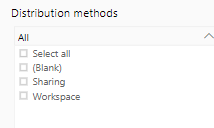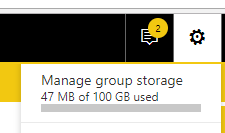FabCon is coming to Atlanta
Join us at FabCon Atlanta from March 16 - 20, 2026, for the ultimate Fabric, Power BI, AI and SQL community-led event. Save $200 with code FABCOMM.
Register now!- Power BI forums
- Get Help with Power BI
- Desktop
- Service
- Report Server
- Power Query
- Mobile Apps
- Developer
- DAX Commands and Tips
- Custom Visuals Development Discussion
- Health and Life Sciences
- Power BI Spanish forums
- Translated Spanish Desktop
- Training and Consulting
- Instructor Led Training
- Dashboard in a Day for Women, by Women
- Galleries
- Data Stories Gallery
- Themes Gallery
- Contests Gallery
- QuickViz Gallery
- Quick Measures Gallery
- Visual Calculations Gallery
- Notebook Gallery
- Translytical Task Flow Gallery
- TMDL Gallery
- R Script Showcase
- Webinars and Video Gallery
- Ideas
- Custom Visuals Ideas (read-only)
- Issues
- Issues
- Events
- Upcoming Events
The Power BI Data Visualization World Championships is back! Get ahead of the game and start preparing now! Learn more
- Power BI forums
- Forums
- Get Help with Power BI
- Service
- Re: Power BI App: no usage metrics?
- Subscribe to RSS Feed
- Mark Topic as New
- Mark Topic as Read
- Float this Topic for Current User
- Bookmark
- Subscribe
- Printer Friendly Page
- Mark as New
- Bookmark
- Subscribe
- Mute
- Subscribe to RSS Feed
- Permalink
- Report Inappropriate Content
Power BI App: no usage metrics?
Perhaps I am just making a foolish mistake:
I don't see any way to get usage metrics of a deployed Power BI App.
I can do them for dashboards and reports, and I was the one who created and deployed the app, but I don't see a usage metrics icon in the app?
Is it not possible to see usage for apps?
- Mark as New
- Bookmark
- Subscribe
- Mute
- Subscribe to RSS Feed
- Permalink
- Report Inappropriate Content
Hi there,
You will find the App Usage Metrics on the same Usage Metric Report as the Workspace one.
Just go to the desired Report that you would like to see usage metrics for on your workspace (Reports Tab), under "Actions" click on the "Usage Metrics" Icon (next to the Report Name, first icon to the right) once in select the "Content Pack: app name" filter under "Distribution Method" and you will be seeing only App Usage Metrics!
Hope this helps!
Arthur
- Mark as New
- Bookmark
- Subscribe
- Mute
- Subscribe to RSS Feed
- Permalink
- Report Inappropriate Content
@Anonymous : I can't see the option called App usage Matrix under the distribution list. can you pease let me know do th power bi Admin need to enable this option?
- Mark as New
- Bookmark
- Subscribe
- Mute
- Subscribe to RSS Feed
- Permalink
- Report Inappropriate Content
Hi @vinodsingamsett , happy to help.
It might be called something else, as far as I am aware it will be called "Content Pack: 'app space name'"
If you know what is the name of your App Space, it should be right next to Content Pack. Can you see Content Pack in the Distribution list?
Hope this helps!
- Mark as New
- Bookmark
- Subscribe
- Mute
- Subscribe to RSS Feed
- Permalink
- Report Inappropriate Content
@Anonymous Thanks for the reply, I am having the below mentioned options. i have shared apps to the few people and asked them to view the apps and reports. non of the options are not belons to the Apps.
- Mark as New
- Bookmark
- Subscribe
- Mute
- Subscribe to RSS Feed
- Permalink
- Report Inappropriate Content
I see the same thing. Anyone find a solution yet?
- Mark as New
- Bookmark
- Subscribe
- Mute
- Subscribe to RSS Feed
- Permalink
- Report Inappropriate Content
I found a solution through trial and error. The key is to remove the page level filter on the report name from the generated usage metrics report.
As it turns out, the reports in workspace and the shared report in the app have different report IDs. The default filter only selects the report in the Workspace for viewing. If we change the filter on the usage report we will be able to see the usage of either or both instances of the report.
These are the steps I used:
1. From the report listing in the Workspace, click the metrics button to the right of the report to generate a usage metrics report.
2. Save the generated report by selecting File -> Save as
3. Open the saved report and select Edit Report (You won't be able to do this unless you save the report first)
4. Examine the page level filter (or was it the report level filter? I can't remember exactly) and adjust/remove it as appropriate
5. Further customisation of the report is also possible
Hint: There is a table called "Reports" in the dataset, which has two fields: "DisplayName" and ReportGUID". If you have published the report to an App, a new GUID is created for the App version but the display names of both the Workspace and App versions remain the same. Furthermore, Power BI also keeps tracks of usage metrics reports by assigning them GUID's respectively. In order to identify them, a quick trick is to add a Table visualisation on the page, and drop both fields from the Reports table on it. With this insight you can set a filter by the appropriate ReportGUID.
I hope this helps someone, because it will make my hour spent on fiddling around this issue more worthwhile :).
- Mark as New
- Bookmark
- Subscribe
- Mute
- Subscribe to RSS Feed
- Permalink
- Report Inappropriate Content
Superb ! It really worked.
10000 Salutes !!!!!
- Mark as New
- Bookmark
- Subscribe
- Mute
- Subscribe to RSS Feed
- Permalink
- Report Inappropriate Content
- Mark as New
- Bookmark
- Subscribe
- Mute
- Subscribe to RSS Feed
- Permalink
- Report Inappropriate Content
- Mark as New
- Bookmark
- Subscribe
- Mute
- Subscribe to RSS Feed
- Permalink
- Report Inappropriate Content
Thank you, this did help 🙂
- Mark as New
- Bookmark
- Subscribe
- Mute
- Subscribe to RSS Feed
- Permalink
- Report Inappropriate Content
This should help. Please see the section about the "Distribution Method" slicer:
https://docs.microsoft.com/en-us/power-bi/service-usage-metrics
- Mark as New
- Bookmark
- Subscribe
- Mute
- Subscribe to RSS Feed
- Permalink
- Report Inappropriate Content
No luck my side either. I do, however, see activity in the Audit log, but it shows up as being against "My Workspace" for the individual which makes tracking difficult
- Mark as New
- Bookmark
- Subscribe
- Mute
- Subscribe to RSS Feed
- Permalink
- Report Inappropriate Content
@OneWithQuestion Did you have any luck? I have published a report in a workspace to an App that I have granted access to. The only place I see to get usage stats is from within the report in the workspace. This only shows my colleague and I are that are both members of the workspace when I know others have accessed the deployed app.
- Mark as New
- Bookmark
- Subscribe
- Mute
- Subscribe to RSS Feed
- Permalink
- Report Inappropriate Content
Yip, I am having the same issue and not sure where to go to see report and dashboard accesses for deployed apps. The App workspace shows a blank access report
- Mark as New
- Bookmark
- Subscribe
- Mute
- Subscribe to RSS Feed
- Permalink
- Report Inappropriate Content
I have a workspace where my only users access via the App and those users appear within my usage metrics. I don't have a way of specifying App usage versus Workspace usage, but their names and usage amount certainly appear.
- Mark as New
- Bookmark
- Subscribe
- Mute
- Subscribe to RSS Feed
- Permalink
- Report Inappropriate Content
I am having the same issue. Has anyone had a resolution?
- Mark as New
- Bookmark
- Subscribe
- Mute
- Subscribe to RSS Feed
- Permalink
- Report Inappropriate Content
You can't see the usage of a specific App. You can only navigate to that App workspace to check the entire usage of App workspace.
Regards,
- Mark as New
- Bookmark
- Subscribe
- Mute
- Subscribe to RSS Feed
- Permalink
- Report Inappropriate Content
Helpful resources

Power BI Dataviz World Championships
The Power BI Data Visualization World Championships is back! Get ahead of the game and start preparing now!

| User | Count |
|---|---|
| 68 | |
| 56 | |
| 27 | |
| 20 | |
| 19 |