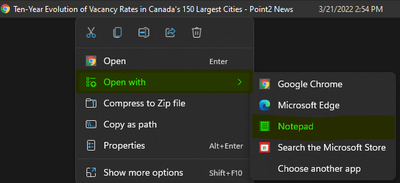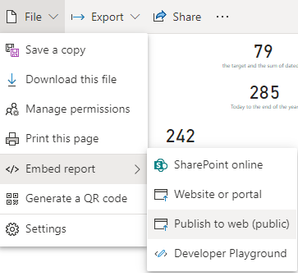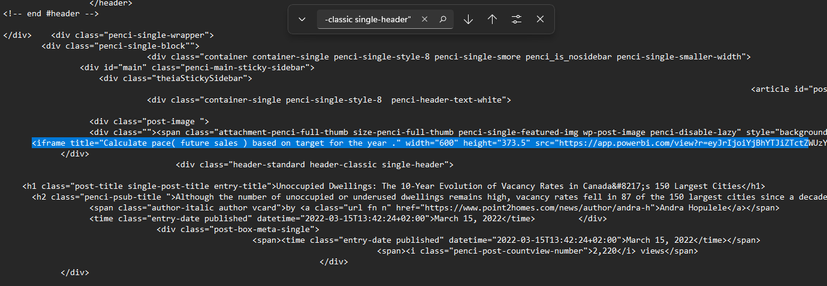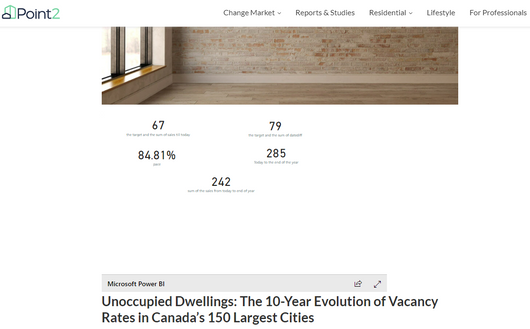Join us at FabCon Vienna from September 15-18, 2025
The ultimate Fabric, Power BI, SQL, and AI community-led learning event. Save €200 with code FABCOMM.
Get registered- Power BI forums
- Get Help with Power BI
- Desktop
- Service
- Report Server
- Power Query
- Mobile Apps
- Developer
- DAX Commands and Tips
- Custom Visuals Development Discussion
- Health and Life Sciences
- Power BI Spanish forums
- Translated Spanish Desktop
- Training and Consulting
- Instructor Led Training
- Dashboard in a Day for Women, by Women
- Galleries
- Data Stories Gallery
- Themes Gallery
- Contests Gallery
- Quick Measures Gallery
- Notebook Gallery
- Translytical Task Flow Gallery
- TMDL Gallery
- R Script Showcase
- Webinars and Video Gallery
- Ideas
- Custom Visuals Ideas (read-only)
- Issues
- Issues
- Events
- Upcoming Events
Enhance your career with this limited time 50% discount on Fabric and Power BI exams. Ends August 31st. Request your voucher.
- Power BI forums
- Forums
- Get Help with Power BI
- Service
- Re: Make embedded report responsive for mobile
- Subscribe to RSS Feed
- Mark Topic as New
- Mark Topic as Read
- Float this Topic for Current User
- Bookmark
- Subscribe
- Printer Friendly Page
- Mark as New
- Bookmark
- Subscribe
- Mute
- Subscribe to RSS Feed
- Permalink
- Report Inappropriate Content
Make embedded report responsive for mobile
Hello!
I'd like to make a report that I embeded in a website responsive. How could I do this?
This is the report: https://app.powerbi.com/view?r=eyJrIjoiMjQ1N2RhNDUtMDAyMS00NTZlLTk1MTQtYTkwNGE4N2IzMTMzIiwidCI6IjZhN...
And this is where I'd like to embedd it: https://www.point2homes.com/news/canada-real-estate/vacancy-rates-ten-year-evolution-150-cities.html
Thank you!
Solved! Go to Solution.
- Mark as New
- Bookmark
- Subscribe
- Mute
- Subscribe to RSS Feed
- Permalink
- Report Inappropriate Content
Hi @ii25943 ,
1. Right click on your web page, save it as, set Save as type : web page, HTML only.
2. In your web page, press F12, select Elements, click on the small icon box (marked with purple color here), select the position you want to put in, and the code of your mouse click position will be displayed at this time.
3. Copy its code and open the previously created HTML with Notepad.
Press Ctrl + F to open the search box, and put the copied code into it to search to the specified location.
4. Open your report in Power bi service, click File - Embed report - Publish to web(public).
5. In the Embed code that appears, copy the information marked in yellow.
6. Place the copied information above the specified location in Notepad (to be stored in <Body>), save
7. Open the previously created HTML here.
Best Regards,
Liu Yang
If this post helps, then please consider Accept it as the solution to help the other members find it more quickly
- Mark as New
- Bookmark
- Subscribe
- Mute
- Subscribe to RSS Feed
- Permalink
- Report Inappropriate Content
Hi @ii25943 ,
We will display it normally in mobile, it may be caused by network delay, is it normal after you refresh now?
Best Regards,
Liu Yang
If this post helps, then please consider Accept it as the solution to help the other members find it more quickly.
- Mark as New
- Bookmark
- Subscribe
- Mute
- Subscribe to RSS Feed
- Permalink
- Report Inappropriate Content
Hi @ii25943 ,
1. Right click on your web page, save it as, set Save as type : web page, HTML only.
2. In your web page, press F12, select Elements, click on the small icon box (marked with purple color here), select the position you want to put in, and the code of your mouse click position will be displayed at this time.
3. Copy its code and open the previously created HTML with Notepad.
Press Ctrl + F to open the search box, and put the copied code into it to search to the specified location.
4. Open your report in Power bi service, click File - Embed report - Publish to web(public).
5. In the Embed code that appears, copy the information marked in yellow.
6. Place the copied information above the specified location in Notepad (to be stored in <Body>), save
7. Open the previously created HTML here.
Best Regards,
Liu Yang
If this post helps, then please consider Accept it as the solution to help the other members find it more quickly
- Mark as New
- Bookmark
- Subscribe
- Mute
- Subscribe to RSS Feed
- Permalink
- Report Inappropriate Content
Hello!
The report is already embeded in the webpage. The problem is that it's not mobile responsive. How could I make it responsive for mobile?
Thanks!
Helpful resources
| User | Count |
|---|---|
| 43 | |
| 15 | |
| 12 | |
| 11 | |
| 8 |
| User | Count |
|---|---|
| 51 | |
| 31 | |
| 22 | |
| 17 | |
| 15 |