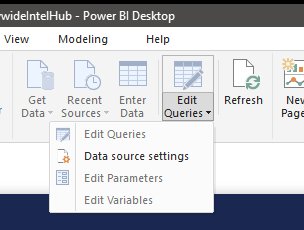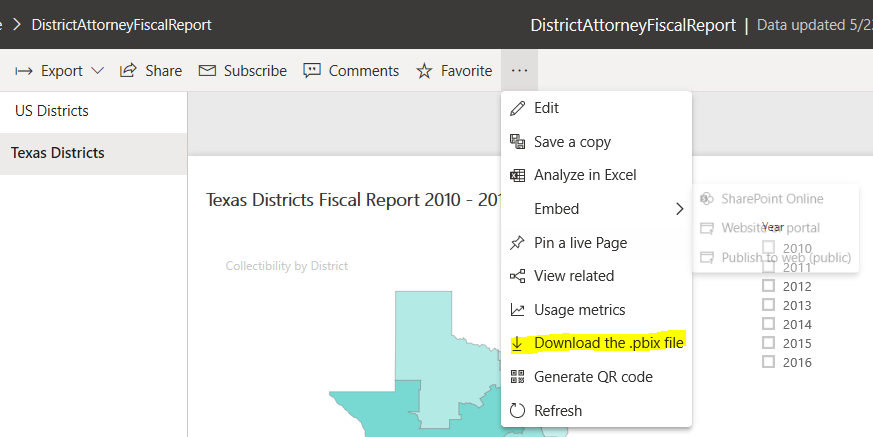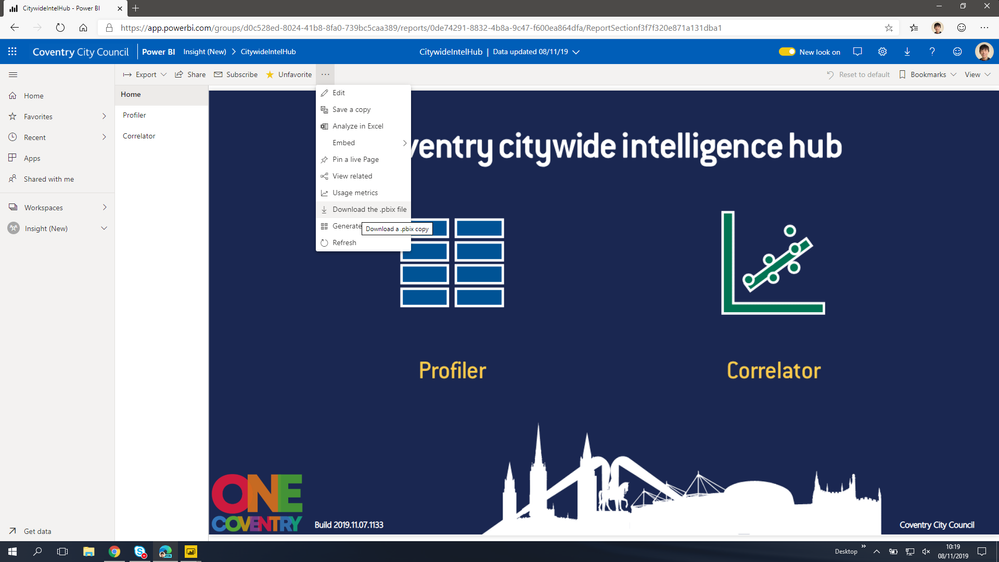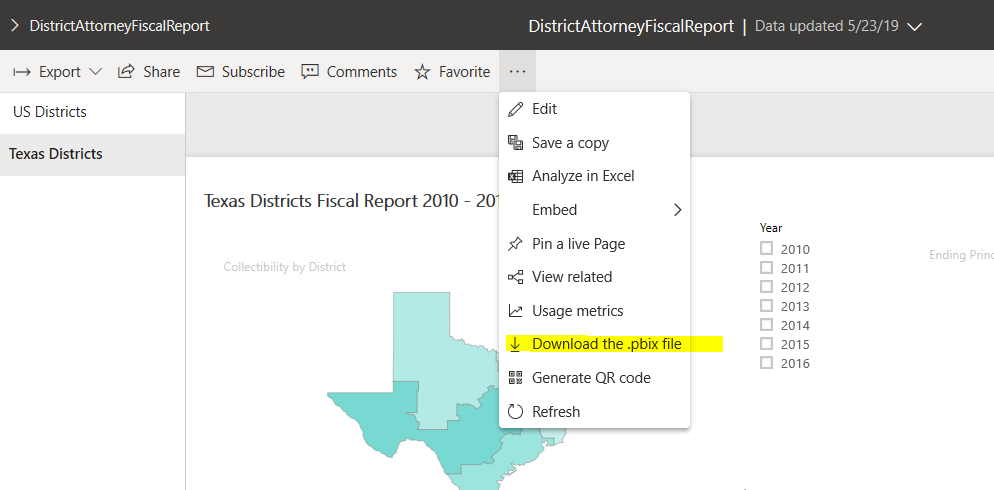FabCon is coming to Atlanta
Join us at FabCon Atlanta from March 16 - 20, 2026, for the ultimate Fabric, Power BI, AI and SQL community-led event. Save $200 with code FABCOMM.
Register now!- Power BI forums
- Get Help with Power BI
- Desktop
- Service
- Report Server
- Power Query
- Mobile Apps
- Developer
- DAX Commands and Tips
- Custom Visuals Development Discussion
- Health and Life Sciences
- Power BI Spanish forums
- Translated Spanish Desktop
- Training and Consulting
- Instructor Led Training
- Dashboard in a Day for Women, by Women
- Galleries
- Data Stories Gallery
- Themes Gallery
- Contests Gallery
- Quick Measures Gallery
- Notebook Gallery
- Translytical Task Flow Gallery
- TMDL Gallery
- R Script Showcase
- Webinars and Video Gallery
- Ideas
- Custom Visuals Ideas (read-only)
- Issues
- Issues
- Events
- Upcoming Events
Join the Fabric FabCon Global Hackathon—running virtually through Nov 3. Open to all skill levels. $10,000 in prizes! Register now.
- Power BI forums
- Forums
- Get Help with Power BI
- Service
- Re: Disconnect Power BI Report from Power Platform...
- Subscribe to RSS Feed
- Mark Topic as New
- Mark Topic as Read
- Float this Topic for Current User
- Bookmark
- Subscribe
- Printer Friendly Page
- Mark as New
- Bookmark
- Subscribe
- Mute
- Subscribe to RSS Feed
- Permalink
- Report Inappropriate Content
Disconnect Power BI Report from Power Platform Data Source
Hi
I have connected a Power BI report to a dataset on the Power BI dataset on Power Platform -- and now want to re-use the Power BI report by disconnecting it from the platform and connecting it elsewhere.
How do I do that? I can no longer edit queries / remove the connection from Power BI and can only "edit dataset" and when selected, I can only "select dataset". I tried exporting my report as a Template thinking I can then reuse it -- but nope.
Any help most appreciated.
Thank you
Si Chun
Solved! Go to Solution.
- Mark as New
- Bookmark
- Subscribe
- Mute
- Subscribe to RSS Feed
- Permalink
- Report Inappropriate Content
I see the data and modelling options appear only for original dataset and not for the dependent reports(report created from datasets) even if we download the report .pbix. To reuse the visuals and bookmarks, instead of copy-paste all the visual to new report, you could model and publish your excel based dataset to service and point the report which you intent to reuse to newly published(excel based) dataset.
@v-diye-msft I am too interested to see an option to change the source other than PBI service datasets.
If it helps, mark this as a solution.
- Mark as New
- Bookmark
- Subscribe
- Mute
- Subscribe to RSS Feed
- Permalink
- Report Inappropriate Content
Hi Dina and Venal
Thank you very much for taking the time to reply.
@venal - yes, that is exactly right, I want to re-use the same report, and disconnect it from the dataset, and connect it to a different dataset that is not on the Power Platform / Power BI service. I tried downloading the report but unfortunately the same limitations apply and I cannot connect to a new dataset.
@v-diye-msft thank you, I'm looking to do the opposite of "Do you mean you'd like to use the dataset in service but modify the report?" -- I want to keep the same report, but use a different (offline) dataset. I can re-create the entire report from scratch - but ideally it would be possible to re-use my report to connect to a downloaded, offline dataset instead of creating a new report from scratch.
Thank you!
Si Chun
- Mark as New
- Bookmark
- Subscribe
- Mute
- Subscribe to RSS Feed
- Permalink
- Report Inappropriate Content
Hi @Anonymous
You can download the pbix here:
The report will be kept and you can also use the dataset for further modifications.
If this post helps, then please consider Accept it as the solution to help the other members find it more
quickly.
- Mark as New
- Bookmark
- Subscribe
- Mute
- Subscribe to RSS Feed
- Permalink
- Report Inappropriate Content
@v-diye-msft Hi Dina, I can download the pbix file fine, but the problem isn't downloading the file, the file is still connected to the dataset which means I cannot connect to another non-live dataset (e.g. a csv file not on the Power Platform [e.g. Power BI dataset]).
The only way that seems to be possible is to manually copy and paste every single visual from every single screen to a new Power BI report, which seems like madness to me...
Si
- Mark as New
- Bookmark
- Subscribe
- Mute
- Subscribe to RSS Feed
- Permalink
- Report Inappropriate Content
Hi @Anonymous
When you download the pbix from report panel, it will work as an offline pbix . that you can open it directly which same as the import mode not live-connection. like below:
Please kindly double check your operation.
If this post helps, then please consider Accept it as the solution to help the other members find it more
quickly.
- Mark as New
- Bookmark
- Subscribe
- Mute
- Subscribe to RSS Feed
- Permalink
- Report Inappropriate Content
Hi Dina @v-diye-msft , I've tried it over and over again (and can screen record it!) and certainly even the offline file isn't disconnected from the live dataset.
I can attach the original Power BI file and send it to you if it helps figure out what's gone wrong?!
Thank you
Si
- Mark as New
- Bookmark
- Subscribe
- Mute
- Subscribe to RSS Feed
- Permalink
- Report Inappropriate Content
Hi @Anonymous
I got it. It's live-connection mode when you create the reports in desktop and publish it to service afterward. That will make sense why live-connection still on when you open it offline. But sadly that, it's not able to change it as import mode from live-connection mode.
Thus I don't think there's an easy way to work it out currently. I'll look into it today and keep you updated.
If this post helps, then please consider Accept it as the solution to help the other members find it more
quickly.
- Mark as New
- Bookmark
- Subscribe
- Mute
- Subscribe to RSS Feed
- Permalink
- Report Inappropriate Content
Thank you @v-diye-msft I would really appreciate that. And thank you @VasTg I didn't think of modelling the data in Excel and turning that into a new dataset to connect 'live' -- that worked!
- Mark as New
- Bookmark
- Subscribe
- Mute
- Subscribe to RSS Feed
- Permalink
- Report Inappropriate Content
@Anonymous
Glad it helped..
Thats how we handle ALM with Dev, Beta and Prod workspaces simply by changing the datasource on the dataset and pointing the report to corresponding datasets.
- Mark as New
- Bookmark
- Subscribe
- Mute
- Subscribe to RSS Feed
- Permalink
- Report Inappropriate Content
I see the data and modelling options appear only for original dataset and not for the dependent reports(report created from datasets) even if we download the report .pbix. To reuse the visuals and bookmarks, instead of copy-paste all the visual to new report, you could model and publish your excel based dataset to service and point the report which you intent to reuse to newly published(excel based) dataset.
@v-diye-msft I am too interested to see an option to change the source other than PBI service datasets.
If it helps, mark this as a solution.
- Mark as New
- Bookmark
- Subscribe
- Mute
- Subscribe to RSS Feed
- Permalink
- Report Inappropriate Content
I believe you can do CTRL+A to copy and paste a whole page to another report, that makes it a little less cumbersome.
When live connected to a Power BI dataset you can indeed not change it to an offline source. Although not want you want, you can however change to a different dataset already in the service by clicking on Edit Queries > Data source settings.
Did this help you or did I answer your question?
Then please give kudos or mark my post as a solution!
My blog: nickyvv.com
- Mark as New
- Bookmark
- Subscribe
- Mute
- Subscribe to RSS Feed
- Permalink
- Report Inappropriate Content
@nickyvvthank you, Nicky, Ctrl-A does help - though sadly still have to re-create my (rather substantial) number of bookmarks!
(This is the dashboard in question - https://smarturl.it/CitywideIntelHubSCL)
- Mark as New
- Bookmark
- Subscribe
- Mute
- Subscribe to RSS Feed
- Permalink
- Report Inappropriate Content
Hi @Anonymous
Do you mean you'd like to use the dataset in service but modify the report? Since this is a live connection, left-navigation and modeling are disabled, similar to the behavior when connected to SQL Server Analysis Services, and you can only connect to one dataset in each report. you can refer to this article for more limitations:
Instead of connecting to the dataset by live-connection, you can download the dataset from service and create a new report.
If this post helps, then please consider Accept it as the solution to help the other members find it more
quickly.
- Mark as New
- Bookmark
- Subscribe
- Mute
- Subscribe to RSS Feed
- Permalink
- Report Inappropriate Content
You can create a new dataset and then change the live connection. You would need to assign the same lineage tag (using tabular editor) to the equivalent objects (tables, columns and measures) as in the original model, at least the ones used in the report.
Or, if it's simply a change of one of the sources in the original report, keeping the structure, you can parametrize it and publish under a different name. The latter can be done entirely in the service by copying the dataset, update the parameters values and refresh.
- Mark as New
- Bookmark
- Subscribe
- Mute
- Subscribe to RSS Feed
- Permalink
- Report Inappropriate Content
@Anonymous
Once we will select any Power BI Service dataset in Power BI Desktop, it will take it as "Live Connection" and it will show only "Report View". We can't able to view "Data View and Relationship View", "Edit Queries"..etc. All other options will be greyed out.
Please refer the below snippet for reference.
If you want the "Edit Queries" option, please download the existing report from the Power BI Service and develope the report as per the business needs and save the file with different name and publish to the Service.
There in one more way, we can achieve it from the data flow, please refer the link for more details.
If this post helps, then please consider Accept it as the solution to help the other members find it more
If this post was helpful may I ask you to mark it as solution and give it some kudos?
Helpful resources

FabCon Global Hackathon
Join the Fabric FabCon Global Hackathon—running virtually through Nov 3. Open to all skill levels. $10,000 in prizes!

Power BI Monthly Update - September 2025
Check out the September 2025 Power BI update to learn about new features.