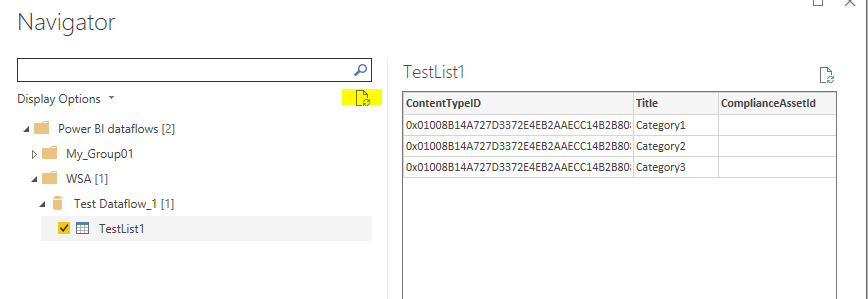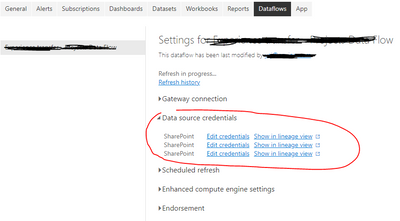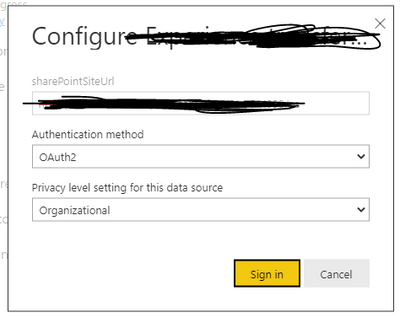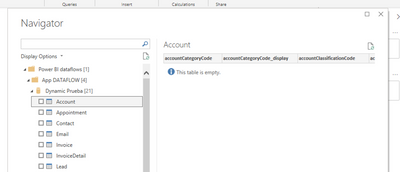FabCon is coming to Atlanta
Join us at FabCon Atlanta from March 16 - 20, 2026, for the ultimate Fabric, Power BI, AI and SQL community-led event. Save $200 with code FABCOMM.
Register now!- Power BI forums
- Get Help with Power BI
- Desktop
- Service
- Report Server
- Power Query
- Mobile Apps
- Developer
- DAX Commands and Tips
- Custom Visuals Development Discussion
- Health and Life Sciences
- Power BI Spanish forums
- Translated Spanish Desktop
- Training and Consulting
- Instructor Led Training
- Dashboard in a Day for Women, by Women
- Galleries
- Data Stories Gallery
- Themes Gallery
- Contests Gallery
- QuickViz Gallery
- Quick Measures Gallery
- Visual Calculations Gallery
- Notebook Gallery
- Translytical Task Flow Gallery
- TMDL Gallery
- R Script Showcase
- Webinars and Video Gallery
- Ideas
- Custom Visuals Ideas (read-only)
- Issues
- Issues
- Events
- Upcoming Events
The Power BI Data Visualization World Championships is back! Get ahead of the game and start preparing now! Learn more
- Power BI forums
- Forums
- Get Help with Power BI
- Service
- Re: DataFlow - table is empty when connecting with...
- Subscribe to RSS Feed
- Mark Topic as New
- Mark Topic as Read
- Float this Topic for Current User
- Bookmark
- Subscribe
- Printer Friendly Page
- Mark as New
- Bookmark
- Subscribe
- Mute
- Subscribe to RSS Feed
- Permalink
- Report Inappropriate Content
DataFlow - table is empty when connecting with Desktop
Hi everyone!
I have an issue with dataflows.
I created a simple dataflow using a SharePoint List.
I can see the data in the dataflow editor
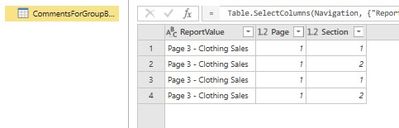
But when I try to use it in Power BI Desktop the table is empty.
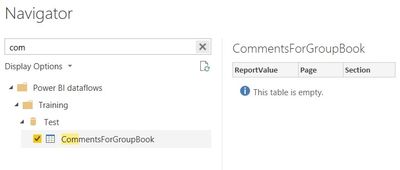

I was not able to solve this issue so far.
Any idea?
Thanks,
Mihaly
Solved! Go to Solution.
- Mark as New
- Bookmark
- Subscribe
- Mute
- Subscribe to RSS Feed
- Permalink
- Report Inappropriate Content
Hi @Anonymous ,
After creating the new dataflow, please refresh the DataFlow on service to make data loaded into the entity. Then, click the "Refresh" button in "Navigator" pane. If still no data is shown, please clear permissions under "Data Source settings", and establish the connection to dataflow again.
Best regards,
Yuliana Gu
If this post helps, then please consider Accept it as the solution to help the other members find it more quickly.
- Mark as New
- Bookmark
- Subscribe
- Mute
- Subscribe to RSS Feed
- Permalink
- Report Inappropriate Content
I found a solution in my case:
Datamart just shows about 1000 rows. So, if there are errors in row 1001. We can't know
=> adding 1 more step remove error
- Mark as New
- Bookmark
- Subscribe
- Mute
- Subscribe to RSS Feed
- Permalink
- Report Inappropriate Content
It doesn't work for me. Do you have another solution?
- Mark as New
- Bookmark
- Subscribe
- Mute
- Subscribe to RSS Feed
- Permalink
- Report Inappropriate Content
Hey,
I had the same issue, dataflow appeared with rows but when I get data from it, it shows as empty.
The issue was the relation with another dataflow, indeed the refresh was linked to another dataflow for which it failed.
Check in the folder view if all refreshes worked well, then fix potential fails.
- Mark as New
- Bookmark
- Subscribe
- Mute
- Subscribe to RSS Feed
- Permalink
- Report Inappropriate Content
Thank @PtoLtoC
This issue happened a long time ago in 2023, as I remember that I had to check the cleaning data process; adding one more step "Remove Error" in the final step
Datamart just shows about 1000 rows. So, if there are errors in row 1001. We can't know
=> adding 1 more step remove error
- Mark as New
- Bookmark
- Subscribe
- Mute
- Subscribe to RSS Feed
- Permalink
- Report Inappropriate Content
I had this exact same issue just a few hours ago in where I created a dataflow and actually changed the data types within that dataflow before saving and refreshing the data. It wasn't until that I had removed those changes that the data was flowing from the dataflow/Power BI service into the .pbix file that I was creating.
Avoid making any changes to the data type in the dataflow. Make your data type changes in the .pbix.
- Mark as New
- Bookmark
- Subscribe
- Mute
- Subscribe to RSS Feed
- Permalink
- Report Inappropriate Content
Changed all of the columns that weren't text already to text, and that did the trick. Must be a bug.
- Mark as New
- Bookmark
- Subscribe
- Mute
- Subscribe to RSS Feed
- Permalink
- Report Inappropriate Content
Thanks a ton! this worked for me as well
- Mark as New
- Bookmark
- Subscribe
- Mute
- Subscribe to RSS Feed
- Permalink
- Report Inappropriate Content
Thank you - This did the trick for me.
- Mark as New
- Bookmark
- Subscribe
- Mute
- Subscribe to RSS Feed
- Permalink
- Report Inappropriate Content
This is a pretty old question, but I was facing this issue too and found a solution. The current posted solution did not work for me
When adding new tables to the dataflow, I discovered that I had to click "Add Table" and link the excel file and add tables per file, rather than adding them all in Power Query. By doing this the table data showed up in Power BI Desktop
- Mark as New
- Bookmark
- Subscribe
- Mute
- Subscribe to RSS Feed
- Permalink
- Report Inappropriate Content
Try to follow this strategy:
1. Avoid changing data types in dataflows. Keep all columns as strings as much as possible.
2. Check for column quality and avoid any types of errors.
3. Process data a less as possible in dataflows. Use dataflows only a data collection and data connection point.
I had the same problem, I solved mine by removing all data type changes from my data. Once, I import it in power bi, I changed data types as I wished.
Hope that helps.
- Mark as New
- Bookmark
- Subscribe
- Mute
- Subscribe to RSS Feed
- Permalink
- Report Inappropriate Content
Hi,
In addition to what is suggested above and in this Microsoft document, you might want to check the credentials settings both in the desktop and service (login accordingly). I use Sharepoint as datasource in the data flow. In this case, I put credentials type and privacy levels as Organizational.
Desktop:
Service:
Hope it solve the issue.
Best regards,
Yahya
- Mark as New
- Bookmark
- Subscribe
- Mute
- Subscribe to RSS Feed
- Permalink
- Report Inappropriate Content
Hi everyone,
I've got the same problem, I have created 3 dataflows:
- From Excel file: No problem at all
- From Template Dynamic 365 Sales: I have refreshed after creating and I've checked that there is data but when I tried with PB Desktop, it tells me that tables are empty. I have also refreshed the navigator.
- From SQL Server: I have refreshed after creating and I've checked that there is data but when I tried with PB Desktop, it tells me that tables are empty. I have also refreshed the navigator.
Power Query Editor Online
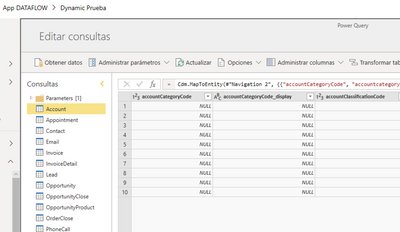
Can anyone help me, please?
Thank you
- Mark as New
- Bookmark
- Subscribe
- Mute
- Subscribe to RSS Feed
- Permalink
- Report Inappropriate Content
Were you able to get solution to this?
- Mark as New
- Bookmark
- Subscribe
- Mute
- Subscribe to RSS Feed
- Permalink
- Report Inappropriate Content
I have the same problem and I can't solve it. Can anyone help?
thanks,
- Mark as New
- Bookmark
- Subscribe
- Mute
- Subscribe to RSS Feed
- Permalink
- Report Inappropriate Content
Found the solution that works for me here- https://community.powerbi.com/t5/Service/DataFlow-table-is-empty-when-connecting-with-Desktop/m-p/84...
- Mark as New
- Bookmark
- Subscribe
- Mute
- Subscribe to RSS Feed
- Permalink
- Report Inappropriate Content
Hi @Anonymous ,
After creating the new dataflow, please refresh the DataFlow on service to make data loaded into the entity. Then, click the "Refresh" button in "Navigator" pane. If still no data is shown, please clear permissions under "Data Source settings", and establish the connection to dataflow again.
Best regards,
Yuliana Gu
If this post helps, then please consider Accept it as the solution to help the other members find it more quickly.
- Mark as New
- Bookmark
- Subscribe
- Mute
- Subscribe to RSS Feed
- Permalink
- Report Inappropriate Content
I have tried all the suggested options but none of them worked. Tried refreshing data in PowerBI service, tried refreshing data in Navigator, tried refreshing data in Preview pane, tried clearing the permissions but it still shows "The table is empty". Any suggestions?
- Mark as New
- Bookmark
- Subscribe
- Mute
- Subscribe to RSS Feed
- Permalink
- Report Inappropriate Content
I had the same problem, apparently, the data is not loaded in Power Bi Desktop if any column has an error. In my case, a transformation was trying to parse a list column in text and the value only shows "error", removing this transformation all worked.
- Mark as New
- Bookmark
- Subscribe
- Mute
- Subscribe to RSS Feed
- Permalink
- Report Inappropriate Content
I did all transformation steps in dataflow and check each step, no error at all, I can also see the data from dataflow
But when I connect it to create a new power report, the table is empty, do you know why and how can i solve this?
- Mark as New
- Bookmark
- Subscribe
- Mute
- Subscribe to RSS Feed
- Permalink
- Report Inappropriate Content
Export that dataflow and import it again, refresh the new dataflow, then try to connect it as datasource for your power bi desktop. It worked for me before.
Helpful resources

Power BI Dataviz World Championships
The Power BI Data Visualization World Championships is back! Get ahead of the game and start preparing now!