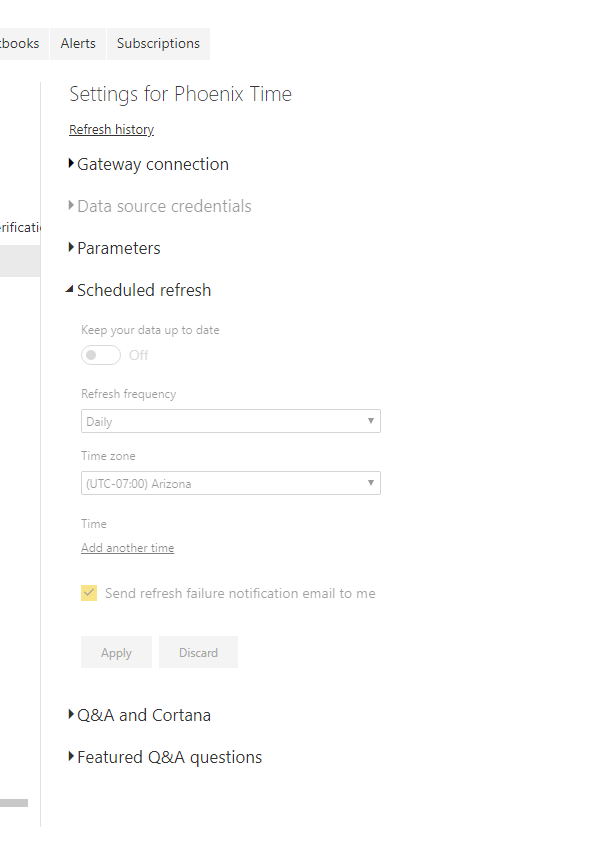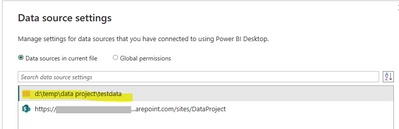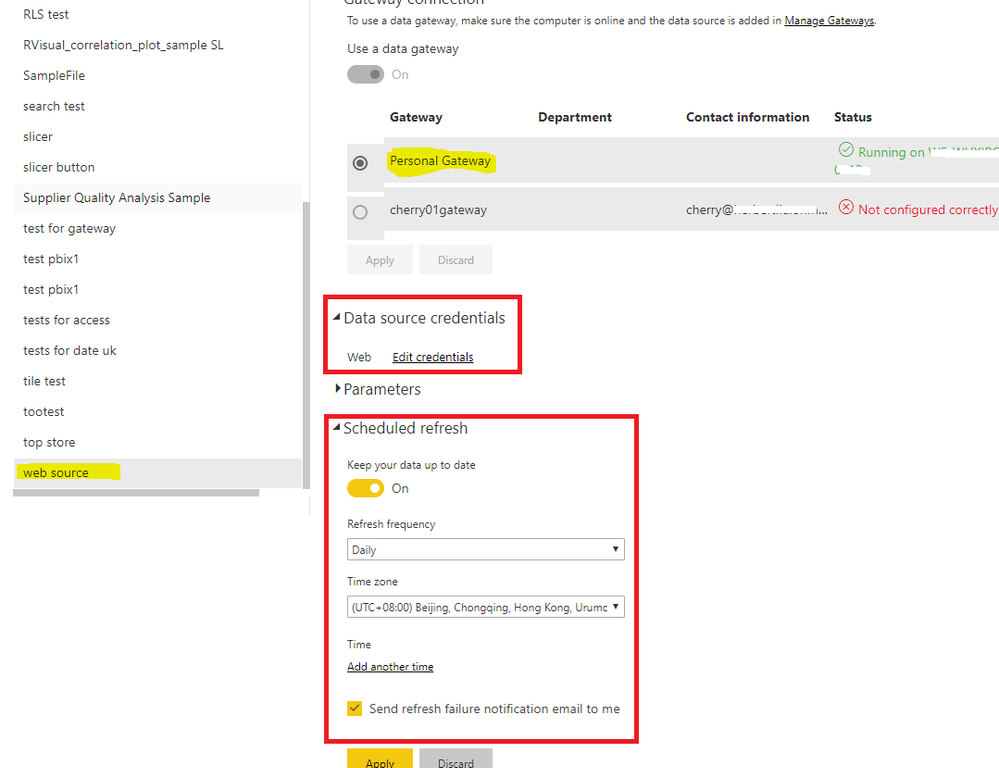FabCon is coming to Atlanta
Join us at FabCon Atlanta from March 16 - 20, 2026, for the ultimate Fabric, Power BI, AI and SQL community-led event. Save $200 with code FABCOMM.
Register now!- Power BI forums
- Get Help with Power BI
- Desktop
- Service
- Report Server
- Power Query
- Mobile Apps
- Developer
- DAX Commands and Tips
- Custom Visuals Development Discussion
- Health and Life Sciences
- Power BI Spanish forums
- Translated Spanish Desktop
- Training and Consulting
- Instructor Led Training
- Dashboard in a Day for Women, by Women
- Galleries
- Data Stories Gallery
- Themes Gallery
- Contests Gallery
- QuickViz Gallery
- Quick Measures Gallery
- Visual Calculations Gallery
- Notebook Gallery
- Translytical Task Flow Gallery
- TMDL Gallery
- R Script Showcase
- Webinars and Video Gallery
- Ideas
- Custom Visuals Ideas (read-only)
- Issues
- Issues
- Events
- Upcoming Events
The Power BI Data Visualization World Championships is back! Get ahead of the game and start preparing now! Learn more
- Power BI forums
- Forums
- Get Help with Power BI
- Service
- Re: Data Source Credentials Greyed out
- Subscribe to RSS Feed
- Mark Topic as New
- Mark Topic as Read
- Float this Topic for Current User
- Bookmark
- Subscribe
- Printer Friendly Page
- Mark as New
- Bookmark
- Subscribe
- Mute
- Subscribe to RSS Feed
- Permalink
- Report Inappropriate Content
Data Source Credentials Greyed out
Hello,
I have a simple query that retrieves the time from a website. The query works in Power BI desktop and I can publish it to Power BI online Workspace. I want to be able to refresh the dataset in the published online version but it will not let me, it is greyed out.
This is the query from the desktop:
let
Source = Web.Page(Web.Contents("http://localtimes.info/North_America/United_States/Arizona/Phoenix/")),
Data = Source{1}[Data],
#"Changed Type" = Table.TransformColumnTypes(Data,{{"Column1", type text}, {"Column2", type text}}),
#"Transposed Table" = Table.Transpose(#"Changed Type"),
#"Promoted Headers" = Table.PromoteHeaders(#"Transposed Table", [PromoteAllScalars=true]),
#"Changed Type1" = Table.TransformColumnTypes(#"Promoted Headers",{{"Current local time:", type time}, {"Date:", type date}, {"Time zone:", type text}, {"Current time zone offset:", type text}, {"Twitter Share", type text}}),
#"Added Custom" = Table.AddColumn(#"Changed Type1", "Custom", each [#"Date:"] & [#"Current local time:"]),
#"Changed Type2" = Table.TransformColumnTypes(#"Added Custom",{{"Custom", type datetime}})
in
#"Changed Type2"And this is a screenshot of the greyed out Data Source Credentials:
Why can't I schedule this to refresh??
- Mark as New
- Bookmark
- Subscribe
- Mute
- Subscribe to RSS Feed
- Permalink
- Report Inappropriate Content
I found solution for me.
I had the same issue. In my case, I was REPLACING the dataset and the report on service.
After a while I deleted the dataset on service and then I published again.
Problem solved, than I was able to edit credentials.
Sadly, I lost many users metrics. That is the hardest part of story. But the main problem was solved.
Regards
- Mark as New
- Bookmark
- Subscribe
- Mute
- Subscribe to RSS Feed
- Permalink
- Report Inappropriate Content
In my case, I initially used Folder.Files to develop the query and then switched to SharePoint.Files.
After publishing the dataset, I was not able to refresh the data due to greyed out credentials as many others here.
I explored the Power BI file and found that a reference to the original folder location stayed in the Data Source settings:
After finding that reference in a helper query and rewriting it also to Sharepoint, the folder item disappeared - now after publishing, I am able to set up a scheduled refresh, and sit back and relax, while data are moved from cloud to cloud :-).
- Mark as New
- Bookmark
- Subscribe
- Mute
- Subscribe to RSS Feed
- Permalink
- Report Inappropriate Content
I have the same exact issue in many workspaces, my datasources are Sharepoint online, excel, etc. however I took over those datasets and cant change credentials.
- I can't install personal gateways. Its not a solution
- All data sources are online.
Please help
Gabriel Villayzan
- Mark as New
- Bookmark
- Subscribe
- Mute
- Subscribe to RSS Feed
- Permalink
- Report Inappropriate Content
I'm facing the same issue !! Please let me know if you find the solution.
- Mark as New
- Bookmark
- Subscribe
- Mute
- Subscribe to RSS Feed
- Permalink
- Report Inappropriate Content
I'm facing the exact same issue, and have tried the solutions provided by amazing helpers in the comments (thanks!) but no luck.
- I can't install personal gateways due to company laptop's restriction
- All data sources on Sharepoint Online (not on premise, and no local files)
Not sure if there is any more solutions on this issue? Thanks in advance everyone!
- Mark as New
- Bookmark
- Subscribe
- Mute
- Subscribe to RSS Feed
- Permalink
- Report Inappropriate Content
Hi, for me the issue was that although my main query took data from sharepoint, I had another query drawing data from a seperate local source, so I had to remove/workaround this. Worth checking!
- Mark as New
- Bookmark
- Subscribe
- Mute
- Subscribe to RSS Feed
- Permalink
- Report Inappropriate Content
Thanks! This turned out to be my issue. Crazy that something so little caused it.
- Mark as New
- Bookmark
- Subscribe
- Mute
- Subscribe to RSS Feed
- Permalink
- Report Inappropriate Content
In my case after I reselect the gateway, the problem was solved.
- Mark as New
- Bookmark
- Subscribe
- Mute
- Subscribe to RSS Feed
- Permalink
- Report Inappropriate Content
Thank you for your responses. Why does this code require a Gateway to be installed? Is there a way to allow the code to be refreshed without a gateway? I don't know if using the gateway is an option, as my computer is not always powered on.
I would like this to work without a gateway. I have a separate query that uses an excel file from sharepoint to create a report. This query refreshes automatically with some Sharepoint magic. Then, when I added the query above to the original query to get the time, it wouldn't let me automatically refresh with the Sharepoint magic. Does that make sense?
So is there a way to have the two queries together so that they both refresh automatically?
Thanks.
- Mark as New
- Bookmark
- Subscribe
- Mute
- Subscribe to RSS Feed
- Permalink
- Report Inappropriate Content
Hi @Bezos,
Actually, we don't need to configure the date gateway as your data source is online.
For online source, it will refresh automatically.
However, if you want to set schedule refresh, you should set the data gateway. You could install your gateway in a server always online.
Best Regards,
Cherry
If this post helps, then please consider Accept it as the solution to help the other members find it more quickly.
- Mark as New
- Bookmark
- Subscribe
- Mute
- Subscribe to RSS Feed
- Permalink
- Report Inappropriate Content
@v-piga-msft I'm facing a similar issue. Unable to figure out why this is greyed out. I have connected to other data soruces successfully like Google BigQuery and my reports refresh daily. But now I'm using MYSQL query through an ODBC connection and after publishig the report on Power BI serivce, it shows greyed out and I cant seem to refresh.
Can you help here? I'm seeking a solution without installing a gateway locally as my system would not be powered on always. And failing to understand why this is only hapening with this data source and not others?
- Mark as New
- Bookmark
- Subscribe
- Mute
- Subscribe to RSS Feed
- Permalink
- Report Inappropriate Content
I'm actually unable to refresh the entire data set. This is what happens when I try and manually refresh the data from the workbook -> refresh now: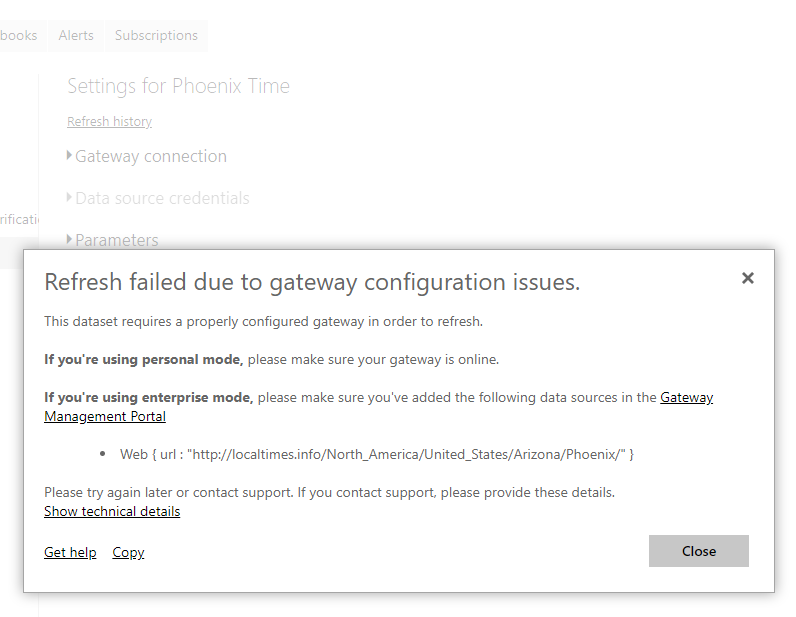
- Mark as New
- Bookmark
- Subscribe
- Mute
- Subscribe to RSS Feed
- Permalink
- Report Inappropriate Content
Hi @Bezos,
By my tests, if you install the Data gateway(personal mode) and edit the credential with Anonymous, then you could set up the schedule refresh.
Best Regards,
Cherry
If this post helps, then please consider Accept it as the solution to help the other members find it more quickly.
- Mark as New
- Bookmark
- Subscribe
- Mute
- Subscribe to RSS Feed
- Permalink
- Report Inappropriate Content
Excellent!!!!! thanks a lot for your reccomendations 👍
- Mark as New
- Bookmark
- Subscribe
- Mute
- Subscribe to RSS Feed
- Permalink
- Report Inappropriate Content
So if I install the personal gateway, the report will refresh, but only if my laptop is powered on. So this is not a solution afterall 😞
- Mark as New
- Bookmark
- Subscribe
- Mute
- Subscribe to RSS Feed
- Permalink
- Report Inappropriate Content
hi, did you find the solution?
I'm facing the same problem. My data are located in my Sharepoint environement, and I don't want to use a gateway (Thank you IT guy)
How to refresh my reports?
- Mark as New
- Bookmark
- Subscribe
- Mute
- Subscribe to RSS Feed
- Permalink
- Report Inappropriate Content
No I couldn't find a solution 😞
Ross73312:
Were you able to get it to work with the query I posted? Why doesn't this particular code work to automatically refresh??
- Mark as New
- Bookmark
- Subscribe
- Mute
- Subscribe to RSS Feed
- Permalink
- Report Inappropriate Content
Hi @Bezos
any luck in this issue? I'm having the same issue now. seems like this is an old post and I was hoping
there is already a work around..
Thanks..
- Mark as New
- Bookmark
- Subscribe
- Mute
- Subscribe to RSS Feed
- Permalink
- Report Inappropriate Content
I had the same error.
My report already contained one data source (SQL) through on-premise gateway and one SharePoint online data source. Worked without a problem.
I added another SharePoint online data source and merged this result with the SQL data in Power Query. After that I could not enter credentials for SharePoint, I was requested to add it to the gateway which can not be done since there are no organizational authentication and windows authentication doesn't work for SharePoint online
I removed the merge in Power Query and instead added it to the data model and then it worked.
Can it have something to do with privacy levels?
- Mark as New
- Bookmark
- Subscribe
- Mute
- Subscribe to RSS Feed
- Permalink
- Report Inappropriate Content
There is a checkbox on the gateway settings that says "Allow user's cloud data sources to refresh through this gateway cluster". I checked that and then the data source settings for the SharePoint source was enabled again on my dataset setting.
Helpful resources

Power BI Dataviz World Championships
The Power BI Data Visualization World Championships is back! Get ahead of the game and start preparing now!

| User | Count |
|---|---|
| 48 | |
| 48 | |
| 44 | |
| 16 | |
| 15 |