FabCon is coming to Atlanta
Join us at FabCon Atlanta from March 16 - 20, 2026, for the ultimate Fabric, Power BI, AI and SQL community-led event. Save $200 with code FABCOMM.
Register now!- Power BI forums
- Get Help with Power BI
- Desktop
- Service
- Report Server
- Power Query
- Mobile Apps
- Developer
- DAX Commands and Tips
- Custom Visuals Development Discussion
- Health and Life Sciences
- Power BI Spanish forums
- Translated Spanish Desktop
- Training and Consulting
- Instructor Led Training
- Dashboard in a Day for Women, by Women
- Galleries
- Data Stories Gallery
- Themes Gallery
- Contests Gallery
- QuickViz Gallery
- Quick Measures Gallery
- Visual Calculations Gallery
- Notebook Gallery
- Translytical Task Flow Gallery
- TMDL Gallery
- R Script Showcase
- Webinars and Video Gallery
- Ideas
- Custom Visuals Ideas (read-only)
- Issues
- Issues
- Events
- Upcoming Events
The Power BI Data Visualization World Championships is back! Get ahead of the game and start preparing now! Learn more
- Power BI forums
- Forums
- Get Help with Power BI
- Service
- Re: Connect to a Dataflow with Excel Power Query
- Subscribe to RSS Feed
- Mark Topic as New
- Mark Topic as Read
- Float this Topic for Current User
- Bookmark
- Subscribe
- Printer Friendly Page
- Mark as New
- Bookmark
- Subscribe
- Mute
- Subscribe to RSS Feed
- Permalink
- Report Inappropriate Content
Connect to a Dataflow with Excel Power Query
Hello friends,
How do I connect to a Dataflow table from Excel Power Query?
I don't see the same connectors as I see in Power BI - maybe I can install smth.?
Thanks!
Michael
Solved! Go to Solution.
- Mark as New
- Bookmark
- Subscribe
- Mute
- Subscribe to RSS Feed
- Permalink
- Report Inappropriate Content
Hi @michaelshparber ,
Based on my test, it is not supported yet currently.You can come up a new idea about that and add your comments there to improve Power BI and make this feature coming sooner.
https://ideas.powerbi.com/forums/265200-power-bi-ideas
If this post helps, then please consider Accept it as the solution to help the others find it more quickly.
- Mark as New
- Bookmark
- Subscribe
- Mute
- Subscribe to RSS Feed
- Permalink
- Report Inappropriate Content
It hasn't been properly rolled out yet, but I've figured out how it can be done (and it's really easy!). Not sure if this has been fully rolled out inside excel yet, I'm using excel 365 and it's working for me.
In excel, do Get Data -> Other Sources -> Blank Query.
The first line of your query needs to be:
=PowerPlatform.Dataflows(null)
If you've ingested a dataflow into Power BI before, this navigation will start to look very familiar. You'll need to sign in with your organisational account, and then you should see a table in the previous window show the records "Workspaces" and "Environments". Click "Workspaces", then under the "Data" field select "Folder" and it will drill down to the next level. You can keep navigating down in the same way, but I find the easiest way to continue is to then click the Navigation Cog in the "Applied Steps" box and navigate exactly the same way that you would do in Power BI.
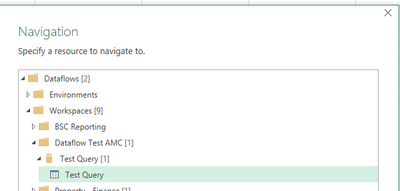
Congratulations! You've just connected Excel Power Query to your Power BI Dataflow! You can now interact with the dataflow in PQ exactly as you would any other source, and once you're done you can Load your data directly into your data model or a tab as usual.
- Mark as New
- Bookmark
- Subscribe
- Mute
- Subscribe to RSS Feed
- Permalink
- Report Inappropriate Content
Looks like you have the same build I do (2108). I think we need to wait for our next Excel update before this will work.
- Mark as New
- Bookmark
- Subscribe
- Mute
- Subscribe to RSS Feed
- Permalink
- Report Inappropriate Content
Hi,
I read it is now possible to connect Excel PQ to dataflows, do you guys know how to ? I can't find "dataflow" as data entry option in excel (it says I have the latest version).
Regards
Hugo
- Mark as New
- Bookmark
- Subscribe
- Mute
- Subscribe to RSS Feed
- Permalink
- Report Inappropriate Content
Did you ever figure this out? I'm also very interested in finding a way to connect Excel to a DataFlow. I'm getting very tired of using different data sources when I have to use Excel rather than Power BI.
- Mark as New
- Bookmark
- Subscribe
- Mute
- Subscribe to RSS Feed
- Permalink
- Report Inappropriate Content
Hello, yes so it has not been released yet but should be in march:
- Mark as New
- Bookmark
- Subscribe
- Mute
- Subscribe to RSS Feed
- Permalink
- Report Inappropriate Content
In Power BI's "Get Data" dialog there's an entry for "Power BI dataflows" and "Power Platform dataflows". The link only mentions Power Platform dataflows. I wonder if this will include both?
- Mark as New
- Bookmark
- Subscribe
- Mute
- Subscribe to RSS Feed
- Permalink
- Report Inappropriate Content
Same boat here - would like to be able to consume powerbi dataflow data in excel, appears that the option should be present, but cannot find anywhere that explains how to do it.
- Mark as New
- Bookmark
- Subscribe
- Mute
- Subscribe to RSS Feed
- Permalink
- Report Inappropriate Content
Hi @michaelshparber ,
Based on my test, it is not supported yet currently.You can come up a new idea about that and add your comments there to improve Power BI and make this feature coming sooner.
https://ideas.powerbi.com/forums/265200-power-bi-ideas
If this post helps, then please consider Accept it as the solution to help the others find it more quickly.
- Mark as New
- Bookmark
- Subscribe
- Mute
- Subscribe to RSS Feed
- Permalink
- Report Inappropriate Content
Thanks,
I've opened a new Idea. Please vote for it here:
- Mark as New
- Bookmark
- Subscribe
- Mute
- Subscribe to RSS Feed
- Permalink
- Report Inappropriate Content
It hasn't been properly rolled out yet, but I've figured out how it can be done (and it's really easy!). Not sure if this has been fully rolled out inside excel yet, I'm using excel 365 and it's working for me.
In excel, do Get Data -> Other Sources -> Blank Query.
The first line of your query needs to be:
=PowerPlatform.Dataflows(null)
If you've ingested a dataflow into Power BI before, this navigation will start to look very familiar. You'll need to sign in with your organisational account, and then you should see a table in the previous window show the records "Workspaces" and "Environments". Click "Workspaces", then under the "Data" field select "Folder" and it will drill down to the next level. You can keep navigating down in the same way, but I find the easiest way to continue is to then click the Navigation Cog in the "Applied Steps" box and navigate exactly the same way that you would do in Power BI.
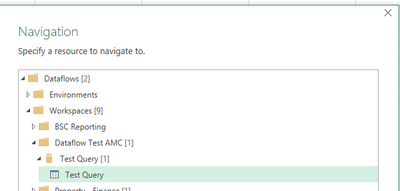
Congratulations! You've just connected Excel Power Query to your Power BI Dataflow! You can now interact with the dataflow in PQ exactly as you would any other source, and once you're done you can Load your data directly into your data model or a tab as usual.
- Mark as New
- Bookmark
- Subscribe
- Mute
- Subscribe to RSS Feed
- Permalink
- Report Inappropriate Content
This is working extremely well, many thanks for this very good tip!
- Mark as New
- Bookmark
- Subscribe
- Mute
- Subscribe to RSS Feed
- Permalink
- Report Inappropriate Content
this is only available in MS 365 how about the other version of Excel like Excel 2021 it does't show or the =PowerPlatform.Dataflows(null) is not supported.
- Mark as New
- Bookmark
- Subscribe
- Mute
- Subscribe to RSS Feed
- Permalink
- Report Inappropriate Content
Bravo!
- Mark as New
- Bookmark
- Subscribe
- Mute
- Subscribe to RSS Feed
- Permalink
- Report Inappropriate Content
AJMcCourt,
Thank you so much for this post, I've been looking for months how to do this, it worked very well.
Thank you, thank you
Carlos
- Mark as New
- Bookmark
- Subscribe
- Mute
- Subscribe to RSS Feed
- Permalink
- Report Inappropriate Content
This is a Game Changer for me, THANKS!
- Mark as New
- Bookmark
- Subscribe
- Mute
- Subscribe to RSS Feed
- Permalink
- Report Inappropriate Content
This worked well for me - thanks so much for the tip!
So odd that they still haven't bothered to add it to the UI.
- Mark as New
- Bookmark
- Subscribe
- Mute
- Subscribe to RSS Feed
- Permalink
- Report Inappropriate Content
Thank you for this awesome discovery! This will make a lot of Excel users happy. 🙂
Community: here's the full query and screenshots to assist.
1. Query:
let
Source = PowerPlatform.Dataflows(null)
in
Source
2. In the Data column for Workspaces, click "Folder".
3. Click the gear icon on the Navigation step and navigate to the dataflow entity.
----------
Another way to use Power BI data in Excel is to connect a pivot table to a published dataset. You can connect from Excel, or use the "Analyze in Excel" option in Power BI Service. Connecting to a dataset will enable you to use calculated tables, calculated columns, and measures. It's great to have the option to use dataflows or datasets.
If you need to use formulas to pull dataset data into another sheet, configure your pivot table to use a table format:
1. Show in Tabular Form
2. Repeat All Item Labels
3. Remove subtotals
Did I answer your question? Mark my post as a solution!
Proud to be a Super User!
- Mark as New
- Bookmark
- Subscribe
- Mute
- Subscribe to RSS Feed
- Permalink
- Report Inappropriate Content
Hi,
I have office 365 but I still get error when I try to use your method to connect to dataflows.
is it still working for you?
thanks,
Kaavya
- Mark as New
- Bookmark
- Subscribe
- Mute
- Subscribe to RSS Feed
- Permalink
- Report Inappropriate Content
I can confirm that this works in Office 365. It's not exposed in the UI, but you can navigate to the Dataflows you have access to. I tried this same approach months ago (writing M code directly) and got an error message instead.
- Mark as New
- Bookmark
- Subscribe
- Mute
- Subscribe to RSS Feed
- Permalink
- Report Inappropriate Content
Not working for me. Which build of Excel do you have? I have Version 2108. The M code results in an error. =PowerPlatform.Dataflows(null)
- Mark as New
- Bookmark
- Subscribe
- Mute
- Subscribe to RSS Feed
- Permalink
- Report Inappropriate Content
Microsoft® Excel® for Microsoft 365 MSO (Version 2202 Build 16.0.14931.20128) 64-bit
Helpful resources

Power BI Dataviz World Championships
The Power BI Data Visualization World Championships is back! Get ahead of the game and start preparing now!

| User | Count |
|---|---|
| 58 | |
| 56 | |
| 35 | |
| 18 | |
| 14 |



