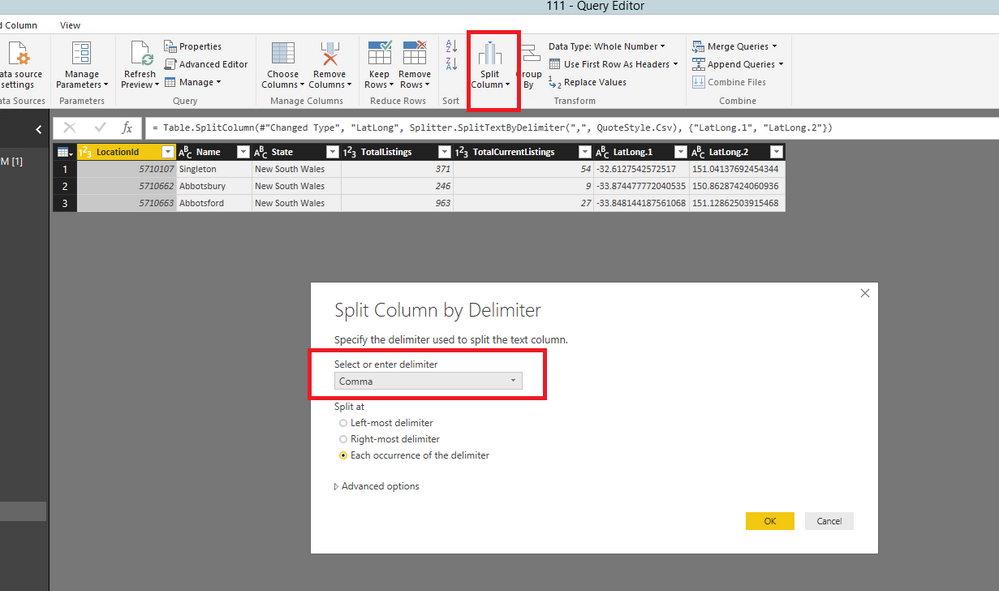FabCon is coming to Atlanta
Join us at FabCon Atlanta from March 16 - 20, 2026, for the ultimate Fabric, Power BI, AI and SQL community-led event. Save $200 with code FABCOMM.
Register now!- Power BI forums
- Get Help with Power BI
- Desktop
- Service
- Report Server
- Power Query
- Mobile Apps
- Developer
- DAX Commands and Tips
- Custom Visuals Development Discussion
- Health and Life Sciences
- Power BI Spanish forums
- Translated Spanish Desktop
- Training and Consulting
- Instructor Led Training
- Dashboard in a Day for Women, by Women
- Galleries
- Data Stories Gallery
- Themes Gallery
- Contests Gallery
- Quick Measures Gallery
- Visual Calculations Gallery
- Notebook Gallery
- Translytical Task Flow Gallery
- TMDL Gallery
- R Script Showcase
- Webinars and Video Gallery
- Ideas
- Custom Visuals Ideas (read-only)
- Issues
- Issues
- Events
- Upcoming Events
Calling all Data Engineers! Fabric Data Engineer (Exam DP-700) live sessions are back! Starting October 16th. Sign up.
- Power BI forums
- Forums
- Get Help with Power BI
- Service
- Re: Can't get map to display data
- Subscribe to RSS Feed
- Mark Topic as New
- Mark Topic as Read
- Float this Topic for Current User
- Bookmark
- Subscribe
- Printer Friendly Page
- Mark as New
- Bookmark
- Subscribe
- Mute
- Subscribe to RSS Feed
- Permalink
- Report Inappropriate Content
Can't get map to display data
Hi, i've been trying to get a basic map showing data on Power BI service, but having no luck.
I started in Power BI desktop. I have a simple table of suburb data with a computed LatLong field:
If i drop the LatLong field onto the "Location" entry on a map visualization on desktop, it displays fine: (TotalCurrentListings used as size/saturation)
So all good on desktop. When i publish to Power BI service however, it doesn't work. (map displays no data).
After switching to the table visualization to inspect the data, it shows there's no data for the LatLong field:
Which i guess explains why the map shows nothing. But why isn't this data being synced?
Can someone please help?
Thanks
Solved! Go to Solution.
- Mark as New
- Bookmark
- Subscribe
- Mute
- Subscribe to RSS Feed
- Permalink
- Report Inappropriate Content
Hi @rpm19841,
I test your scenario using some records of the above sample data in the latest version of Power BI Desktop(2.46.4732.461 64-bit (May 2017)), after publishing the Power BI Desktop file to Power BI Service, map shows data as expected in Chrome as follows. What version of Power BI Desktop and web browser do you use? Please try to check the map in different browsers.
In addition, in Query Editor of Power BI Desktop, split the LatLong column and then change the Data Category of the split columns to Latitude and Longitude, then recreate the map visual, publish it to Power BI Service and check the result. For more details, please review the following screenshots.
Thanks,
Lydia Zhang
- Mark as New
- Bookmark
- Subscribe
- Mute
- Subscribe to RSS Feed
- Permalink
- Report Inappropriate Content
Hi @rpm19841,
I test your scenario using some records of the above sample data in the latest version of Power BI Desktop(2.46.4732.461 64-bit (May 2017)), after publishing the Power BI Desktop file to Power BI Service, map shows data as expected in Chrome as follows. What version of Power BI Desktop and web browser do you use? Please try to check the map in different browsers.
In addition, in Query Editor of Power BI Desktop, split the LatLong column and then change the Data Category of the split columns to Latitude and Longitude, then recreate the map visual, publish it to Power BI Service and check the result. For more details, please review the following screenshots.
Thanks,
Lydia Zhang
- Mark as New
- Bookmark
- Subscribe
- Mute
- Subscribe to RSS Feed
- Permalink
- Report Inappropriate Content
Hi Lydia,
It worked after your suggestion. I could have sworn i tried that and it didn't work. Having said that, i did start again with a new data set - maybe the old one was corrupt in some way.
Anyway - all good now. Thanks!
Helpful resources

FabCon Global Hackathon
Join the Fabric FabCon Global Hackathon—running virtually through Nov 3. Open to all skill levels. $10,000 in prizes!

Power BI Monthly Update - October 2025
Check out the October 2025 Power BI update to learn about new features.