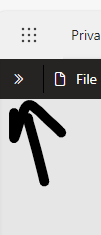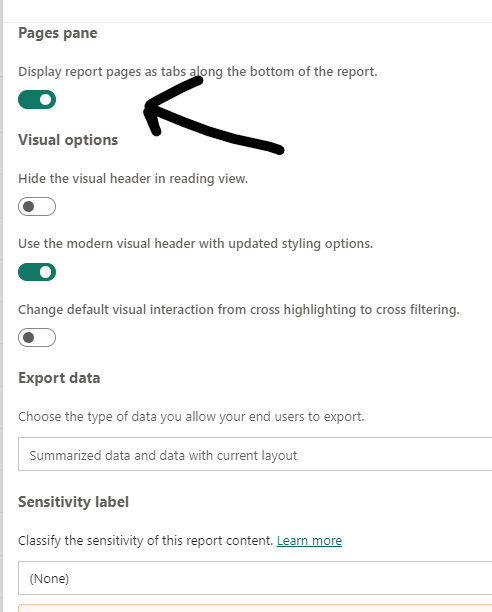FabCon is coming to Atlanta
Join us at FabCon Atlanta from March 16 - 20, 2026, for the ultimate Fabric, Power BI, AI and SQL community-led event. Save $200 with code FABCOMM.
Register now!- Power BI forums
- Get Help with Power BI
- Desktop
- Service
- Report Server
- Power Query
- Mobile Apps
- Developer
- DAX Commands and Tips
- Custom Visuals Development Discussion
- Health and Life Sciences
- Power BI Spanish forums
- Translated Spanish Desktop
- Training and Consulting
- Instructor Led Training
- Dashboard in a Day for Women, by Women
- Galleries
- Data Stories Gallery
- Themes Gallery
- Contests Gallery
- Quick Measures Gallery
- Notebook Gallery
- Translytical Task Flow Gallery
- TMDL Gallery
- R Script Showcase
- Webinars and Video Gallery
- Ideas
- Custom Visuals Ideas (read-only)
- Issues
- Issues
- Events
- Upcoming Events
To celebrate FabCon Vienna, we are offering 50% off select exams. Ends October 3rd. Request your discount now.
- Power BI forums
- Forums
- Get Help with Power BI
- Service
- Re: Avoid pages from all reports in Navigation Pan...
- Subscribe to RSS Feed
- Mark Topic as New
- Mark Topic as Read
- Float this Topic for Current User
- Bookmark
- Subscribe
- Printer Friendly Page
- Mark as New
- Bookmark
- Subscribe
- Mute
- Subscribe to RSS Feed
- Permalink
- Report Inappropriate Content
Avoid pages from all reports in Navigation Pane?
How do I avoid all the pages from all the reports in Navigation Pane?
I have 3 Reports on my workspace (the 3 of them are live in an App)…
Each report consists of 15 pages…
When the user clicks here:
It becomes very very cluttered:
(this continueeees long...)
I do not know why it display the pages for all 3 reports… so that is like 45 links!
Is there any way to ONLY show the pages of the report that the user opened?
(I know a solution could be to create one report per workspace, but I do not want that...)
- Mark as New
- Bookmark
- Subscribe
- Mute
- Subscribe to RSS Feed
- Permalink
- Report Inappropriate Content
Thanks, but it doesnt work for me... I select this option, and it gets completely ignored:
I dont get it...
- Mark as New
- Bookmark
- Subscribe
- Mute
- Subscribe to RSS Feed
- Permalink
- Report Inappropriate Content
@Anonymous
To avoid displaying pages from all reports in the Navigation Pane in Power BI, you can follow these steps:
Organize Reports into Sections: If your reports are organized into sections within the same workspace, you can leverage this structure to better manage the Navigation Pane.
Hide Pages from Other Reports: You can hide pages from other reports by setting their visibility properties. Here's how:
- Open each report in Power BI Desktop.
- Go to the "View" tab and select "Selection Pane."
- In the Selection Pane, you'll see a list of all the report elements, including pages.
- Select the pages from other reports that you want to hide.
- Right-click on the selected pages and choose "Hide."
Configure Navigation Options: In the Power BI service, navigate to the report settings. Here, you can configure how the report's pages are displayed in the Navigation Pane. You can choose to display only the current report's pages or show all pages from all reports in the workspace.
Use Bookmarks for Navigation: Instead of relying solely on the Navigation Pane, you can create bookmarks within each report to facilitate navigation. Each bookmark can be linked to a specific page or view within the report, providing a more streamlined user experience.
Did I answer your question? Mark my post as a solution! Appreciate your Kudos !!