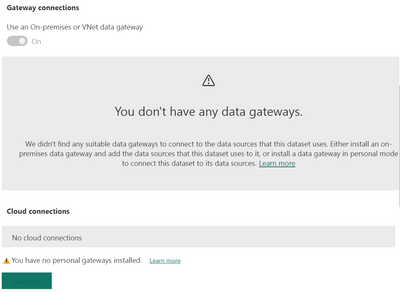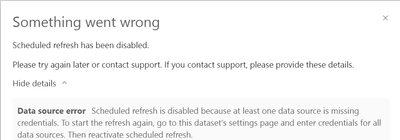FabCon is coming to Atlanta
Join us at FabCon Atlanta from March 16 - 20, 2026, for the ultimate Fabric, Power BI, AI and SQL community-led event. Save $200 with code FABCOMM.
Register now!- Power BI forums
- Get Help with Power BI
- Desktop
- Service
- Report Server
- Power Query
- Mobile Apps
- Developer
- DAX Commands and Tips
- Custom Visuals Development Discussion
- Health and Life Sciences
- Power BI Spanish forums
- Translated Spanish Desktop
- Training and Consulting
- Instructor Led Training
- Dashboard in a Day for Women, by Women
- Galleries
- Data Stories Gallery
- Themes Gallery
- Contests Gallery
- QuickViz Gallery
- Quick Measures Gallery
- Visual Calculations Gallery
- Notebook Gallery
- Translytical Task Flow Gallery
- TMDL Gallery
- R Script Showcase
- Webinars and Video Gallery
- Ideas
- Custom Visuals Ideas (read-only)
- Issues
- Issues
- Events
- Upcoming Events
The Power BI Data Visualization World Championships is back! Get ahead of the game and start preparing now! Learn more
- Power BI forums
- Forums
- Get Help with Power BI
- Service
- Automatic refresh OData
- Subscribe to RSS Feed
- Mark Topic as New
- Mark Topic as Read
- Float this Topic for Current User
- Bookmark
- Subscribe
- Printer Friendly Page
- Mark as New
- Bookmark
- Subscribe
- Mute
- Subscribe to RSS Feed
- Permalink
- Report Inappropriate Content
Automatic refresh OData
Hi,
I used OData in Power BI. I want to set up automatic refresh but I'm getting an error. I am pulling data into Power BI with the gateway on another employee's computer, but I cannot see this gateway in online Power BI. As in the image below:
Also, I cannot update in online Power BI and I get the following error:
When I enter the connection settings in the 'Manage Connection and Dataset' area, I select basic as the authentication method. I enter the username and password I have to access the data. The save button is active, but nothing happens when I click it. (Extra information: Gateway Cluster Name: personal mode). Where am I making a mistake?
Also, as far as I know, in this scenario the computer must be on during the automatic renewal process. Is there a way to automatically refresh data that does not require the computer to be turned on?
Solved! Go to Solution.
- Mark as New
- Bookmark
- Subscribe
- Mute
- Subscribe to RSS Feed
- Permalink
- Report Inappropriate Content
HI @dilaraa12
check out the below steps
It seems like you're encountering a few issues with setting up automatic refresh for an OData data source in Power BI.
Gateway Visibility Issue:
- The fact that you can't see the gateway in Power BI Service (online) suggests there might be an issue with the configuration of the gateway or the permissions associated with it.
- Ensure that the gateway is installed and running on the computer where you are connecting to the OData data source. Additionally, make sure that the employee's computer running the gateway is online and connected to the Power BI service.
- Check that the gateway is configured correctly and that the data source (OData) is added to the gateway configuration.
Error When Updating in Power BI Service:
- The error message you're encountering when trying to update the dataset in Power BI Service could be due to various reasons. It's essential to diagnose the specific error message to pinpoint the issue.
- First, check if the dataset has been published successfully and if there are any errors during the publishing process. You can review the error details in the Power BI Desktop or Power BI Service.
Gateway Configuration:
- Ensure that the authentication method and credentials used for the OData connection in Power BI Desktop match the credentials required by the OData service. Double-check that the username and password are correct.
Gateway Mode:
- "Gateway Cluster Name: personal mode" indicates that you are using the Personal Gateway mode. In this mode, the computer running the gateway must be turned on and connected to the internet for automatic refresh to work. If the computer is off or not connected, automatic refresh will fail.
Scheduled Refresh without Gateway:
- If you want to enable scheduled refresh without relying on a computer being turned on, you should consider using the Power BI On-premises Data Gateway (Standard Mode). In Standard Mode, you can configure a scheduled refresh even when the computer is not online. This is suitable for scenarios where the computer may not always be available.
Troubleshooting the Save Button Issue:
- If the "Save" button is not working when configuring the OData connection, it could be a technical issue with your Power BI Desktop installation. Try restarting Power BI Desktop or repairing/reinstalling it if necessary.
Permissions and Roles:
- Ensure that the user account you are using to access the data source has the necessary permissions and roles assigned within the OData service.
- Mark as New
- Bookmark
- Subscribe
- Mute
- Subscribe to RSS Feed
- Permalink
- Report Inappropriate Content
HI @dilaraa12
check out the below steps
It seems like you're encountering a few issues with setting up automatic refresh for an OData data source in Power BI.
Gateway Visibility Issue:
- The fact that you can't see the gateway in Power BI Service (online) suggests there might be an issue with the configuration of the gateway or the permissions associated with it.
- Ensure that the gateway is installed and running on the computer where you are connecting to the OData data source. Additionally, make sure that the employee's computer running the gateway is online and connected to the Power BI service.
- Check that the gateway is configured correctly and that the data source (OData) is added to the gateway configuration.
Error When Updating in Power BI Service:
- The error message you're encountering when trying to update the dataset in Power BI Service could be due to various reasons. It's essential to diagnose the specific error message to pinpoint the issue.
- First, check if the dataset has been published successfully and if there are any errors during the publishing process. You can review the error details in the Power BI Desktop or Power BI Service.
Gateway Configuration:
- Ensure that the authentication method and credentials used for the OData connection in Power BI Desktop match the credentials required by the OData service. Double-check that the username and password are correct.
Gateway Mode:
- "Gateway Cluster Name: personal mode" indicates that you are using the Personal Gateway mode. In this mode, the computer running the gateway must be turned on and connected to the internet for automatic refresh to work. If the computer is off or not connected, automatic refresh will fail.
Scheduled Refresh without Gateway:
- If you want to enable scheduled refresh without relying on a computer being turned on, you should consider using the Power BI On-premises Data Gateway (Standard Mode). In Standard Mode, you can configure a scheduled refresh even when the computer is not online. This is suitable for scenarios where the computer may not always be available.
Troubleshooting the Save Button Issue:
- If the "Save" button is not working when configuring the OData connection, it could be a technical issue with your Power BI Desktop installation. Try restarting Power BI Desktop or repairing/reinstalling it if necessary.
Permissions and Roles:
- Ensure that the user account you are using to access the data source has the necessary permissions and roles assigned within the OData service.
Helpful resources

Power BI Dataviz World Championships
The Power BI Data Visualization World Championships is back! Get ahead of the game and start preparing now!

| User | Count |
|---|---|
| 48 | |
| 48 | |
| 44 | |
| 16 | |
| 15 |