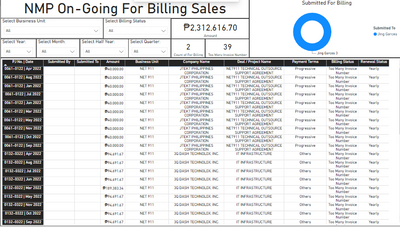New Offer! Become a Certified Fabric Data Engineer
Check your eligibility for this 50% exam voucher offer and join us for free live learning sessions to get prepared for Exam DP-700.
Get Started- Power BI forums
- Get Help with Power BI
- Desktop
- Service
- Report Server
- Power Query
- Mobile Apps
- Developer
- DAX Commands and Tips
- Custom Visuals Development Discussion
- Health and Life Sciences
- Power BI Spanish forums
- Translated Spanish Desktop
- Training and Consulting
- Instructor Led Training
- Dashboard in a Day for Women, by Women
- Galleries
- Community Connections & How-To Videos
- COVID-19 Data Stories Gallery
- Themes Gallery
- Data Stories Gallery
- R Script Showcase
- Webinars and Video Gallery
- Quick Measures Gallery
- 2021 MSBizAppsSummit Gallery
- 2020 MSBizAppsSummit Gallery
- 2019 MSBizAppsSummit Gallery
- Events
- Ideas
- Custom Visuals Ideas
- Issues
- Issues
- Events
- Upcoming Events
Don't miss out! 2025 Microsoft Fabric Community Conference, March 31 - April 2, Las Vegas, Nevada. Use code MSCUST for a $150 discount. Prices go up February 11th. Register now.
- Power BI forums
- Forums
- Get Help with Power BI
- Report Server
- Re: Report shows old data, even after successful s...
- Subscribe to RSS Feed
- Mark Topic as New
- Mark Topic as Read
- Float this Topic for Current User
- Bookmark
- Subscribe
- Printer Friendly Page
- Mark as New
- Bookmark
- Subscribe
- Mute
- Subscribe to RSS Feed
- Permalink
- Report Inappropriate Content
Report shows old data, even after successful scheduled refresh
Hi all,
My report in the Power BI Service shows old data (as it was at the moment I published it), even after the scheduled refresh was completed successfully. No error messages whatsoever. If I 'just' do a refresh In Power BI Desktop it shows me the correct data. Therefore I assume the report in the Power BI Service should show the same data as the report on Power BI Desktop.
Any ideas?
Thanks!
- Mark as New
- Bookmark
- Subscribe
- Mute
- Subscribe to RSS Feed
- Permalink
- Report Inappropriate Content
I encountered the same issue. (All execution were done in Power BI service)
Visuals catched the data before auto-refreshed. In other words, my fact table matched the index from the old dim table, which does not exist in the current datasets anymore since auto-refreshed was completed and successful, therefore all data related to that dim table was mismatched.
Temperary fix is manual refresh the datasets and manual refresh report visuals.
However, is there any permanent fix for this issue?
- Mark as New
- Bookmark
- Subscribe
- Mute
- Subscribe to RSS Feed
- Permalink
- Report Inappropriate Content
Hi guys,
Experiencing the same issue, the 39 "Too much invoice number" it should be "Blank".
I encountered this issue last week and power bi fixed it on its own.
Maybe I can conclude that it is in the system of the power bi is the cause right??
- Mark as New
- Bookmark
- Subscribe
- Mute
- Subscribe to RSS Feed
- Permalink
- Report Inappropriate Content
@NMP02 you should probably double check the Report Server log file to make sure there were no unexpected errors. I'd start by checking the RSPowerBI* log files and maybe the ReportingServicesService* files. If the status of the refresh shows complete and there are no errors in the log and you are using the same credentials to connect to the same data source then you should see the same data. If you don't you might need to raise a support ticket.
- Mark as New
- Bookmark
- Subscribe
- Mute
- Subscribe to RSS Feed
- Permalink
- Report Inappropriate Content
I had the same issue. Here is what caused the issue in my case.
There are two options for each table in the Power Query tab that you can access by Right Clicking the table and selecting Properties:
- Enable Load
- Include in Report Refresh
Make sure the second one is ticked. 🙂
- Mark as New
- Bookmark
- Subscribe
- Mute
- Subscribe to RSS Feed
- Permalink
- Report Inappropriate Content
Hi,
I have the same problem. Is there anyone who can help?
@Anonymous could you solve it?
Helpful resources

Join us at the Microsoft Fabric Community Conference
March 31 - April 2, 2025, in Las Vegas, Nevada. Use code MSCUST for a $150 discount!

Power BI Monthly Update - January 2025
Check out the January 2025 Power BI update to learn about new features in Reporting, Modeling, and Data Connectivity.

| User | Count |
|---|---|
| 3 | |
| 2 | |
| 1 | |
| 1 | |
| 1 |