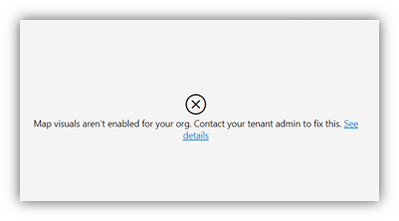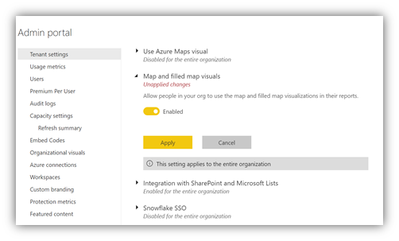Join us at the 2025 Microsoft Fabric Community Conference
March 31 - April 2, 2025, in Las Vegas, Nevada. Use code MSCUST for a $150 discount! Early bird discount ends December 31.
Register Now- Power BI forums
- Get Help with Power BI
- Desktop
- Service
- Report Server
- Power Query
- Mobile Apps
- Developer
- DAX Commands and Tips
- Custom Visuals Development Discussion
- Health and Life Sciences
- Power BI Spanish forums
- Translated Spanish Desktop
- Training and Consulting
- Instructor Led Training
- Dashboard in a Day for Women, by Women
- Galleries
- Community Connections & How-To Videos
- COVID-19 Data Stories Gallery
- Themes Gallery
- Data Stories Gallery
- R Script Showcase
- Webinars and Video Gallery
- Quick Measures Gallery
- 2021 MSBizAppsSummit Gallery
- 2020 MSBizAppsSummit Gallery
- 2019 MSBizAppsSummit Gallery
- Events
- Ideas
- Custom Visuals Ideas
- Issues
- Issues
- Events
- Upcoming Events
Be one of the first to start using Fabric Databases. View on-demand sessions with database experts and the Microsoft product team to learn just how easy it is to get started. Watch now
- Power BI forums
- Forums
- Get Help with Power BI
- Report Server
- Re: Does anyone know why "Map and filled map visua...
- Subscribe to RSS Feed
- Mark Topic as New
- Mark Topic as Read
- Float this Topic for Current User
- Bookmark
- Subscribe
- Printer Friendly Page
- Mark as New
- Bookmark
- Subscribe
- Mute
- Subscribe to RSS Feed
- Permalink
- Report Inappropriate Content
Does anyone know why "Map and filled map visuals" should be disabled or turned off at the org level?
I suddenly had my web published reports stop showing MAP visuals. I had to go in to the Admin portal for my domain and turn on these visuals. This was not obvious or easy (see images below). I have two questions:
1) Is there some particular security reason that these specific visuals have to be separately enabled?
2) Does anyone know why this would be set to "disabled"?
Thanks!
Solved! Go to Solution.
- Mark as New
- Bookmark
- Subscribe
- Mute
- Subscribe to RSS Feed
- Permalink
- Report Inappropriate Content
@pmurz Because these visuals communicate with Bing maps, an "external" entity, some organizations may consider this a security risk.
Follow on LinkedIn
@ me in replies or I'll lose your thread!!!
Instead of a Kudo, please vote for this idea
Become an expert!: Enterprise DNA
External Tools: MSHGQM
YouTube Channel!: Microsoft Hates Greg
Latest book!: Power BI Cookbook Third Edition (Color)
DAX is easy, CALCULATE makes DAX hard...
- Mark as New
- Bookmark
- Subscribe
- Mute
- Subscribe to RSS Feed
- Permalink
- Report Inappropriate Content
I know this is incredibly late, but hopefully this can help someone in the future.
You can access the PowerBI Admin Panel by..
Open PowerBI (Browser Vers)>Click Gear Icon in Top Right Corner > Click Admin Panel > Scroll down until you see "Map and Filled Map Visuals" > Click "Enable"
- Mark as New
- Bookmark
- Subscribe
- Mute
- Subscribe to RSS Feed
- Permalink
- Report Inappropriate Content
One additional step: After making the above setting change, you need to refresh the browser view to finally get rid of the error message and have the map show.
- Mark as New
- Bookmark
- Subscribe
- Mute
- Subscribe to RSS Feed
- Permalink
- Report Inappropriate Content
Thanks to @pmurz's description of the issue and info provided by @Greg_Deckler, I was able to find some more info to fully resolve the issue! I've done it in my own tenant and it worked; it took effect within probably 5 minutes.
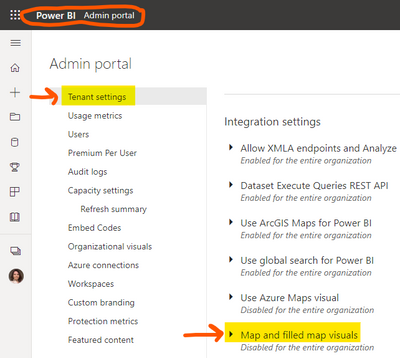
You may need to refresh the web page for Power BI Service (web app).
For Power BI Desktop, there's another setting under File > Options and settings > Options:
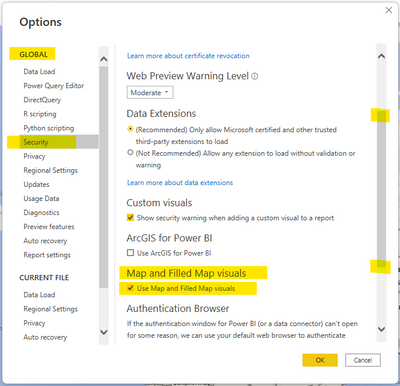
Here's some supporting info that helped me:
-Sharon- Mark as New
- Bookmark
- Subscribe
- Mute
- Subscribe to RSS Feed
- Permalink
- Report Inappropriate Content
Hi @SharonFry @Greg_Deckler when I click the Admin Portal on the PowerBI Web Option, it doesn't show me these settings. I only see these options in the PowerBI Desktop Option.
- Mark as New
- Bookmark
- Subscribe
- Mute
- Subscribe to RSS Feed
- Permalink
- Report Inappropriate Content
Did you get any response? I also have power bi pro trial and I when I try to access Admin Portal I can't see what @SheronFry shared.
- Mark as New
- Bookmark
- Subscribe
- Mute
- Subscribe to RSS Feed
- Permalink
- Report Inappropriate Content
@USAONEBIZ My apologies for not seeing your request over a year ago until I got a notification for this reply from @TheBIaccount99!
I'm not clear what you meant by "when I click the Admin Portal on the PowerBI Web Option" or "when I try to access Admin Portal" but in my post, the "Power BI Admin Portal" (displayed in my first screenshot) is accessed via the Microsoft 365 admin center. Only tenant administrators have access to this, and specifically, must have the Power Platform admin role (or it's included in the Global Admin role). Here's some info: About admin roles in the Microsoft 365 admin center (opens in new page)
If you don't already know you have M365 Admin rights, then you likely don't, so you'll need to contact the M365 Administrators for your organization.
I hope this helps!
- Mark as New
- Bookmark
- Subscribe
- Mute
- Subscribe to RSS Feed
- Permalink
- Report Inappropriate Content
@Greg_Deckler - Thanks for the response to this, I was encountering the same thing. We are new to Power BI and already have users trying to create maps. As the admin I wanted to ask (before I enable this functionality) are you aware of any of these risks that other companies may have? In a breif search I wasnt able to really find any documented questions or notes about the topic one way or the other.
Thanks!
- Mark as New
- Bookmark
- Subscribe
- Mute
- Subscribe to RSS Feed
- Permalink
- Report Inappropriate Content
@dbyrd It's really more about companies having policies about information being sent to external networks. The actual security risk is incredibly low if not non-existent.
Follow on LinkedIn
@ me in replies or I'll lose your thread!!!
Instead of a Kudo, please vote for this idea
Become an expert!: Enterprise DNA
External Tools: MSHGQM
YouTube Channel!: Microsoft Hates Greg
Latest book!: Power BI Cookbook Third Edition (Color)
DAX is easy, CALCULATE makes DAX hard...
- Mark as New
- Bookmark
- Subscribe
- Mute
- Subscribe to RSS Feed
- Permalink
- Report Inappropriate Content
Same problem, access to admin portal is not available for me
- Mark as New
- Bookmark
- Subscribe
- Mute
- Subscribe to RSS Feed
- Permalink
- Report Inappropriate Content
@pmurz Because these visuals communicate with Bing maps, an "external" entity, some organizations may consider this a security risk.
Follow on LinkedIn
@ me in replies or I'll lose your thread!!!
Instead of a Kudo, please vote for this idea
Become an expert!: Enterprise DNA
External Tools: MSHGQM
YouTube Channel!: Microsoft Hates Greg
Latest book!: Power BI Cookbook Third Edition (Color)
DAX is easy, CALCULATE makes DAX hard...
- Mark as New
- Bookmark
- Subscribe
- Mute
- Subscribe to RSS Feed
- Permalink
- Report Inappropriate Content
Thank you, @Greg_Deckler, that makes sense. Quesion: Do you know why after many months of maps working fine and never touching the Admin portal, I had to suddenly go in and authorize the use of maps? Do you know if this was an across the board change at MS -or- would something have changed with my account to suddenly require this step? Thanks for any insight if you have it.
- Mark as New
- Bookmark
- Subscribe
- Mute
- Subscribe to RSS Feed
- Permalink
- Report Inappropriate Content
@pmurz Almost certainly a tenant setting that Microsoft added recently. They do that quite a bit actually. The number of tenant settings has grown tremendously in recent years.
Follow on LinkedIn
@ me in replies or I'll lose your thread!!!
Instead of a Kudo, please vote for this idea
Become an expert!: Enterprise DNA
External Tools: MSHGQM
YouTube Channel!: Microsoft Hates Greg
Latest book!: Power BI Cookbook Third Edition (Color)
DAX is easy, CALCULATE makes DAX hard...
- Mark as New
- Bookmark
- Subscribe
- Mute
- Subscribe to RSS Feed
- Permalink
- Report Inappropriate Content
Do these settings even exist for non-premium users? It looks like they're effectively turned off the feature for Power BI desktop users:
- Mark as New
- Bookmark
- Subscribe
- Mute
- Subscribe to RSS Feed
- Permalink
- Report Inappropriate Content
You can also change these settings in the options menu in the desktop version, under the Security sub-menu
- Mark as New
- Bookmark
- Subscribe
- Mute
- Subscribe to RSS Feed
- Permalink
- Report Inappropriate Content
The settings are there for non-premium. My organization uses pro licenses. The issue you're seeing is because you're not listed as a Power BI administrator for your tenant.
Helpful resources

Join us at the Microsoft Fabric Community Conference
March 31 - April 2, 2025, in Las Vegas, Nevada. Use code MSCUST for a $150 discount!

We want your feedback!
Your insights matter. That’s why we created a quick survey to learn about your experience finding answers to technical questions.

Microsoft Fabric Community Conference 2025
Arun Ulag shares exciting details about the Microsoft Fabric Conference 2025, which will be held in Las Vegas, NV.

| User | Count |
|---|---|
| 2 | |
| 2 | |
| 2 | |
| 1 | |
| 1 |
| User | Count |
|---|---|
| 5 | |
| 4 | |
| 3 | |
| 3 | |
| 3 |