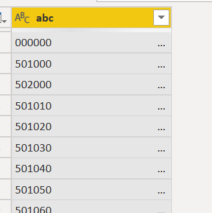European Microsoft Fabric Community Conference
The ultimate Microsoft Fabric, Power BI, Azure AI, and SQL learning event! Join us in Stockholm, Sweden from September 24-27, 2024.
2-for-1 sale on June 20 only!
- Power BI forums
- Updates
- News & Announcements
- Get Help with Power BI
- Desktop
- Service
- Report Server
- Power Query
- Mobile Apps
- Developer
- DAX Commands and Tips
- Custom Visuals Development Discussion
- Health and Life Sciences
- Power BI Spanish forums
- Translated Spanish Desktop
- Training and Consulting
- Instructor Led Training
- Dashboard in a Day for Women, by Women
- Galleries
- Community Connections & How-To Videos
- COVID-19 Data Stories Gallery
- Themes Gallery
- Data Stories Gallery
- R Script Showcase
- Webinars and Video Gallery
- Quick Measures Gallery
- 2021 MSBizAppsSummit Gallery
- 2020 MSBizAppsSummit Gallery
- 2019 MSBizAppsSummit Gallery
- Events
- Ideas
- Custom Visuals Ideas
- Issues
- Issues
- Events
- Upcoming Events
- Community Blog
- Power BI Community Blog
- Custom Visuals Community Blog
- Community Support
- Community Accounts & Registration
- Using the Community
- Community Feedback
Find everything you need to get certified on Fabric—skills challenges, live sessions, exam prep, role guidance, and more. Get started
- Power BI forums
- Forums
- Get Help with Power BI
- Power Query
- what does ellipsis mean in table preview?
- Subscribe to RSS Feed
- Mark Topic as New
- Mark Topic as Read
- Float this Topic for Current User
- Bookmark
- Subscribe
- Printer Friendly Page
- Mark as New
- Bookmark
- Subscribe
- Mute
- Subscribe to RSS Feed
- Permalink
- Report Inappropriate Content
what does ellipsis mean in table preview?
Hi,
I'm not sure if you have seen ellipsis sign in your table preview before. What does it mean? They seem to go away after I adjust the field width to super wide. I am 100% sure I only have maximun of 6 digits here, so what is causing these ellipses to show still? Does anyone know? Thank you!
Solved! Go to Solution.
- Mark as New
- Bookmark
- Subscribe
- Mute
- Subscribe to RSS Feed
- Permalink
- Report Inappropriate Content
Hi @Ceciliam ,
It means there's more data in the cell that isn't visible due to the column not being wide enough.
In Power Query, select this column then go to Transform tab > Format > Trim and see if this helps. If it does, it means your source data has 'padded' values (lots of spaces on the end) - fairly common in many application databases.
If this doesn't work, then try Transform tab > Format > Clean. This will remove any special characters (tabs, linefeeds etc.) that may be causing this issue.
*NB* If you trim/clean a primary key field in, for example, a dimension table, but do not trim/clean the corresponding foreign key in each fact table, you may find that merges between these fields no longer work in Power Query as PQ is very precise on value matching. It should not, however, affect relationships in your data model, nor DAX calculations (measures/columns etc.), as DAX tends to ignore leading/trailing spaces in values.
Pete
Now accepting Kudos! If my post helped you, why not give it a thumbs-up?
Proud to be a Datanaut!
- Mark as New
- Bookmark
- Subscribe
- Mute
- Subscribe to RSS Feed
- Permalink
- Report Inappropriate Content
Hi Pete, thank you! I added a trim step and the elipses are gone!
- Mark as New
- Bookmark
- Subscribe
- Mute
- Subscribe to RSS Feed
- Permalink
- Report Inappropriate Content
Hi @Ceciliam ,
It means there's more data in the cell that isn't visible due to the column not being wide enough.
In Power Query, select this column then go to Transform tab > Format > Trim and see if this helps. If it does, it means your source data has 'padded' values (lots of spaces on the end) - fairly common in many application databases.
If this doesn't work, then try Transform tab > Format > Clean. This will remove any special characters (tabs, linefeeds etc.) that may be causing this issue.
*NB* If you trim/clean a primary key field in, for example, a dimension table, but do not trim/clean the corresponding foreign key in each fact table, you may find that merges between these fields no longer work in Power Query as PQ is very precise on value matching. It should not, however, affect relationships in your data model, nor DAX calculations (measures/columns etc.), as DAX tends to ignore leading/trailing spaces in values.
Pete
Now accepting Kudos! If my post helped you, why not give it a thumbs-up?
Proud to be a Datanaut!
Helpful resources

Europe’s largest Microsoft Fabric Community Conference
Join the community in Stockholm for expert Microsoft Fabric learning including a very exciting keynote from Arun Ulag, Corporate Vice President, Azure Data.

Power BI Monthly Update - June 2024
Check out the June 2024 Power BI update to learn about new features.

| User | Count |
|---|---|
| 38 | |
| 21 | |
| 20 | |
| 16 | |
| 13 |