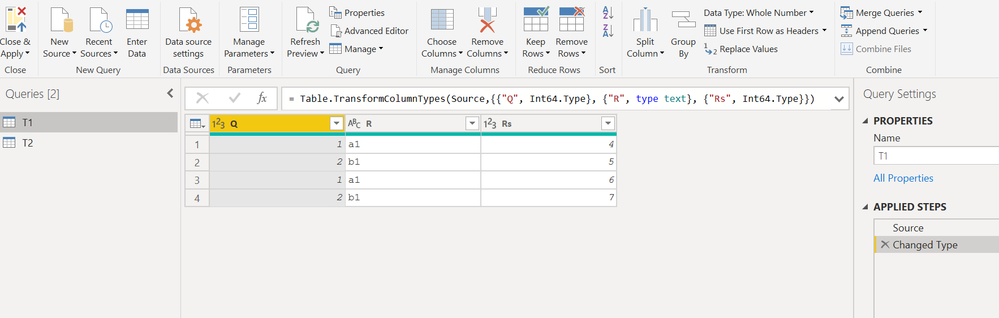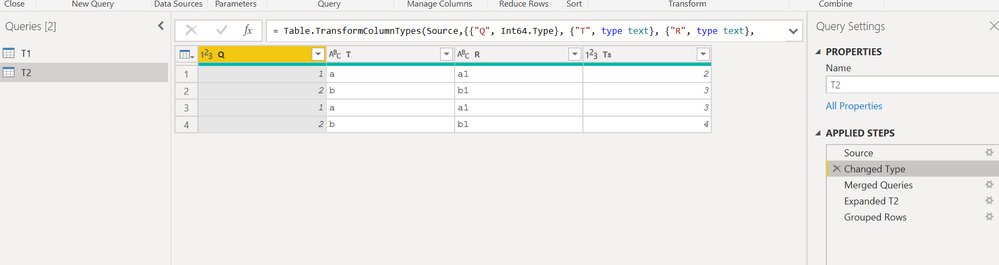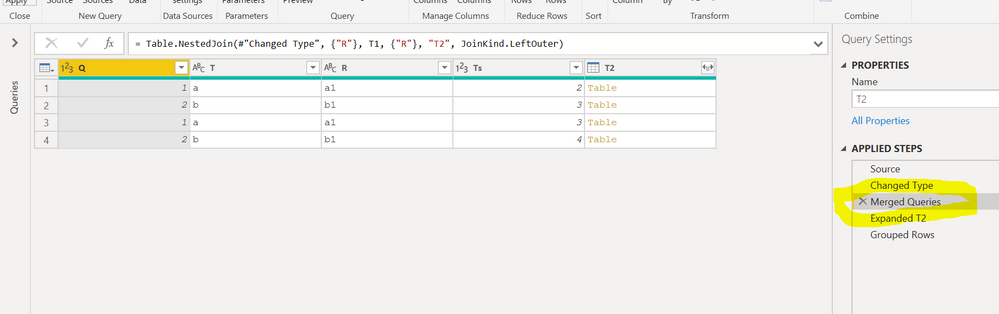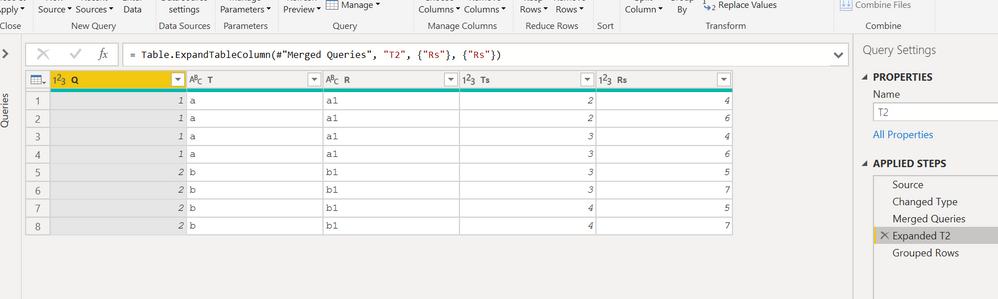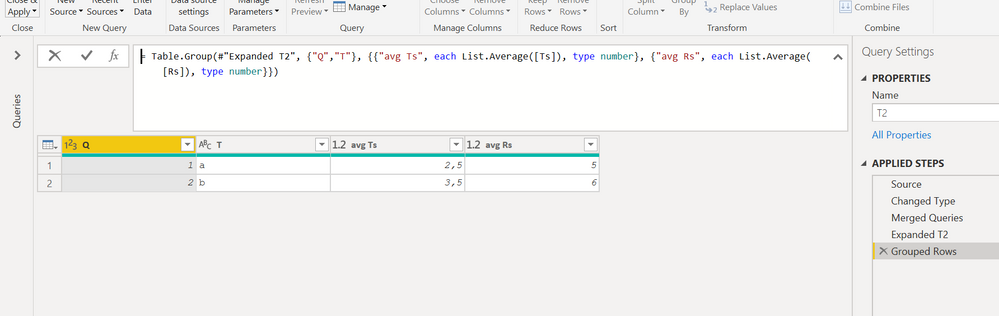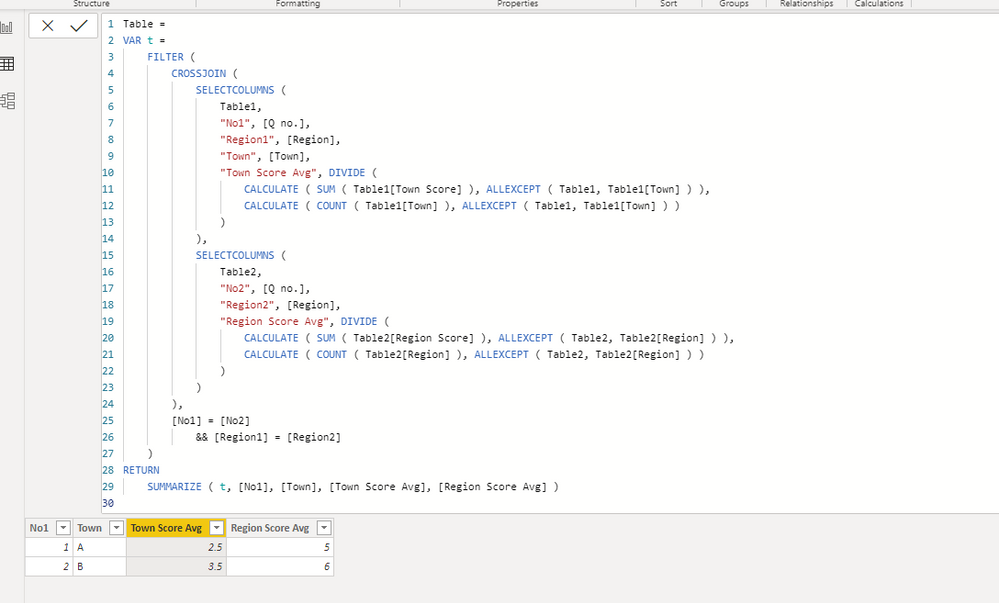Join us at FabCon Vienna from September 15-18, 2025
The ultimate Fabric, Power BI, SQL, and AI community-led learning event. Save €200 with code FABCOMM.
Get registered- Power BI forums
- Get Help with Power BI
- Desktop
- Service
- Report Server
- Power Query
- Mobile Apps
- Developer
- DAX Commands and Tips
- Custom Visuals Development Discussion
- Health and Life Sciences
- Power BI Spanish forums
- Translated Spanish Desktop
- Training and Consulting
- Instructor Led Training
- Dashboard in a Day for Women, by Women
- Galleries
- Data Stories Gallery
- Themes Gallery
- Contests Gallery
- Quick Measures Gallery
- Notebook Gallery
- Translytical Task Flow Gallery
- TMDL Gallery
- R Script Showcase
- Webinars and Video Gallery
- Ideas
- Custom Visuals Ideas (read-only)
- Issues
- Issues
- Events
- Upcoming Events
Compete to become Power BI Data Viz World Champion! First round ends August 18th. Get started.
- Power BI forums
- Forums
- Get Help with Power BI
- Power Query
- Re: lookup table...but how?
- Subscribe to RSS Feed
- Mark Topic as New
- Mark Topic as Read
- Float this Topic for Current User
- Bookmark
- Subscribe
- Printer Friendly Page
- Mark as New
- Bookmark
- Subscribe
- Mute
- Subscribe to RSS Feed
- Permalink
- Report Inappropriate Content
lookup table...but how?
Hello,
I am working in Excel/Power Query struggling to come up with the correct way to establish relationship between tables to allow a difference calculation.
Table 1 and 2 in power query are something like this:
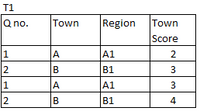

"Region" occurs multiple times in both tables but "Town" only occurs in T1 (but multiple times). One Region might link to a number of different Towns
I have a "Question" lookup table which I use for my pivot table output and I can calculate the respective average scores for Town and Region but I am not sure how to join these two tables to allow an aggregated output pivot table as below:
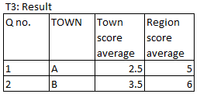
So in T3, Town A would be related to Region A1 and Town B is related to Region B1. Copying T1 and removing duplicates of Town to create a lookip doesn't work because multiple instances of Region can apply to different Towns. Ie. Town A could be A1, but Town C (not shown) could also be A1.
If it makes sense, the only way I could see a link working is that if T2 was aggregated first, so there is only one row for each Region (a Region average) but I am not sure how to do this, i.e. how can I acheive this with a measure that I can drop into result pivot table that will give me Region average alongside Town average. I hope this makes sense, please let me know if it doesn't!
Many thanks,
A
Solved! Go to Solution.
- Mark as New
- Bookmark
- Subscribe
- Mute
- Subscribe to RSS Feed
- Permalink
- Report Inappropriate Content
thanks for the trust 🙂.
I try to explain better, but I don't know what is not clear to you and what you want to modify.
T1 is the name of query that contains the table T1.
T2 is the name of the query which make the job:
First step the data of atble T2.
then merge T2 with T1
expanding ...
and finally ... averaging
- Mark as New
- Bookmark
- Subscribe
- Mute
- Subscribe to RSS Feed
- Permalink
- Report Inappropriate Content
Hi @adavid999 ,
The workaround @Anonymous provided is great.
And you can also try to use DAX to create a calculated table.
Table =
VAR t =
FILTER (
CROSSJOIN (
SELECTCOLUMNS (
Table1,
"No1", [Q no.],
"Region1", [Region],
"Town", [Town],
"Town Score Avg", DIVIDE (
CALCULATE ( SUM ( Table1[Town Score] ), ALLEXCEPT ( Table1, Table1[Town] ) ),
CALCULATE ( COUNT ( Table1[Town] ), ALLEXCEPT ( Table1, Table1[Town] ) )
)
),
SELECTCOLUMNS (
Table2,
"No2", [Q no.],
"Region2", [Region],
"Region Score Avg", DIVIDE (
CALCULATE ( SUM ( Table2[Region Score] ), ALLEXCEPT ( Table2, Table2[Region] ) ),
CALCULATE ( COUNT ( Table2[Region] ), ALLEXCEPT ( Table2, Table2[Region] ) )
)
)
),
[No1] = [No2]
&& [Region1] = [Region2]
)
RETURN
SUMMARIZE ( t, [No1], [Town], [Town Score Avg], [Region Score Avg] )
Best Regards,
Icey
If this post helps, then please consider Accept it as the solution to help the other members find it more quickly.
- Mark as New
- Bookmark
- Subscribe
- Mute
- Subscribe to RSS Feed
- Permalink
- Report Inappropriate Content
Hi @adavid999 ,
The workaround @Anonymous provided is great.
And you can also try to use DAX to create a calculated table.
Table =
VAR t =
FILTER (
CROSSJOIN (
SELECTCOLUMNS (
Table1,
"No1", [Q no.],
"Region1", [Region],
"Town", [Town],
"Town Score Avg", DIVIDE (
CALCULATE ( SUM ( Table1[Town Score] ), ALLEXCEPT ( Table1, Table1[Town] ) ),
CALCULATE ( COUNT ( Table1[Town] ), ALLEXCEPT ( Table1, Table1[Town] ) )
)
),
SELECTCOLUMNS (
Table2,
"No2", [Q no.],
"Region2", [Region],
"Region Score Avg", DIVIDE (
CALCULATE ( SUM ( Table2[Region Score] ), ALLEXCEPT ( Table2, Table2[Region] ) ),
CALCULATE ( COUNT ( Table2[Region] ), ALLEXCEPT ( Table2, Table2[Region] ) )
)
)
),
[No1] = [No2]
&& [Region1] = [Region2]
)
RETURN
SUMMARIZE ( t, [No1], [Town], [Town Score Avg], [Region Score Avg] )
Best Regards,
Icey
If this post helps, then please consider Accept it as the solution to help the other members find it more quickly.
- Mark as New
- Bookmark
- Subscribe
- Mute
- Subscribe to RSS Feed
- Permalink
- Report Inappropriate Content
try this
T2
let
Source = Table.FromRows(Json.Document(Binary.Decompress(Binary.FromText("i45WMlTSUUoEYRDDSClWJxpI6iglgTBIyBgshKLKGFOViVJsLAA=", BinaryEncoding.Base64), Compression.Deflate)), let _t = ((type text) meta [Serialized.Text = true]) in type table [Q = _t, T = _t, R = _t, Ts = _t]),
#"Changed Type" = Table.TransformColumnTypes(Source,{{"Q", Int64.Type}, {"T", type text}, {"R", type text}, {"Ts", Int64.Type}}),
#"Merged Queries" = Table.NestedJoin(#"Changed Type", {"R"}, T1, {"R"}, "T2", JoinKind.LeftOuter),
#"Expanded T2" = Table.ExpandTableColumn(#"Merged Queries", "T2", {"Rs"}, {"Rs"}),
#"Grouped Rows" = Table.Group(#"Expanded T2", {"Q","T"}, {{"avg Ts", each List.Average([Ts]), type number}, {"avg Rs", each List.Average([Rs]), type number}})
in
#"Grouped Rows"T1
let
Source = Table.FromRows(Json.Document(Binary.Decompress(Binary.FromText("i45WMlTSUUoEESZKsTrRSkZAVhKIawrmwmXNUGXNlWJjAQ==", BinaryEncoding.Base64), Compression.Deflate)), let _t = ((type text) meta [Serialized.Text = true]) in type table [Q = _t, R = _t, Rs = _t]),
#"Changed Type" = Table.TransformColumnTypes(Source,{{"Q", Int64.Type}, {"R", type text}, {"Rs", Int64.Type}})
in
#"Changed Type"
- Mark as New
- Bookmark
- Subscribe
- Mute
- Subscribe to RSS Feed
- Permalink
- Report Inappropriate Content
Thanks @Anonymous I am sure this would solve it but I wouldn't know where to start adapting this to work on my tables - it looks too complex!
- Mark as New
- Bookmark
- Subscribe
- Mute
- Subscribe to RSS Feed
- Permalink
- Report Inappropriate Content
thanks for the trust 🙂.
I try to explain better, but I don't know what is not clear to you and what you want to modify.
T1 is the name of query that contains the table T1.
T2 is the name of the query which make the job:
First step the data of atble T2.
then merge T2 with T1
expanding ...
and finally ... averaging
- Mark as New
- Bookmark
- Subscribe
- Mute
- Subscribe to RSS Feed
- Permalink
- Report Inappropriate Content
@adavid999 - So it seems like you should have a Town dimension, Region dimension and Question dimension. If you had that and related them to your 2 fact tables, then you should be able to aggregate things fairly easily within a single visual I would think.
Follow on LinkedIn
@ me in replies or I'll lose your thread!!!
Instead of a Kudo, please vote for this idea
Become an expert!: Enterprise DNA
External Tools: MSHGQM
YouTube Channel!: Microsoft Hates Greg
Latest book!: DAX For Humans
DAX is easy, CALCULATE makes DAX hard...