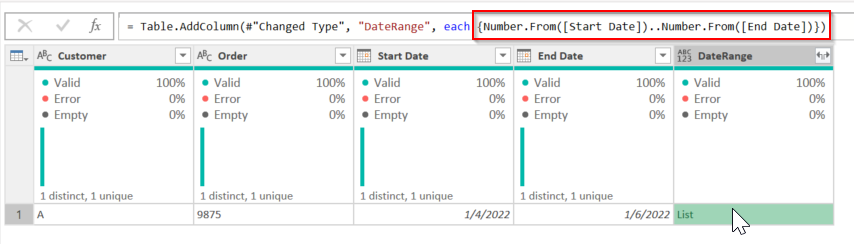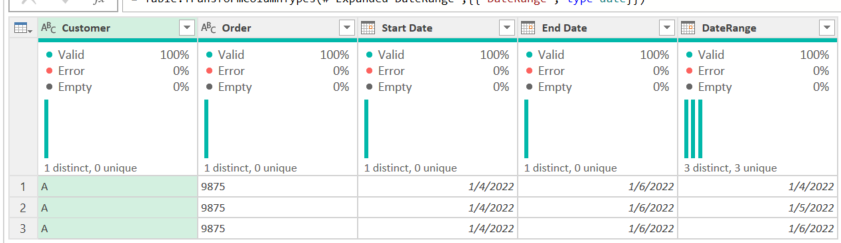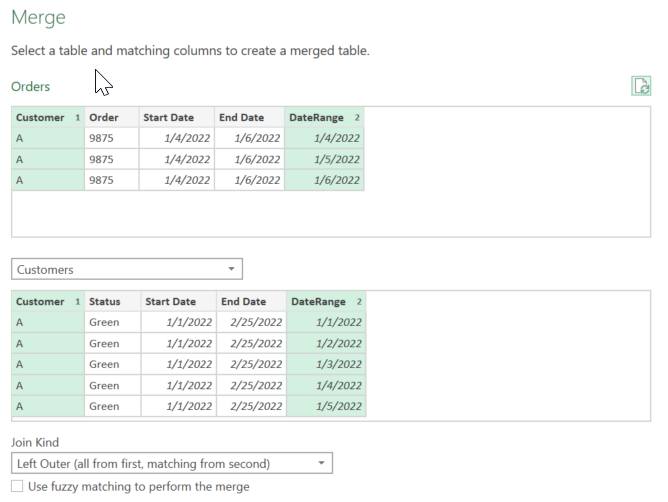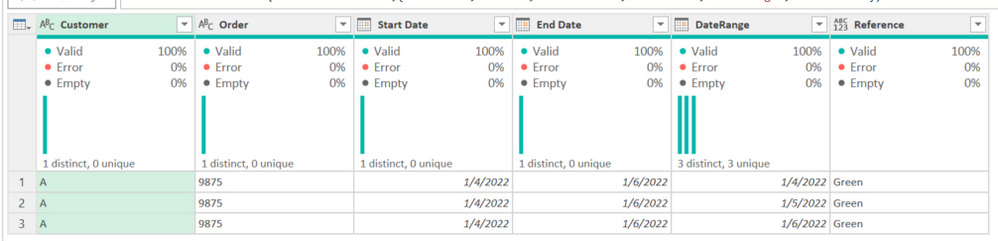Fabric Data Days starts November 4th!
Advance your Data & AI career with 50 days of live learning, dataviz contests, hands-on challenges, study groups & certifications and more!
Get registered- Power BI forums
- Get Help with Power BI
- Desktop
- Service
- Report Server
- Power Query
- Mobile Apps
- Developer
- DAX Commands and Tips
- Custom Visuals Development Discussion
- Health and Life Sciences
- Power BI Spanish forums
- Translated Spanish Desktop
- Training and Consulting
- Instructor Led Training
- Dashboard in a Day for Women, by Women
- Galleries
- Data Stories Gallery
- Themes Gallery
- Contests Gallery
- QuickViz Gallery
- Quick Measures Gallery
- Visual Calculations Gallery
- Notebook Gallery
- Translytical Task Flow Gallery
- TMDL Gallery
- R Script Showcase
- Webinars and Video Gallery
- Ideas
- Custom Visuals Ideas (read-only)
- Issues
- Issues
- Events
- Upcoming Events
Get Fabric Certified for FREE during Fabric Data Days. Don't miss your chance! Request now
- Power BI forums
- Forums
- Get Help with Power BI
- Power Query
- looking up values where two ranges apply
- Subscribe to RSS Feed
- Mark Topic as New
- Mark Topic as Read
- Float this Topic for Current User
- Bookmark
- Subscribe
- Printer Friendly Page
- Mark as New
- Bookmark
- Subscribe
- Mute
- Subscribe to RSS Feed
- Permalink
- Report Inappropriate Content
looking up values where two ranges apply
Hello,
I have a customer table with multiple status that relate to a date range. I've used these date ranges to create and a unique reference for each customer&status.
i.e
Customer - A, Status - Green, startdate - 01/01/2022 enddate - 25/02/2022 = unique reference AGreen
Customer - A, Status - Blue, startdate - 05/04/2022 enddate - 30/04/2022 = unique reference ABlue
My other table contains orders with various start and end dates.
i.e
Customer A, Order 9875, start date - 04/01/2022, order end - 06/01/2022
Customer A, Order 9917, start date - 07/04/2022, order end - 05/05/2022
I need to add the unique customer&status reference to the order table where the order was 'live' at any point on or within the start and end dates of the customer status.
desired result
Order 9875 unique reference = AGreen
Order 9917 unique reference = ABlue
Some orders may still be live (holding null in enddate) and some customer status end dates maybe null also
I've tried merging queries but I can't figure out the best way to use a custom column / calculated column to look up the correct value.
Can anyone point me in the right direction please?
Many thanks
H
Solved! Go to Solution.
- Mark as New
- Bookmark
- Subscribe
- Mute
- Subscribe to RSS Feed
- Permalink
- Report Inappropriate Content
Another option is to start with the Orders table, merge in the Customer table (matching on the Customer column), expand the date and unique reference columns, and then filter out the rows that don't satisfy the time overlap.
Here's some example code:
let
Source = Table.FromRows(Json.Document(Binary.Decompress(Binary.FromText("i45WclTSUbK0MDcFUib6hvpGBkZGQKYZjBmrA1ViaWgOpMz1TWBKTPVNoUpiAQ==", BinaryEncoding.Base64), Compression.Deflate)), let _t = ((type nullable text) meta [Serialized.Text = true]) in type table [Customer = _t, Order = _t, #"Start Date" = _t, #"Order End" = _t]),
#"Changed Type" = Table.TransformColumnTypes(Source,{{"Customer", type text}, {"Order", Int64.Type}, {"Start Date", type date}, {"Order End", type date}}, "en-IN"),
#"Merged Queries" = Table.NestedJoin(#"Changed Type", {"Customer"}, Customers, {"Customer"}, "Customers", JoinKind.LeftOuter),
#"Expanded Customers" = Table.ExpandTableColumn(#"Merged Queries", "Customers", {"Start Date", "End Date", "Unique Reference"}, {"Customers.Start Date", "Customers.End Date", "Customers.Unique Reference"}),
#"Filtered Rows" = Table.SelectRows(#"Expanded Customers", each ([Customers.Start Date] <= [Order End] and [Customers.End Date] >= [Start Date]))
in
#"Filtered Rows"
- Mark as New
- Bookmark
- Subscribe
- Mute
- Subscribe to RSS Feed
- Permalink
- Report Inappropriate Content
Another option is to start with the Orders table, merge in the Customer table (matching on the Customer column), expand the date and unique reference columns, and then filter out the rows that don't satisfy the time overlap.
Here's some example code:
let
Source = Table.FromRows(Json.Document(Binary.Decompress(Binary.FromText("i45WclTSUbK0MDcFUib6hvpGBkZGQKYZjBmrA1ViaWgOpMz1TWBKTPVNoUpiAQ==", BinaryEncoding.Base64), Compression.Deflate)), let _t = ((type nullable text) meta [Serialized.Text = true]) in type table [Customer = _t, Order = _t, #"Start Date" = _t, #"Order End" = _t]),
#"Changed Type" = Table.TransformColumnTypes(Source,{{"Customer", type text}, {"Order", Int64.Type}, {"Start Date", type date}, {"Order End", type date}}, "en-IN"),
#"Merged Queries" = Table.NestedJoin(#"Changed Type", {"Customer"}, Customers, {"Customer"}, "Customers", JoinKind.LeftOuter),
#"Expanded Customers" = Table.ExpandTableColumn(#"Merged Queries", "Customers", {"Start Date", "End Date", "Unique Reference"}, {"Customers.Start Date", "Customers.End Date", "Customers.Unique Reference"}),
#"Filtered Rows" = Table.SelectRows(#"Expanded Customers", each ([Customers.Start Date] <= [Order End] and [Customers.End Date] >= [Start Date]))
in
#"Filtered Rows"
- Mark as New
- Bookmark
- Subscribe
- Mute
- Subscribe to RSS Feed
- Permalink
- Report Inappropriate Content
Hi, Thank you for this. I have managed to implement this into my model. Just checking through the data to see that it's all doing as expected but so far looking great.
thanks again.
H
- Mark as New
- Bookmark
- Subscribe
- Mute
- Subscribe to RSS Feed
- Permalink
- Report Inappropriate Content
Hi @Anonymous
You can do this in Power Query my modifying the tables. You might create tables that aren't loaded but are just used in a merge for this purpose. My file is here - I did this in Excel for simplicity's sake.
What I did:
In each table I created a DateRange field that is a list of the dates from the StartDate to EndDate. It is actually numeric, but you convert to dates in a second:
You then hit the double-arrows in the upper right of that new column, Expand into Rows, then change the type to date. You'll get this:
Do that with both tables, then from the order table, merge it with the customer table as shown, using 2 columns:
Do not expand the merged "Customers" column. Instead, add a custom column with this formula:
if Table.RowCount([Customers]) > 0 then [Customers][Status]{0} else null
If the merged Customers column has more than 1 record, this will get the Status value of the first record, which is Green in this case.
At this point, keep only the columns you want (get rid of the Customers and DateRange for example), then use Table.Distinct (remove duplicates on the whole table) and you get this:
The order table can be brought in as is. The Customer table would need a copy of the original before all of this work. You could duplicate it and remove all of the steps I added, or create a reference to it to create this expanded table, etc. Many ways to approach it.
Did I answer your question? Mark my post as a solution!
Did my answers help arrive at a solution? Give it a kudos by clicking the Thumbs Up!
DAX is for Analysis. Power Query is for Data Modeling
Proud to be a Super User!
MCSA: BI Reporting- Mark as New
- Bookmark
- Subscribe
- Mute
- Subscribe to RSS Feed
- Permalink
- Report Inappropriate Content
Hi,
thanks so much for your reply. I am trying to replicate this, but adding the first column I get
Expression.Error: The name 'Changed Type' wasn't recognized. Make sure it's spelled correctly
any idea why this is?
- Mark as New
- Bookmark
- Subscribe
- Mute
- Subscribe to RSS Feed
- Permalink
- Report Inappropriate Content
#"Changed Type" refers to the previous step. Change it to whatever the name of your previous step is.
- Mark as New
- Bookmark
- Subscribe
- Mute
- Subscribe to RSS Feed
- Permalink
- Report Inappropriate Content
Hi @Anonymous ,
I would advise doing this in DAX. Power Query can do this, but performance will be awful compared to DAX.
In DAX you would create a new calculated column in your Orders table, something like this:
..customerUniqueReference =
CALCULATE(
VAR __customer = VALUES(ordersTable[Customer])
VAR __orderStart = VALUES(ordersTable[StartDate])
VAR __orderEnd = VALUES(ordersTable[EndDate])
RETURN
MAXX(
FILTER(
customersTable,
customersTable[Customer] = __customer
&& customersTable[StartDate] <= __orderEnd
&& customersTable[EndDate] >= __orderStart
),
customersTable[UniqueReference]
)
)
You may want to fiddle wth the '>=' and '<=' bits to get the exact matching behaviour that you need, but this basic structure used in DAX should be super-fast.
Pete
Now accepting Kudos! If my post helped you, why not give it a thumbs-up?
Proud to be a Datanaut!
- Mark as New
- Bookmark
- Subscribe
- Mute
- Subscribe to RSS Feed
- Permalink
- Report Inappropriate Content
Thank you for your reply, its good to know there are many ways to achieve the desired result.
Helpful resources

Fabric Data Days
Advance your Data & AI career with 50 days of live learning, contests, hands-on challenges, study groups & certifications and more!

Power BI Monthly Update - October 2025
Check out the October 2025 Power BI update to learn about new features.