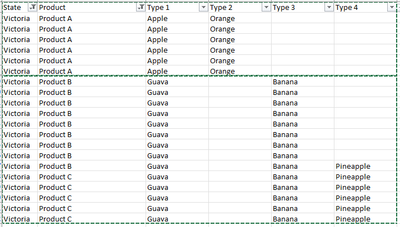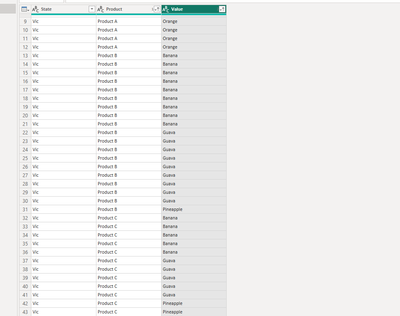FabCon is coming to Atlanta
Join us at FabCon Atlanta from March 16 - 20, 2026, for the ultimate Fabric, Power BI, AI and SQL community-led event. Save $200 with code FABCOMM.
Register now!- Power BI forums
- Get Help with Power BI
- Desktop
- Service
- Report Server
- Power Query
- Mobile Apps
- Developer
- DAX Commands and Tips
- Custom Visuals Development Discussion
- Health and Life Sciences
- Power BI Spanish forums
- Translated Spanish Desktop
- Training and Consulting
- Instructor Led Training
- Dashboard in a Day for Women, by Women
- Galleries
- Data Stories Gallery
- Themes Gallery
- Contests Gallery
- QuickViz Gallery
- Quick Measures Gallery
- Visual Calculations Gallery
- Notebook Gallery
- Translytical Task Flow Gallery
- TMDL Gallery
- R Script Showcase
- Webinars and Video Gallery
- Ideas
- Custom Visuals Ideas (read-only)
- Issues
- Issues
- Events
- Upcoming Events
The Power BI Data Visualization World Championships is back! Get ahead of the game and start preparing now! Learn more
- Power BI forums
- Forums
- Get Help with Power BI
- Power Query
- Re: create new rows from multiple columns
- Subscribe to RSS Feed
- Mark Topic as New
- Mark Topic as Read
- Float this Topic for Current User
- Bookmark
- Subscribe
- Printer Friendly Page
- Mark as New
- Bookmark
- Subscribe
- Mute
- Subscribe to RSS Feed
- Permalink
- Report Inappropriate Content
create new rows from multiple columns
Hi I need help with creating new rows
I need help with creating rows so everything that is in Type 2, Type 3 and Type 4 are in the new row and everything will be listed under Type 1 (final to look like below). Is it possible? Tia.
| State | Product | Type 1 |
| Victoria | Product A | Apple |
| Victoria | Product A | Apple |
| Victoria | Product A | Apple |
| Victoria | Product A | Apple |
| Victoria | Product A | Apple |
| Victoria | Product A | Apple |
| Victoria | Product A | Orange |
| Victoria | Product A | Orange |
| Victoria | Product A | Orange |
| Victoria | Product A | Orange |
| Victoria | Product A | Orange |
| Victoria | Product A | Orange |
| Victoria | Product B | Guava |
| Victoria | Product B | Guava |
| Victoria | Product B | Guava |
| Victoria | Product B | Guava |
| Victoria | Product B | Guava |
| Victoria | Product B | Guava |
| Victoria | Product B | Guava |
| Victoria | Product B | Guava |
| Victoria | Product B | Banana |
| Victoria | Product B | Banana |
| Victoria | Product B | Banana |
| Victoria | Product B | Banana |
| Victoria | Product B | Banana |
| Victoria | Product B | Banana |
| Victoria | Product B | Banana |
| Victoria | Product B | Banana |
| Victoria | Product B | Guava |
| Victoria | Product C | Guava |
| Victoria | Product C | Guava |
| Victoria | Product C | Guava |
| Victoria | Product C | Guava |
| Victoria | Product C | Guava |
| Victoria | Product B | Banana |
| Victoria | Product C | Banana |
| Victoria | Product C | Banana |
| Victoria | Product C | Banana |
| Victoria | Product C | Banana |
| Victoria | Product C | Banana |
| Victoria | Product B | Pineapple |
| Victoria | Product C | Pineapple |
| Victoria | Product C | Pineapple |
| Victoria | Product C | Pineapple |
| Victoria | Product C | Pineapple |
| Victoria | Product C | Pineapple |
Solved! Go to Solution.
- Mark as New
- Bookmark
- Subscribe
- Mute
- Subscribe to RSS Feed
- Permalink
- Report Inappropriate Content
Hi @Marshmallow
You can put the following code to advanced editor in power query
let
Source = Table.FromRows(Json.Document(Binary.Decompress(Binary.FromText("i45WCstMVtJRCijKTylNLlFwBLIdCwpyUoG0f1FiXjqIAUKxOiNEqROQ7V6aWJYIUeGUmAeEo0pppjQgMy81ERw1mHqcR56eWAA=", BinaryEncoding.Base64), Compression.Deflate)), let _t = ((type nullable text) meta [Serialized.Text = true]) in type table [State = _t, Product = _t, Type1 = _t, Type2 = _t, Type3 = _t, Type4 = _t]),
#"Changed Type" = Table.TransformColumnTypes(Source,{{"State", type text}, {"Product", type text}, {"Type1", type text}, {"Type2", type text}, {"Type3", type text}, {"Type4", type text}}),
#"Unpivoted Columns" = Table.UnpivotOtherColumns(#"Changed Type", {"State", "Product"}, "Attribute", "Value"),
#"Removed Columns" = Table.RemoveColumns(#"Unpivoted Columns",{"Attribute"}),
#"Filtered Rows" = Table.SelectRows(#"Removed Columns", each ([Value] <> "")),
#"Sorted Rows" = Table.Sort(#"Filtered Rows",{{"Product", Order.Ascending}, {"Value", Order.Ascending}})
in
#"Sorted Rows"Output
Best Regards!
Yolo Zhu
If this post helps, then please consider Accept it as the solution to help the other members find it more quickly.
- Mark as New
- Bookmark
- Subscribe
- Mute
- Subscribe to RSS Feed
- Permalink
- Report Inappropriate Content
=Table.CombineColumns(YourTable,List.Skip(Table.ColumnNames(YourTable),2),Text.Combine,"Type1")
- Mark as New
- Bookmark
- Subscribe
- Mute
- Subscribe to RSS Feed
- Permalink
- Report Inappropriate Content
Select both State and Product Columns --> Right Click --> Unpivot Other Columns
- Mark as New
- Bookmark
- Subscribe
- Mute
- Subscribe to RSS Feed
- Permalink
- Report Inappropriate Content
Hi @Marshmallow
You can put the following code to advanced editor in power query
let
Source = Table.FromRows(Json.Document(Binary.Decompress(Binary.FromText("i45WCstMVtJRCijKTylNLlFwBLIdCwpyUoG0f1FiXjqIAUKxOiNEqROQ7V6aWJYIUeGUmAeEo0pppjQgMy81ERw1mHqcR56eWAA=", BinaryEncoding.Base64), Compression.Deflate)), let _t = ((type nullable text) meta [Serialized.Text = true]) in type table [State = _t, Product = _t, Type1 = _t, Type2 = _t, Type3 = _t, Type4 = _t]),
#"Changed Type" = Table.TransformColumnTypes(Source,{{"State", type text}, {"Product", type text}, {"Type1", type text}, {"Type2", type text}, {"Type3", type text}, {"Type4", type text}}),
#"Unpivoted Columns" = Table.UnpivotOtherColumns(#"Changed Type", {"State", "Product"}, "Attribute", "Value"),
#"Removed Columns" = Table.RemoveColumns(#"Unpivoted Columns",{"Attribute"}),
#"Filtered Rows" = Table.SelectRows(#"Removed Columns", each ([Value] <> "")),
#"Sorted Rows" = Table.Sort(#"Filtered Rows",{{"Product", Order.Ascending}, {"Value", Order.Ascending}})
in
#"Sorted Rows"Output
Best Regards!
Yolo Zhu
If this post helps, then please consider Accept it as the solution to help the other members find it more quickly.
Helpful resources

Power BI Dataviz World Championships
The Power BI Data Visualization World Championships is back! Get ahead of the game and start preparing now!