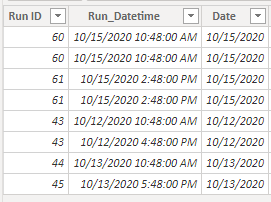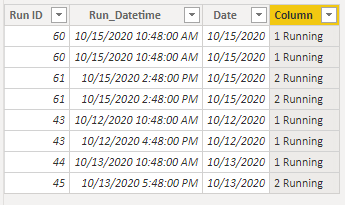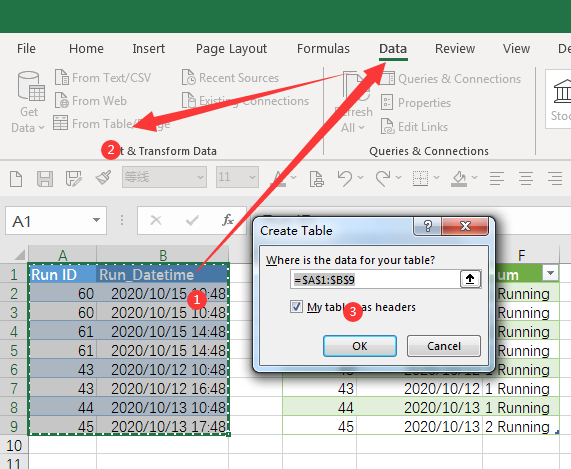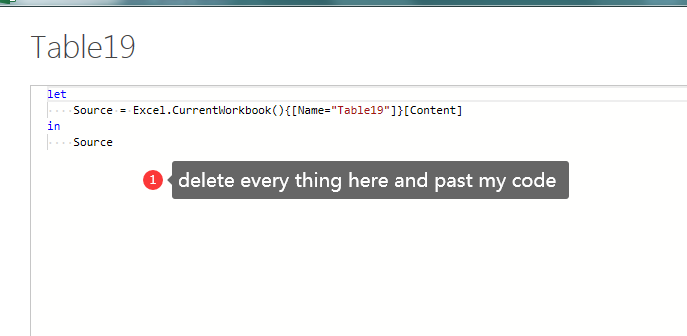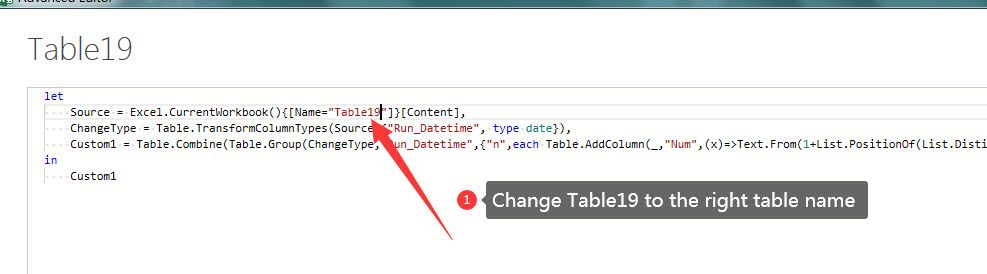Join the #PBI10 DataViz contest
Power BI is turning 10, and we’re marking the occasion with a special community challenge. Use your creativity to tell a story, uncover trends, or highlight something unexpected.
Get started- Power BI forums
- Get Help with Power BI
- Desktop
- Service
- Report Server
- Power Query
- Mobile Apps
- Developer
- DAX Commands and Tips
- Custom Visuals Development Discussion
- Health and Life Sciences
- Power BI Spanish forums
- Translated Spanish Desktop
- Training and Consulting
- Instructor Led Training
- Dashboard in a Day for Women, by Women
- Galleries
- Webinars and Video Gallery
- Data Stories Gallery
- Themes Gallery
- Contests Gallery
- Quick Measures Gallery
- Notebook Gallery
- Translytical Task Flow Gallery
- R Script Showcase
- Ideas
- Custom Visuals Ideas (read-only)
- Issues
- Issues
- Events
- Upcoming Events
Join us for an expert-led overview of the tools and concepts you'll need to become a Certified Power BI Data Analyst and pass exam PL-300. Register now.
- Power BI forums
- Forums
- Get Help with Power BI
- Power Query
- compare the values of one column, based on the dat...
- Subscribe to RSS Feed
- Mark Topic as New
- Mark Topic as Read
- Float this Topic for Current User
- Bookmark
- Subscribe
- Printer Friendly Page
- Mark as New
- Bookmark
- Subscribe
- Mute
- Subscribe to RSS Feed
- Permalink
- Report Inappropriate Content
compare the values of one column, based on the date from another column
Hi everyone,
If anyone can help me, how to compare the values of one column, based on the date from another column? I have a column that is included IDs (I have 2 or several IDs per day), I need to find the IDs from each day and put a label for each ID category in another column.
in the below example: I have Run ID which for Oct 15th, I have 4 rows with 2 codes, I wanted to put the label in another column, 60 as the first running, 61 the second running.
thanks
Solved! Go to Solution.
- Mark as New
- Bookmark
- Subscribe
- Mute
- Subscribe to RSS Feed
- Permalink
- Report Inappropriate Content
Hi, @Vibration85
Based on your description, I created data to reproduce your scenario. The pbix file is attached in the end.
Table:
You may create a calculated column as below.
Column =
var tab =
SUMMARIZE(
ALL('Table'),
'Table'[Run ID],
'Table'[Date]
)
var newtab =
ADDCOLUMNS(
tab,
"Rank",
var re =
COUNTROWS(
FILTER(
tab,
[Date]=EARLIER('Table'[Date])&&
[Run ID]<EARLIER('Table'[Run ID])
)
)+1
return re&" Running"
)
return
MAXX(
FILTER(
newtab,
[Run ID]=EARLIER('Table'[Run ID])&&
[Date]=EARLIER('Table'[Date])
),
[Rank]
)
Result:
Best Regards
Allan
If this post helps, then please consider Accept it as the solution to help the other members find it more quickly.
- Mark as New
- Bookmark
- Subscribe
- Mute
- Subscribe to RSS Feed
- Permalink
- Report Inappropriate Content
Hi, @Vibration85
Based on your description, I created data to reproduce your scenario. The pbix file is attached in the end.
Table:
You may create a calculated column as below.
Column =
var tab =
SUMMARIZE(
ALL('Table'),
'Table'[Run ID],
'Table'[Date]
)
var newtab =
ADDCOLUMNS(
tab,
"Rank",
var re =
COUNTROWS(
FILTER(
tab,
[Date]=EARLIER('Table'[Date])&&
[Run ID]<EARLIER('Table'[Run ID])
)
)+1
return re&" Running"
)
return
MAXX(
FILTER(
newtab,
[Run ID]=EARLIER('Table'[Run ID])&&
[Date]=EARLIER('Table'[Date])
),
[Rank]
)
Result:
Best Regards
Allan
If this post helps, then please consider Accept it as the solution to help the other members find it more quickly.
- Mark as New
- Bookmark
- Subscribe
- Mute
- Subscribe to RSS Feed
- Permalink
- Report Inappropriate Content
Awesome Allan @v-alq-msft
Many thanks, it was great and exactly what I was looking for. So clean and perfect. 😊
Best regards
- Mark as New
- Bookmark
- Subscribe
- Mute
- Subscribe to RSS Feed
- Permalink
- Report Inappropriate Content
Hi, @Vibration85
Check if this is what you need:
let
Source = Excel.CurrentWorkbook(){[Name="Table16"]}[Content],
ChangeType = Table.TransformColumnTypes(Source,{"Run_Datetime", type date}),
Custom1 = Table.Combine(Table.Group(ChangeType,"Run_Datetime",{"n",each Table.AddColumn(_,"Num",(x)=>Text.From(1+List.PositionOf(List.Distinct([Run ID]),x[Run ID]))&" Running")})[n])
in
Custom1
- Mark as New
- Bookmark
- Subscribe
- Mute
- Subscribe to RSS Feed
- Permalink
- Report Inappropriate Content
- Mark as New
- Bookmark
- Subscribe
- Mute
- Subscribe to RSS Feed
- Permalink
- Report Inappropriate Content
Sorry, I didn't notice you need DAX code😂 I'm not familiar with DAX, so let's wait for DAX expert to help you.
- Mark as New
- Bookmark
- Subscribe
- Mute
- Subscribe to RSS Feed
- Permalink
- Report Inappropriate Content
Thank you so much for your effort 😁
by the way, as my time is so limited, could you give me a hint on how to use this M language? 😉
I'm not familiar with M lang at all, a dummy on it.
- Mark as New
- Bookmark
- Subscribe
- Mute
- Subscribe to RSS Feed
- Permalink
- Report Inappropriate Content
FYI.
- Mark as New
- Bookmark
- Subscribe
- Mute
- Subscribe to RSS Feed
- Permalink
- Report Inappropriate Content
Hey dude, apart from everything, I put my efforts and learn how to use it and it did work, many thanks 🙂
- Mark as New
- Bookmark
- Subscribe
- Mute
- Subscribe to RSS Feed
- Permalink
- Report Inappropriate Content
Thanks Pal, @shaowu459
It was not working for me, 😁 as I had many changes before this modification in the advance editor and I think a little bit different in code structure with I saw in Power Query advance editor structure. anyway, thanks a lot. Hope anyone can help me with the DAX code.
Cheers
Helpful resources

Join our Fabric User Panel
This is your chance to engage directly with the engineering team behind Fabric and Power BI. Share your experiences and shape the future.

Power BI Monthly Update - June 2025
Check out the June 2025 Power BI update to learn about new features.

| User | Count |
|---|---|
| 9 | |
| 9 | |
| 7 | |
| 6 | |
| 6 |