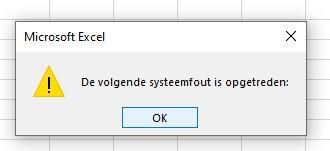Fabric Data Days starts November 4th!
Advance your Data & AI career with 50 days of live learning, dataviz contests, hands-on challenges, study groups & certifications and more!
Get registered- Power BI forums
- Get Help with Power BI
- Desktop
- Service
- Report Server
- Power Query
- Mobile Apps
- Developer
- DAX Commands and Tips
- Custom Visuals Development Discussion
- Health and Life Sciences
- Power BI Spanish forums
- Translated Spanish Desktop
- Training and Consulting
- Instructor Led Training
- Dashboard in a Day for Women, by Women
- Galleries
- Data Stories Gallery
- Themes Gallery
- Contests Gallery
- QuickViz Gallery
- Quick Measures Gallery
- Visual Calculations Gallery
- Notebook Gallery
- Translytical Task Flow Gallery
- TMDL Gallery
- R Script Showcase
- Webinars and Video Gallery
- Ideas
- Custom Visuals Ideas (read-only)
- Issues
- Issues
- Events
- Upcoming Events
Get Fabric Certified for FREE during Fabric Data Days. Don't miss your chance! Request now
- Power BI forums
- Forums
- Get Help with Power BI
- Power Query
- When exporting to Excel: The following system erro...
- Subscribe to RSS Feed
- Mark Topic as New
- Mark Topic as Read
- Float this Topic for Current User
- Bookmark
- Subscribe
- Printer Friendly Page
- Mark as New
- Bookmark
- Subscribe
- Mute
- Subscribe to RSS Feed
- Permalink
- Report Inappropriate Content
When exporting to Excel: The following system error ocurred "empty"
Hello community,
When exporting a or multiple subjects to Excel, the following error appears
Translation: "The following system error ocurred"
When clicking okay, a Microsoft Azure login is prompted. After filling in the credentials, the same error message appears. After clicking okay the second time, this message appears
Translation: "A PivotTable, Cube function, or filter control that uses the connection pbiazure://api.powerbi.com 0247637b-3255-47fa-ac55-fcd25b9ed562 Model has not been refreshed. Do you want to renew everything?"
After pressing ok, you get into an empty spreadsheet, unable to acces your exported data.
Could anyone assist with this problem please?
Solved! Go to Solution.
- Mark as New
- Bookmark
- Subscribe
- Mute
- Subscribe to RSS Feed
- Permalink
- Report Inappropriate Content
Hi @Anonymous ,
There are many considerations related to exporting to Excel. This is one of those features that report designers and Power BI administrators may disable for individuals or even for an entire organization. They do this to ensure that private data isn't exposed to the wrong audience.
If you find that you are unable to use this feature, reach out to the report owner and your administrator to understand why you are unable to export data from a particular visual or from all visuals. It may be that this feature has been purposely disabled and perhaps they can enable it for you. Other times, there may be particular reasons an export does not work. It could be related to permissions, data contents, data type, visual type, how the designer named the fields, and more. When contacting the report owner or administrator, refer them to these articles: Admin tenant settings, Row level security, and Data protection.
-
There is a limit to the number of rows that can be exported to Excel. For .xlsx files, the limit is 150,000 rows. For .csv files, the limit is 30,000 rows.
-
The dataset may have RLS (role level security) applied to the data. This means that some data may be hidden from you because it is not appropriate for you to see it. For example, if you are a people manager, the HR dataset may have RLS applied that only allows you to see data for employees who report directly to you.
-
Certain types of visuals are not supported. These include custom visuals, R visuals, and more.
Also, there're some limitations and considerations.
-
To export the data from a visual, you need to have Build permission for the underlying dataset.
-
The maximum number of rows that Power BI Desktop and Power BI service can export from an import mode report to a .csv file is 30,000.
-
The maximum number of rows that the applications can export from an import mode report to an .xlsx file is 150,000.
-
Export using Underlying data won't work if:
-
the version is older than 2016.
-
the tables in the model don't have a unique key.
-
an administrator or report designer has disabled this feature.
-
-
Export using Underlying data won't work if you enable the Show items with no data option for the visualization Power BI is exporting.
-
When using DirectQuery, the maximum amount of data that Power BI can export is 16-MB uncompressed data. An unintended result may be that you export less than the maximum number of rows of 150,000. This is likely if:
-
There are too many columns. Try reducing the number of columns and exporting again.
-
There's data that is difficult to compress.
-
Other factors are at play that increase file size and decrease the number of rows Power BI can export.
-
-
If the visualization uses data from more than one data table, and no active relationship exists for those tables in the data model, Power BI only exports data for the first table.
-
Power BI custom visuals and R visuals aren't currently supported.
-
In Power BI, you can rename a field (column) by double-clicking the field and typing a new name. Power BI refers to the new name as an alias. It's possible that a Power BI report can end up with duplicate field names, but Excel doesn't allow duplicates. So when Power BI exports the data to Excel, the field aliases revert to their original field (column) names.
-
If there are Unicode characters in the .csv file, the text in Excel may not display properly. Examples of Unicode characters are currency symbols and foreign words. You can open the file in Notepad and the Unicode will display correctly. If you want to open the file in Excel, the workaround is to import the .csv. To import the file into Excel:
-
Open Excel.
-
Go to the Data tab.
-
Select Get external data > From text.
-
Go to the local folder where the file is stored and select the .csv.
-
-
When exporting to .csv, certain characters will be escaped with a leading ' to prevent script execution when opened in Excel. This happens when:
- The column is defined as type "text" in the data model, and
- The first character of the text is one of the following: =, @, +, -
-
Power BI admins can disable the export of data.
-
If a dynamic format string is applied to a measure, the exported data would not preserve this formatting in Excel.
Reference: Considerations and troubleshooting
Limitations and considerations
Best Regards,
Stephen Tao
If this post helps, then please consider Accept it as the solution to help the other members find it more quickly.
- Mark as New
- Bookmark
- Subscribe
- Mute
- Subscribe to RSS Feed
- Permalink
- Report Inappropriate Content
Hi @Anonymous ,
Sorry to disturb you...
But did I answer your question ? Please mark my reply as solution. Thank you very much.
Best Regards,
Stephen Tao
- Mark as New
- Bookmark
- Subscribe
- Mute
- Subscribe to RSS Feed
- Permalink
- Report Inappropriate Content
Hi @Anonymous ,
There are many considerations related to exporting to Excel. This is one of those features that report designers and Power BI administrators may disable for individuals or even for an entire organization. They do this to ensure that private data isn't exposed to the wrong audience.
If you find that you are unable to use this feature, reach out to the report owner and your administrator to understand why you are unable to export data from a particular visual or from all visuals. It may be that this feature has been purposely disabled and perhaps they can enable it for you. Other times, there may be particular reasons an export does not work. It could be related to permissions, data contents, data type, visual type, how the designer named the fields, and more. When contacting the report owner or administrator, refer them to these articles: Admin tenant settings, Row level security, and Data protection.
-
There is a limit to the number of rows that can be exported to Excel. For .xlsx files, the limit is 150,000 rows. For .csv files, the limit is 30,000 rows.
-
The dataset may have RLS (role level security) applied to the data. This means that some data may be hidden from you because it is not appropriate for you to see it. For example, if you are a people manager, the HR dataset may have RLS applied that only allows you to see data for employees who report directly to you.
-
Certain types of visuals are not supported. These include custom visuals, R visuals, and more.
Also, there're some limitations and considerations.
-
To export the data from a visual, you need to have Build permission for the underlying dataset.
-
The maximum number of rows that Power BI Desktop and Power BI service can export from an import mode report to a .csv file is 30,000.
-
The maximum number of rows that the applications can export from an import mode report to an .xlsx file is 150,000.
-
Export using Underlying data won't work if:
-
the version is older than 2016.
-
the tables in the model don't have a unique key.
-
an administrator or report designer has disabled this feature.
-
-
Export using Underlying data won't work if you enable the Show items with no data option for the visualization Power BI is exporting.
-
When using DirectQuery, the maximum amount of data that Power BI can export is 16-MB uncompressed data. An unintended result may be that you export less than the maximum number of rows of 150,000. This is likely if:
-
There are too many columns. Try reducing the number of columns and exporting again.
-
There's data that is difficult to compress.
-
Other factors are at play that increase file size and decrease the number of rows Power BI can export.
-
-
If the visualization uses data from more than one data table, and no active relationship exists for those tables in the data model, Power BI only exports data for the first table.
-
Power BI custom visuals and R visuals aren't currently supported.
-
In Power BI, you can rename a field (column) by double-clicking the field and typing a new name. Power BI refers to the new name as an alias. It's possible that a Power BI report can end up with duplicate field names, but Excel doesn't allow duplicates. So when Power BI exports the data to Excel, the field aliases revert to their original field (column) names.
-
If there are Unicode characters in the .csv file, the text in Excel may not display properly. Examples of Unicode characters are currency symbols and foreign words. You can open the file in Notepad and the Unicode will display correctly. If you want to open the file in Excel, the workaround is to import the .csv. To import the file into Excel:
-
Open Excel.
-
Go to the Data tab.
-
Select Get external data > From text.
-
Go to the local folder where the file is stored and select the .csv.
-
-
When exporting to .csv, certain characters will be escaped with a leading ' to prevent script execution when opened in Excel. This happens when:
- The column is defined as type "text" in the data model, and
- The first character of the text is one of the following: =, @, +, -
-
Power BI admins can disable the export of data.
-
If a dynamic format string is applied to a measure, the exported data would not preserve this formatting in Excel.
Reference: Considerations and troubleshooting
Limitations and considerations
Best Regards,
Stephen Tao
If this post helps, then please consider Accept it as the solution to help the other members find it more quickly.
Helpful resources

Power BI Monthly Update - November 2025
Check out the November 2025 Power BI update to learn about new features.

Fabric Data Days
Advance your Data & AI career with 50 days of live learning, contests, hands-on challenges, study groups & certifications and more!

| User | Count |
|---|---|
| 7 | |
| 7 | |
| 5 | |
| 4 | |
| 3 |
| User | Count |
|---|---|
| 19 | |
| 14 | |
| 14 | |
| 10 | |
| 9 |