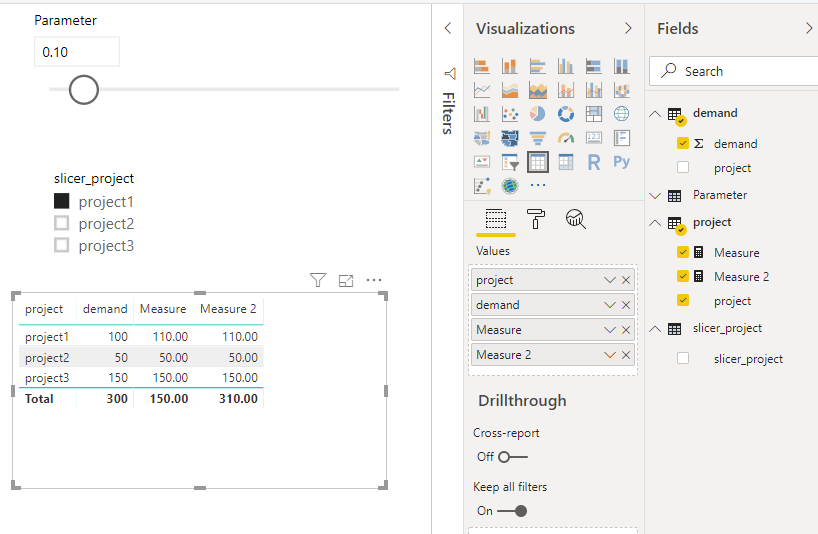Fabric Data Days starts November 4th!
Advance your Data & AI career with 50 days of live learning, dataviz contests, hands-on challenges, study groups & certifications and more!
Get registered- Power BI forums
- Get Help with Power BI
- Desktop
- Service
- Report Server
- Power Query
- Mobile Apps
- Developer
- DAX Commands and Tips
- Custom Visuals Development Discussion
- Health and Life Sciences
- Power BI Spanish forums
- Translated Spanish Desktop
- Training and Consulting
- Instructor Led Training
- Dashboard in a Day for Women, by Women
- Galleries
- Data Stories Gallery
- Themes Gallery
- Contests Gallery
- QuickViz Gallery
- Quick Measures Gallery
- Visual Calculations Gallery
- Notebook Gallery
- Translytical Task Flow Gallery
- TMDL Gallery
- R Script Showcase
- Webinars and Video Gallery
- Ideas
- Custom Visuals Ideas (read-only)
- Issues
- Issues
- Events
- Upcoming Events
Get Fabric Certified for FREE during Fabric Data Days. Don't miss your chance! Request now
- Power BI forums
- Forums
- Get Help with Power BI
- Power Query
- What-if Parameter for Only Selected Values
- Subscribe to RSS Feed
- Mark Topic as New
- Mark Topic as Read
- Float this Topic for Current User
- Bookmark
- Subscribe
- Printer Friendly Page
- Mark as New
- Bookmark
- Subscribe
- Mute
- Subscribe to RSS Feed
- Permalink
- Report Inappropriate Content
What-if Parameter for Only Selected Values
Hey,
I'm trying to create visualizations for managing project resources and what-if scenarios. I have a table where I have the demand, a table where I have the project names, and a table where I have the resource names and their roles.
I have succesfully created a parameter which allows me to adjust the demand for all projects/resources, but I would like to be able to choose only specific projects or resources and adjust their demand.
So basically I have a matrix that would look like this:
Project Name Demand
Project 1 100
Project 2 50
Project 3 150
Total 300
I would like to be able to choose only project 1 and adjust the demand by 10 % so the table would end up looking like this:
Project Name Demand
Project 1 110
Project 2 50
Project 3 150
Total 310
But instead when I adjust the demand it always adjusts all the values by 10 % so that the total ends up to 330.
My current Adjusted Demand uses this query:
Adjusted Demand =
VAR
AdjustedDemand = INTERSECT( VALUES( ProjectData[Project Name]), ALL(ProjectData[Project Name]))
RETURN
CALCULATE(
SUMX(ResourceDemandData, (ResourceDemandData[Demand] * (1 + [What-if Demand Value]))),
AdjustedDemand)
Is there something wrong with the query and how should it be changed to only apply to the selected projects?
Solved! Go to Solution.
- Mark as New
- Bookmark
- Subscribe
- Mute
- Subscribe to RSS Feed
- Permalink
- Report Inappropriate Content
Hi @Anonymous
1.
Create a new table which has no relationship with other tables
slicer_project = SELECTCOLUMNS(VALUES(project[project]),"slicer_project",[project])
Add "slicer_project" in the slicer.
2.
Create what-if parameter
this is a measure from "parameter" table
Parameter Value = SELECTEDVALUE('Parameter'[Parameter])
3.
create measures in "project" table
Measure =
IF (
SELECTEDVALUE ( slicer_project[slicer_project] ) = MAX ( project[project] ),
MAX ( demand[demand] ) * ( 1 + [Parameter Value] ),
MAX ( demand[demand] )
)
Measure 2 = IF(HASONEVALUE(project[project]),[Measure],SUMX(ALL(project),[Measure]))
Best Regards
Maggie
Community Support Team _ Maggie Li
If this post helps, then please consider Accept it as the solution to help the other members find it more quickly.
- Mark as New
- Bookmark
- Subscribe
- Mute
- Subscribe to RSS Feed
- Permalink
- Report Inappropriate Content
Hi @Anonymous
1.
Create a new table which has no relationship with other tables
slicer_project = SELECTCOLUMNS(VALUES(project[project]),"slicer_project",[project])
Add "slicer_project" in the slicer.
2.
Create what-if parameter
this is a measure from "parameter" table
Parameter Value = SELECTEDVALUE('Parameter'[Parameter])
3.
create measures in "project" table
Measure =
IF (
SELECTEDVALUE ( slicer_project[slicer_project] ) = MAX ( project[project] ),
MAX ( demand[demand] ) * ( 1 + [Parameter Value] ),
MAX ( demand[demand] )
)
Measure 2 = IF(HASONEVALUE(project[project]),[Measure],SUMX(ALL(project),[Measure]))
Best Regards
Maggie
Community Support Team _ Maggie Li
If this post helps, then please consider Accept it as the solution to help the other members find it more quickly.
- Mark as New
- Bookmark
- Subscribe
- Mute
- Subscribe to RSS Feed
- Permalink
- Report Inappropriate Content
Thank you very much for your answer, it worked 🙂
To take things to the next level, can you help if it would it be possible to select multiple projects and change the demand for all of them?
For example if I wanted to choose both projects 1 & 2 and change the demand by 10 % but leave project 3 the way it is.
Helpful resources

Fabric Data Days
Advance your Data & AI career with 50 days of live learning, contests, hands-on challenges, study groups & certifications and more!

Power BI Monthly Update - October 2025
Check out the October 2025 Power BI update to learn about new features.

| User | Count |
|---|---|
| 8 | |
| 7 | |
| 5 | |
| 4 | |
| 3 |