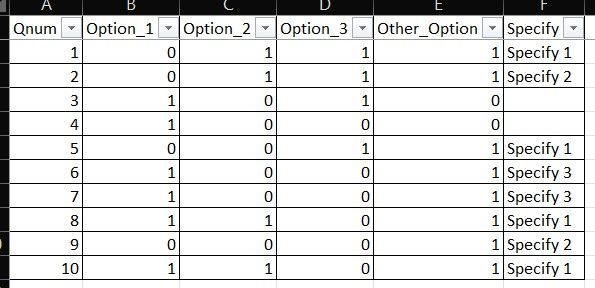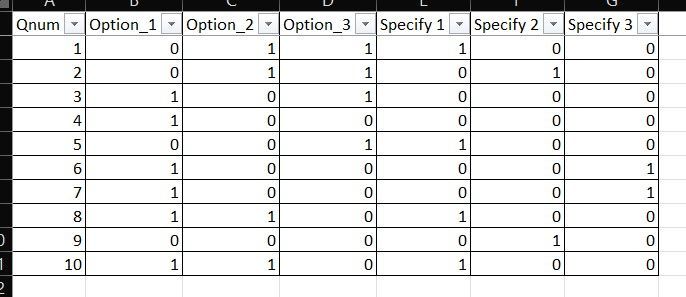FabCon is coming to Atlanta
Join us at FabCon Atlanta from March 16 - 20, 2026, for the ultimate Fabric, Power BI, AI and SQL community-led event. Save $200 with code FABCOMM.
Register now!- Power BI forums
- Get Help with Power BI
- Desktop
- Service
- Report Server
- Power Query
- Mobile Apps
- Developer
- DAX Commands and Tips
- Custom Visuals Development Discussion
- Health and Life Sciences
- Power BI Spanish forums
- Translated Spanish Desktop
- Training and Consulting
- Instructor Led Training
- Dashboard in a Day for Women, by Women
- Galleries
- Data Stories Gallery
- Themes Gallery
- Contests Gallery
- QuickViz Gallery
- Quick Measures Gallery
- Visual Calculations Gallery
- Notebook Gallery
- Translytical Task Flow Gallery
- TMDL Gallery
- R Script Showcase
- Webinars and Video Gallery
- Ideas
- Custom Visuals Ideas (read-only)
- Issues
- Issues
- Events
- Upcoming Events
The Power BI Data Visualization World Championships is back! Get ahead of the game and start preparing now! Learn more
- Power BI forums
- Forums
- Get Help with Power BI
- Power Query
- Unpivoting numeric and text columns
- Subscribe to RSS Feed
- Mark Topic as New
- Mark Topic as Read
- Float this Topic for Current User
- Bookmark
- Subscribe
- Printer Friendly Page
- Mark as New
- Bookmark
- Subscribe
- Mute
- Subscribe to RSS Feed
- Permalink
- Report Inappropriate Content
Unpivoting numeric and text columns
I want to recode text variables into columns.
The last image is my expectation "graphically" before I can unpivot.
It the expectation possible
- Mark as New
- Bookmark
- Subscribe
- Mute
- Subscribe to RSS Feed
- Permalink
- Report Inappropriate Content
Yes, I did use it. Indeed it was very complicated. Worse if you have to group data in rows and try to "columnise" the millions of options
- Mark as New
- Bookmark
- Subscribe
- Mute
- Subscribe to RSS Feed
- Permalink
- Report Inappropriate Content
Here's one way to do it in the query editor. To see how it works, just create a blank query, open the Advanced Editor and replace the text there with the M code below.
let
Source = Table.FromRows(Json.Document(Binary.Decompress(Binary.FromText("i45WMlTSQcHBBanJmWmVhkqxOtFKRlBBAygGCxpj12GkFBsLAA==", BinaryEncoding.Base64), Compression.Deflate)), let _t = ((type nullable text) meta [Serialized.Text = true]) in type table [Num = _t, Option1 = _t, Option2 = _t, OtherOption = _t, Specify = _t]),
#"Changed Type" = Table.TransformColumnTypes(Source,{{"OtherOption", Int64.Type}, {"Num", Int64.Type}, {"Option1", Int64.Type}, {"Option2", Int64.Type}}),
#"Added Custom" = Table.AddColumn(#"Changed Type", "Custom", each if [OtherOption] = 0 then null else Record.FromList({[OtherOption]}, {[Specify]})),
#"Removed Columns" = Table.RemoveColumns(#"Added Custom",{"OtherOption", "Specify"}),
#"Expanded Custom" = Table.ExpandRecordColumn(#"Removed Columns", "Custom", {"Specify1", "Specify2"}, {"Specify1", "Specify2"}),
#"Changed Type1" = Table.TransformColumnTypes(#"Expanded Custom",{{"Specify1", Int64.Type}, {"Specify2", Int64.Type}}),
#"Replaced Value" = Table.ReplaceValue(#"Changed Type1",null,0,Replacer.ReplaceValue,{"Specify1", "Specify2"})
in
#"Replaced Value"
Pat
- Mark as New
- Bookmark
- Subscribe
- Mute
- Subscribe to RSS Feed
- Permalink
- Report Inappropriate Content
Thank you.
It is way too advanced for a beginner like me but it is one step for mankind for me. Let me learn a few steps in coding.
- Mark as New
- Bookmark
- Subscribe
- Mute
- Subscribe to RSS Feed
- Permalink
- Report Inappropriate Content
It is fairly advanced, but it's not a straight forward scenario. Were you able to apply it? The key step is the Added Custom step. From there you just expand to do regular power query stuff.
Pat
Helpful resources

Power BI Dataviz World Championships
The Power BI Data Visualization World Championships is back! Get ahead of the game and start preparing now!