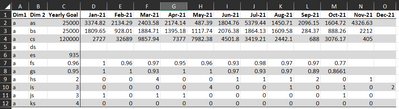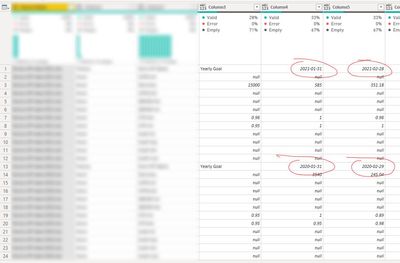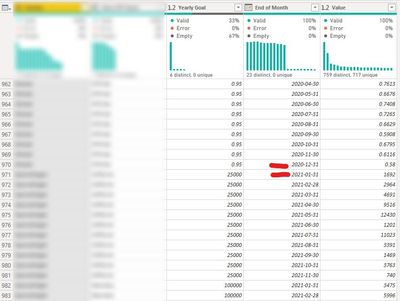FabCon is coming to Atlanta
Join us at FabCon Atlanta from March 16 - 20, 2026, for the ultimate Fabric, Power BI, AI and SQL community-led event. Save $200 with code FABCOMM.
Register now!- Power BI forums
- Get Help with Power BI
- Desktop
- Service
- Report Server
- Power Query
- Mobile Apps
- Developer
- DAX Commands and Tips
- Custom Visuals Development Discussion
- Health and Life Sciences
- Power BI Spanish forums
- Translated Spanish Desktop
- Training and Consulting
- Instructor Led Training
- Dashboard in a Day for Women, by Women
- Galleries
- Data Stories Gallery
- Themes Gallery
- Contests Gallery
- QuickViz Gallery
- Quick Measures Gallery
- Visual Calculations Gallery
- Notebook Gallery
- Translytical Task Flow Gallery
- TMDL Gallery
- R Script Showcase
- Webinars and Video Gallery
- Ideas
- Custom Visuals Ideas (read-only)
- Issues
- Issues
- Events
- Upcoming Events
The Power BI Data Visualization World Championships is back! Get ahead of the game and start preparing now! Learn more
- Power BI forums
- Forums
- Get Help with Power BI
- Power Query
- Unpivoting challenge (multiple Excel files with mu...
- Subscribe to RSS Feed
- Mark Topic as New
- Mark Topic as Read
- Float this Topic for Current User
- Bookmark
- Subscribe
- Printer Friendly Page
- Mark as New
- Bookmark
- Subscribe
- Mute
- Subscribe to RSS Feed
- Permalink
- Report Inappropriate Content
Unpivoting challenge (multiple Excel files with multiple spreadsheets from a Sharepoint folder)
Hi,
until now I manually managed to extract data from 2 Excel files located in a Sharepoint folder.
One file was related to 2020 data and the other to 2021 data.
Each Excel file contains 15 tabs with the same name and data structure. As displayed below
At the end of all transformations this is the result
Now, I would like to automate my manual process for the years to come.
In other words, my goal would be to limit the update process of my dataset to 2 actions:
1. Copy the new data file into the Sharepoint folder
2. Refresh the Power BI dataset
And here is my challenge:
I just know how to read and filter the proper files from the Sharepoint folder. But after that, I have 2 problem to address:
a. how to iterate throughout all the Excel file Spreadsheets to read all data tables
b. how to unpivot my tables, when I have multiple years listed that should become my new date dimension, like in the example below
Situation before unpivoting (first spreadsheet of the 2 Excel files):
Result expected:
Thank you for any advise.
m
Solved! Go to Solution.
- Mark as New
- Bookmark
- Subscribe
- Mute
- Subscribe to RSS Feed
- Permalink
- Report Inappropriate Content
Thank you @wdx223_Daniel ,
it does work, but the result is not exactly what I expected.
I adapted your code in this way:
let
Source = SharePoint.Files("my Sharepoint path", [ApiVersion = 15]),
#"Filtered Rows" = Table.SelectRows(Source, each Text.StartsWith([Name], "my text filter")),
custom1=Table.Combine(List.TransformMany(#"Filtered Rows"[Content],each Excel.Workbook(_)[Data],(x,y)=>Table.UnpivotOtherColumns(y,{"Column1","Column2","Column3"},"End of Mounth","Value")))
in
custom1
and this is the result
At the end I solved my need with the following solution
let
Source = SharePoint.Files("my Sharepoint url", [ApiVersion = 15]),
#"Filtered Rows" = Table.SelectRows(Source, each Text.StartsWith([Name], "my text filter")),
WorkbookList = List.Transform(#"Filtered Rows"[Content], each Excel.Workbook(_)[Data]),
SpreadsheetList = List.Combine(WorkbookList),
TransformTable = (SpreadsheetList as list) as list =>
let
TransformedTable = List.Transform(
SpreadsheetList, each
Table.UnpivotOtherColumns(
Table.PromoteHeaders(_, [PromoteAllScalars=true]),
{"Col1", "Col2", "Col3"},
"Attribute", "Value"))
in
TransformedTable,
SpreadsheetTable = Table.Combine(TransformTable(SpreadsheetList))
in
SpreadsheetTableThank you again @wdx223_Daniel for your answer, because helped me to understand better iterations in M, you deserve a Kudos!
m
- Mark as New
- Bookmark
- Subscribe
- Mute
- Subscribe to RSS Feed
- Permalink
- Report Inappropriate Content
let
source=Folder.Files("your folder path"),
custom1=Table.Combine(List.TransformMany(source[Content],each Excel.Workbook(_)[Data],(x,y)=>Table.UnpivotOtherColumns(y,{the column name list which you do not want to unpivot},"End of Month","Value")))
in custom1
- Mark as New
- Bookmark
- Subscribe
- Mute
- Subscribe to RSS Feed
- Permalink
- Report Inappropriate Content
Thank you @wdx223_Daniel ,
it does work, but the result is not exactly what I expected.
I adapted your code in this way:
let
Source = SharePoint.Files("my Sharepoint path", [ApiVersion = 15]),
#"Filtered Rows" = Table.SelectRows(Source, each Text.StartsWith([Name], "my text filter")),
custom1=Table.Combine(List.TransformMany(#"Filtered Rows"[Content],each Excel.Workbook(_)[Data],(x,y)=>Table.UnpivotOtherColumns(y,{"Column1","Column2","Column3"},"End of Mounth","Value")))
in
custom1
and this is the result
At the end I solved my need with the following solution
let
Source = SharePoint.Files("my Sharepoint url", [ApiVersion = 15]),
#"Filtered Rows" = Table.SelectRows(Source, each Text.StartsWith([Name], "my text filter")),
WorkbookList = List.Transform(#"Filtered Rows"[Content], each Excel.Workbook(_)[Data]),
SpreadsheetList = List.Combine(WorkbookList),
TransformTable = (SpreadsheetList as list) as list =>
let
TransformedTable = List.Transform(
SpreadsheetList, each
Table.UnpivotOtherColumns(
Table.PromoteHeaders(_, [PromoteAllScalars=true]),
{"Col1", "Col2", "Col3"},
"Attribute", "Value"))
in
TransformedTable,
SpreadsheetTable = Table.Combine(TransformTable(SpreadsheetList))
in
SpreadsheetTableThank you again @wdx223_Daniel for your answer, because helped me to understand better iterations in M, you deserve a Kudos!
m
Helpful resources

Power BI Dataviz World Championships
The Power BI Data Visualization World Championships is back! Get ahead of the game and start preparing now!