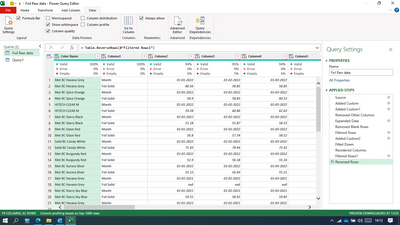FabCon is coming to Atlanta
Join us at FabCon Atlanta from March 16 - 20, 2026, for the ultimate Fabric, Power BI, AI and SQL community-led event. Save $200 with code FABCOMM.
Register now!- Power BI forums
- Get Help with Power BI
- Desktop
- Service
- Report Server
- Power Query
- Mobile Apps
- Developer
- DAX Commands and Tips
- Custom Visuals Development Discussion
- Health and Life Sciences
- Power BI Spanish forums
- Translated Spanish Desktop
- Training and Consulting
- Instructor Led Training
- Dashboard in a Day for Women, by Women
- Galleries
- Data Stories Gallery
- Themes Gallery
- Contests Gallery
- Quick Measures Gallery
- Notebook Gallery
- Translytical Task Flow Gallery
- TMDL Gallery
- R Script Showcase
- Webinars and Video Gallery
- Ideas
- Custom Visuals Ideas (read-only)
- Issues
- Issues
- Events
- Upcoming Events
To celebrate FabCon Vienna, we are offering 50% off select exams. Ends October 3rd. Request your discount now.
- Power BI forums
- Forums
- Get Help with Power BI
- Power Query
- Re: URGENT-Need help for Unpivot in below format
- Subscribe to RSS Feed
- Mark Topic as New
- Mark Topic as Read
- Float this Topic for Current User
- Bookmark
- Subscribe
- Printer Friendly Page
- Mark as New
- Bookmark
- Subscribe
- Mute
- Subscribe to RSS Feed
- Permalink
- Report Inappropriate Content
URGENT-Need help for Unpivot in below format
| Name | Parameter | Value |
| x | y | 12/12/22 |
| x | y | 12/12/22 |
| x | z | 23 |
| x | z | 18 |
Hello Team, I want the above table in below form, Pls support.
| Name | y | z |
| x | 12/12/22 | 23 |
| x | 12/12/22 | 18 |
Solved! Go to Solution.
- Mark as New
- Bookmark
- Subscribe
- Mute
- Subscribe to RSS Feed
- Permalink
- Report Inappropriate Content
File uploaded to https://1drv.ms/x/s!Akd5y6ruJhvhuhOCASxESIut-dlV?e=Sy6hAw
Use below code
let
Source = Excel.CurrentWorkbook(){[Name="Table1"]}[Content],
#"Unpivoted Other Columns" = Table.UnpivotOtherColumns(Source, {"Column1", "Color Name"}, "Attribute", "Value"),
#"Removed Columns" = Table.RemoveColumns(#"Unpivoted Other Columns",{"Attribute"}),
#"Replaced Value" = Table.ReplaceValue(#"Removed Columns","null",null,Replacer.ReplaceValue,{"Value"}),
#"Grouped Rows" = Table.Group(#"Replaced Value", {"Column1"}, {{"All", each Table.AddIndexColumn(_,"Index",0,1)}}),
#"Expanded All" = Table.ExpandTableColumn(#"Grouped Rows", "All", {"Color Name", "Value", "Index"}, {"Color Name", "Value", "Index"}),
#"Pivoted Column" = Table.Pivot(#"Expanded All", List.Distinct(#"Expanded All"[Column1]), "Column1", "Value"),
#"Removed Columns1" = Table.RemoveColumns(#"Pivoted Column",{"Index"}),
#"Added Custom" = Table.AddColumn(#"Removed Columns1", "Custom", each [Month]=null and [Foil Solid]=null),
#"Filtered Rows" = Table.SelectRows(#"Added Custom", each ([Custom] = false)),
#"Removed Columns2" = Table.RemoveColumns(#"Filtered Rows",{"Custom"})
in
#"Removed Columns2"
- Mark as New
- Bookmark
- Subscribe
- Mute
- Subscribe to RSS Feed
- Permalink
- Report Inappropriate Content
Thank you vijay for your support.
- Mark as New
- Bookmark
- Subscribe
- Mute
- Subscribe to RSS Feed
- Permalink
- Report Inappropriate Content
- Mark as New
- Bookmark
- Subscribe
- Mute
- Subscribe to RSS Feed
- Permalink
- Report Inappropriate Content
File uploaded to https://1drv.ms/x/s!Akd5y6ruJhvhuhOCASxESIut-dlV?e=Sy6hAw
Use below code
let
Source = Excel.CurrentWorkbook(){[Name="Table1"]}[Content],
#"Unpivoted Other Columns" = Table.UnpivotOtherColumns(Source, {"Column1", "Color Name"}, "Attribute", "Value"),
#"Removed Columns" = Table.RemoveColumns(#"Unpivoted Other Columns",{"Attribute"}),
#"Replaced Value" = Table.ReplaceValue(#"Removed Columns","null",null,Replacer.ReplaceValue,{"Value"}),
#"Grouped Rows" = Table.Group(#"Replaced Value", {"Column1"}, {{"All", each Table.AddIndexColumn(_,"Index",0,1)}}),
#"Expanded All" = Table.ExpandTableColumn(#"Grouped Rows", "All", {"Color Name", "Value", "Index"}, {"Color Name", "Value", "Index"}),
#"Pivoted Column" = Table.Pivot(#"Expanded All", List.Distinct(#"Expanded All"[Column1]), "Column1", "Value"),
#"Removed Columns1" = Table.RemoveColumns(#"Pivoted Column",{"Index"}),
#"Added Custom" = Table.AddColumn(#"Removed Columns1", "Custom", each [Month]=null and [Foil Solid]=null),
#"Filtered Rows" = Table.SelectRows(#"Added Custom", each ([Custom] = false)),
#"Removed Columns2" = Table.RemoveColumns(#"Filtered Rows",{"Custom"})
in
#"Removed Columns2"
- Mark as New
- Bookmark
- Subscribe
- Mute
- Subscribe to RSS Feed
- Permalink
- Report Inappropriate Content
This the table link
- Mark as New
- Bookmark
- Subscribe
- Mute
- Subscribe to RSS Feed
- Permalink
- Report Inappropriate Content
Hello Experts
Pls help me here for resolution
- Mark as New
- Bookmark
- Subscribe
- Mute
- Subscribe to RSS Feed
- Permalink
- Report Inappropriate Content
See the working here - Open a blank query - Home - Advanced Editor - Remove everything from there and paste the below code to test
let
Source = Table.FromRows(Json.Document(Binary.Decompress(Binary.FromText("i45WqlDSUaoEYkMjfSAyMjAyUorVwStcBcRGxihcQwul2FgA", BinaryEncoding.Base64), Compression.Deflate)), let _t = ((type nullable text) meta [Serialized.Text = true]) in type table [Name = _t, Parameter = _t, Value = _t]),
#"Grouped Rows" = Table.Group(Source, {"Parameter"}, {{"ALL", each Table.AddIndexColumn(_,"Index",0,1)}}),
#"Expanded ALL" = Table.ExpandTableColumn(#"Grouped Rows", "ALL", {"Name", "Value", "Index"}, {"Name", "Value", "Index"}),
#"Pivoted Column" = Table.Pivot(#"Expanded ALL", List.Distinct(#"Expanded ALL"[Parameter]), "Parameter", "Value"),
#"Removed Columns" = Table.RemoveColumns(#"Pivoted Column",{"Index"})
in
#"Removed Columns"- Mark as New
- Bookmark
- Subscribe
- Mute
- Subscribe to RSS Feed
- Permalink
- Report Inappropriate Content
Hello Vijay
Thank you for your prompt support. However, i got stuck over here
- Mark as New
- Bookmark
- Subscribe
- Mute
- Subscribe to RSS Feed
- Permalink
- Report Inappropriate Content
I need to see your input table and output which you are expecting....My code would work on the sample table provided by you but if table is something else, I will have to tweak it appropriately.