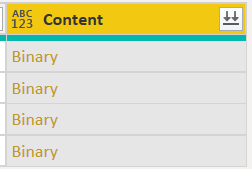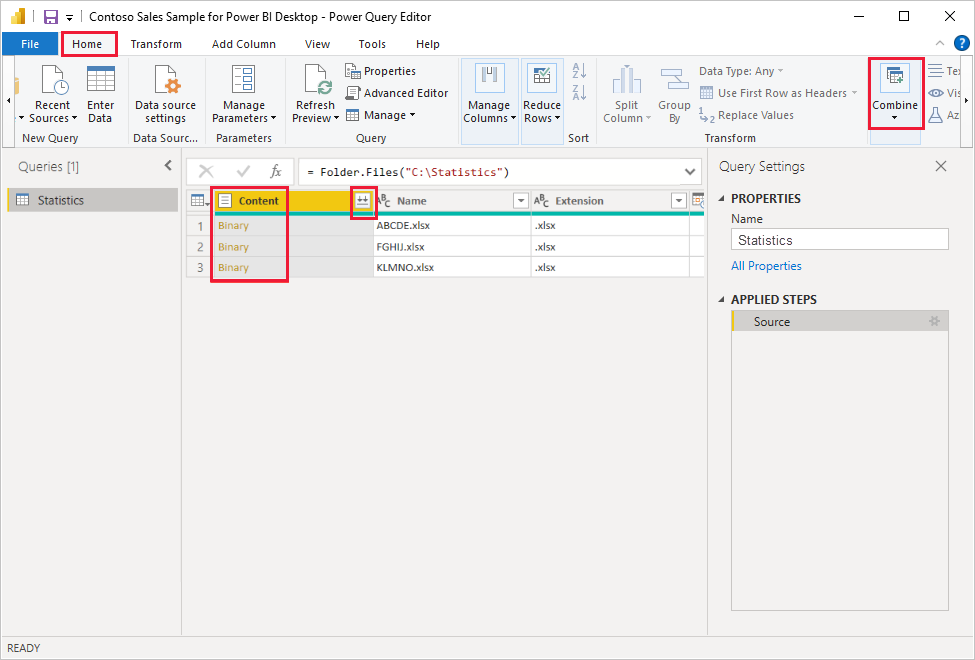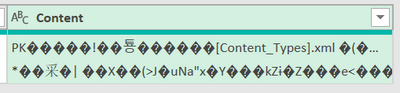FabCon is coming to Atlanta
Join us at FabCon Atlanta from March 16 - 20, 2026, for the ultimate Fabric, Power BI, AI and SQL community-led event. Save $200 with code FABCOMM.
Register now!- Power BI forums
- Get Help with Power BI
- Desktop
- Service
- Report Server
- Power Query
- Mobile Apps
- Developer
- DAX Commands and Tips
- Custom Visuals Development Discussion
- Health and Life Sciences
- Power BI Spanish forums
- Translated Spanish Desktop
- Training and Consulting
- Instructor Led Training
- Dashboard in a Day for Women, by Women
- Galleries
- Data Stories Gallery
- Themes Gallery
- Contests Gallery
- QuickViz Gallery
- Quick Measures Gallery
- Visual Calculations Gallery
- Notebook Gallery
- Translytical Task Flow Gallery
- TMDL Gallery
- R Script Showcase
- Webinars and Video Gallery
- Ideas
- Custom Visuals Ideas (read-only)
- Issues
- Issues
- Events
- Upcoming Events
The Power BI Data Visualization World Championships is back! Get ahead of the game and start preparing now! Learn more
- Power BI forums
- Forums
- Get Help with Power BI
- Power Query
- Re: Trying to expand binary content
- Subscribe to RSS Feed
- Mark Topic as New
- Mark Topic as Read
- Float this Topic for Current User
- Bookmark
- Subscribe
- Printer Friendly Page
- Mark as New
- Bookmark
- Subscribe
- Mute
- Subscribe to RSS Feed
- Permalink
- Report Inappropriate Content
Trying to expand binary content
Hi,
Is there any other way to expand this content, because if i click on expand icon besides Content, then it is not working
- Mark as New
- Bookmark
- Subscribe
- Mute
- Subscribe to RSS Feed
- Permalink
- Report Inappropriate Content
Hello! By now I'm assuming you have found a solution to this, but just in case anyone would find this post asking the same or a similar question, here's my suggestion:
1. Keep the 'Content' column with 'Binary' values.
2. Add a custom column and paste, Table.FromList(Lines.FromBinary([Content])).
3. Keep that custom column (i.e., with 'Table' values).
4. Expand that column by clicking on the ↰↱ button in the top right corner of the column.
Result:
---
How about you? What's your suggestion?
- Mark as New
- Bookmark
- Subscribe
- Mute
- Subscribe to RSS Feed
- Permalink
- Report Inappropriate Content
Hi @Anonymous ,
Maybe you need to try combining.
Combine files (binaries) in Power BI Desktop - Power BI | Microsoft Docs
Best Regards,
Stephen Tao
If this post helps, then please consider Accept it as the solution to help the other members find it more quickly.
- Mark as New
- Bookmark
- Subscribe
- Mute
- Subscribe to RSS Feed
- Permalink
- Report Inappropriate Content
Hi,
right click on the column
select transform - text
and it opens
If this post isuseful to help you to solve your issue consider giving the post a thumbs up and accepting it as a solution !
- Mark as New
- Bookmark
- Subscribe
- Mute
- Subscribe to RSS Feed
- Permalink
- Report Inappropriate Content
Hi, once you have all the binary contents, rather than combining them all, I 'd like to crate separate tables for each binary row because in my SharePoint folder I have different tables with totally different contents, rows and columns. How to do that please?
- Mark as New
- Bookmark
- Subscribe
- Mute
- Subscribe to RSS Feed
- Permalink
- Report Inappropriate Content
When i tried above solution then getting below error
- Mark as New
- Bookmark
- Subscribe
- Mute
- Subscribe to RSS Feed
- Permalink
- Report Inappropriate Content
The code for this step looks like this:
= Table.TransformColumns(#"Filtered Rows", {{"Content", Text.FromBinary}})You can replace Text.FromBinary with the appropriate function like Excel.Workbook.
= Table.TransformColumns(#"Filtered Rows",{{"Content", Excel.Workbook}})Then it should return tables instead of garbled text.
- Mark as New
- Bookmark
- Subscribe
- Mute
- Subscribe to RSS Feed
- Permalink
- Report Inappropriate Content
that was what I needed, thanks
- Mark as New
- Bookmark
- Subscribe
- Mute
- Subscribe to RSS Feed
- Permalink
- Report Inappropriate Content
That's what you get opening a Binary
As you can see it is not a supported data type
Binary data type
The Binary data type can be used to represent any other data with a binary format. Inside the Power Query Editor, you can use it when loading binary files if you convert it to other data types before loading it to the Power BI model. Binary columns aren't supported in the Power BI data model. It exists in the Data View and Report View menus for legacy reasons but if you try to load binary columns to the Power BI model you may run into errors.
Note
If a binary column is in the output of the steps of a query, attempting to refresh the data through a gateway can cause errors. It's recommended that you explicitly remove any binary columns as the last step in your queries.
If you want to get the content of the file it depends on the type (excel, csv etc.)
- Mark as New
- Bookmark
- Subscribe
- Mute
- Subscribe to RSS Feed
- Permalink
- Report Inappropriate Content
- Mark as New
- Bookmark
- Subscribe
- Mute
- Subscribe to RSS Feed
- Permalink
- Report Inappropriate Content
A .csv file is actually a ".txt" file. CSV just stands for comma seperated values. So you can use the same function (Csv.Document()) for your other files. You might have to check how the values are seperated in your files. Maybe it is by a Tab instead of a comma.
Note that when you expand the "Content" column all column names will be hardcoded in the query. Just wanting to let you know that there is a way around that by first saving all the column names in a variable and then putting this variable into the Expand function as an argument.
You can check the documentation for this function here to see what the other arguments of the function do:
Helpful resources

Power BI Dataviz World Championships
The Power BI Data Visualization World Championships is back! Get ahead of the game and start preparing now!