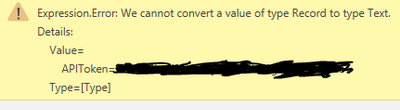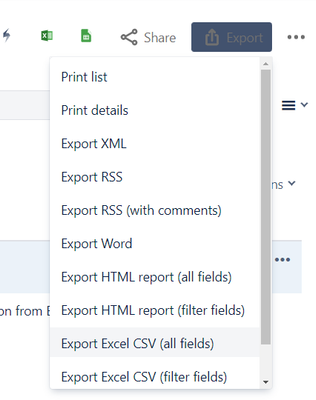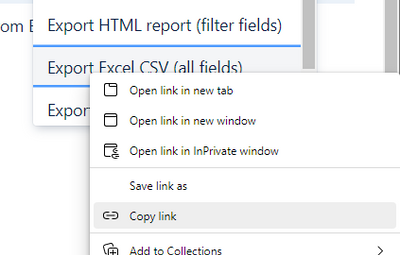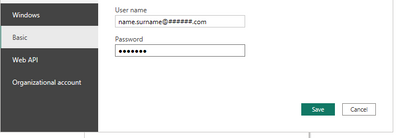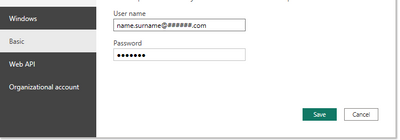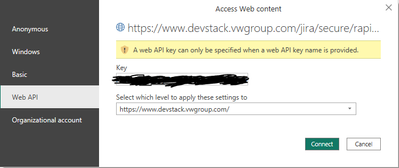FabCon is coming to Atlanta
Join us at FabCon Atlanta from March 16 - 20, 2026, for the ultimate Fabric, Power BI, AI and SQL community-led event. Save $200 with code FABCOMM.
Register now!- Power BI forums
- Get Help with Power BI
- Desktop
- Service
- Report Server
- Power Query
- Mobile Apps
- Developer
- DAX Commands and Tips
- Custom Visuals Development Discussion
- Health and Life Sciences
- Power BI Spanish forums
- Translated Spanish Desktop
- Training and Consulting
- Instructor Led Training
- Dashboard in a Day for Women, by Women
- Galleries
- Data Stories Gallery
- Themes Gallery
- Contests Gallery
- Quick Measures Gallery
- Notebook Gallery
- Translytical Task Flow Gallery
- TMDL Gallery
- R Script Showcase
- Webinars and Video Gallery
- Ideas
- Custom Visuals Ideas (read-only)
- Issues
- Issues
- Events
- Upcoming Events
Calling all Data Engineers! Fabric Data Engineer (Exam DP-700) live sessions are back! Starting October 16th. Sign up.
- Power BI forums
- Forums
- Get Help with Power BI
- Power Query
- Re: Trying to connect to an API
- Subscribe to RSS Feed
- Mark Topic as New
- Mark Topic as Read
- Float this Topic for Current User
- Bookmark
- Subscribe
- Printer Friendly Page
- Mark as New
- Bookmark
- Subscribe
- Mute
- Subscribe to RSS Feed
- Permalink
- Report Inappropriate Content
Trying to connect to an API
Hello!
I have been going through the various documentations and links already provided i nthe various other posts about this topic, mainly this one: Chris Webb's BI Blog: Working with Web Services in Power Query Chris Webb's BI Blog (crossjoin.co.uk...
I keep getting an error message to which I do not have the knowledge to solve myself. I still new to Power BI.
When I make a custom query in the PQE with this format:
= Web.Contents("https://www.devstack.vwgroup.com/jira/secure/BOARDNAMEHERE",
[Query=[ #"filter"="", #"orderBy"=""],
ApiKeyName=[#"APIToken" ="APIKEYHERE"] ])
I get the following error:
The token is made of numbers and text.
How can I solve this?
Solved! Go to Solution.
- Mark as New
- Bookmark
- Subscribe
- Mute
- Subscribe to RSS Feed
- Permalink
- Report Inappropriate Content
Hi @Anonymous - I start by creating an API token following these instuctions: Manage API tokens for your Atlassian account | Atlassian Support. When it comes to using the Token, there are two options for extracting JIRA data:
- Download the CSV for Filters by using the Link.
let
Source =
Csv.Document(
Web.Contents("https://######.atlassian.net/sr/jira.issueviews:searchrequest-csv-all-fields/{id####}/SearchRequest-{id####}.csv"),
[Delimiter=",", Encoding=65001, QuoteStyle=QuoteStyle.Csv]
),
#"Promoted Headers" = Table.PromoteHeaders(Source, [PromoteAllScalars=true])
in
#"Promoted Headers" Note this example would store a data source connection for the fully specified csv file url. You can make this relative path.
This provide a big flat csv table with single row for each issue. While this is good, it is not great for columns with multiple values. If you have 3 watchers for example, there will be 3 columns (watcher, watcher2, watcher3).
- Use the API - The Jira Cloud platform REST API (atlassian.com)
This is an example for the API call.
let
#"JIRA Rest API URL Path" = "https://######.atlassian.net/rest/api/3/",
#"Relative Path" = "/project/search",
#"Max Results Per API Call" = 50,
#"Initial API Call" = Web.Contents(
#"JIRA Rest API URL Path",
[
RelativePath=#"Relative Path",
Headers=[Accept="application/json"],
Query=[startAt="0"]
]
),
#"Open Initial API Call" = Json.Document(#"Initial API Call"),
#"Get Total Items" = #"Open Initial API Call"[total],
#"Number of API Calls" = Number.IntegerDivide(#"Get Total Items", #"Max Results Per API Call") + 1,
#"Run API Calls" =
let
#"Start At List" = List.Generate(() => 0, each _ < #"Number of API Calls" * 50 , each _ + 50 ),
#"Call API" = List.Transform( #"Start At List" , each
Web.Contents(
#"JIRA Rest API URL Path",
[
RelativePath=#"Relative Path",
Headers=[Accept="application/json"],
Query=[startAt=Text.From(_)]
])
),
#"Open Json" = List.Transform( #"Call API" , each Json.Document(_) ),
#"Get values" = List.Transform( #"Open Json" , each _[values] ),
#"Get Lists" = List.Combine(#"Get values"),
#"Converted to Table" = Table.FromList(#"Get Lists", Splitter.SplitByNothing(), type table[Records to Expand=Record.Type], null, ExtraValues.Error)
in
#"Converted to Table",
To use this call the following data source credentials are required for "https://######.atlassian.net/rest/api/3/"
- Mark as New
- Bookmark
- Subscribe
- Mute
- Subscribe to RSS Feed
- Permalink
- Report Inappropriate Content
Hi @Anonymous - I start by creating an API token following these instuctions: Manage API tokens for your Atlassian account | Atlassian Support. When it comes to using the Token, there are two options for extracting JIRA data:
- Download the CSV for Filters by using the Link.
let
Source =
Csv.Document(
Web.Contents("https://######.atlassian.net/sr/jira.issueviews:searchrequest-csv-all-fields/{id####}/SearchRequest-{id####}.csv"),
[Delimiter=",", Encoding=65001, QuoteStyle=QuoteStyle.Csv]
),
#"Promoted Headers" = Table.PromoteHeaders(Source, [PromoteAllScalars=true])
in
#"Promoted Headers" Note this example would store a data source connection for the fully specified csv file url. You can make this relative path.
This provide a big flat csv table with single row for each issue. While this is good, it is not great for columns with multiple values. If you have 3 watchers for example, there will be 3 columns (watcher, watcher2, watcher3).
- Use the API - The Jira Cloud platform REST API (atlassian.com)
This is an example for the API call.
let
#"JIRA Rest API URL Path" = "https://######.atlassian.net/rest/api/3/",
#"Relative Path" = "/project/search",
#"Max Results Per API Call" = 50,
#"Initial API Call" = Web.Contents(
#"JIRA Rest API URL Path",
[
RelativePath=#"Relative Path",
Headers=[Accept="application/json"],
Query=[startAt="0"]
]
),
#"Open Initial API Call" = Json.Document(#"Initial API Call"),
#"Get Total Items" = #"Open Initial API Call"[total],
#"Number of API Calls" = Number.IntegerDivide(#"Get Total Items", #"Max Results Per API Call") + 1,
#"Run API Calls" =
let
#"Start At List" = List.Generate(() => 0, each _ < #"Number of API Calls" * 50 , each _ + 50 ),
#"Call API" = List.Transform( #"Start At List" , each
Web.Contents(
#"JIRA Rest API URL Path",
[
RelativePath=#"Relative Path",
Headers=[Accept="application/json"],
Query=[startAt=Text.From(_)]
])
),
#"Open Json" = List.Transform( #"Call API" , each Json.Document(_) ),
#"Get values" = List.Transform( #"Open Json" , each _[values] ),
#"Get Lists" = List.Combine(#"Get values"),
#"Converted to Table" = Table.FromList(#"Get Lists", Splitter.SplitByNothing(), type table[Records to Expand=Record.Type], null, ExtraValues.Error)
in
#"Converted to Table",
To use this call the following data source credentials are required for "https://######.atlassian.net/rest/api/3/"
- Mark as New
- Bookmark
- Subscribe
- Mute
- Subscribe to RSS Feed
- Permalink
- Report Inappropriate Content
Hi @Anonymous - could you please try the following options:
1. use this code:
= Web.Contents(
"https://www.devstack.vwgroup.com/jira/secure/BOARDNAMEHERE",
[
Query=[ #"filter"="", #"orderBy"=""],
Headers=[#"APIToken" = "APIKEYHERE"]
]
)
2. Remove the API token from the Web.Contents altogether, so that it is included in the Data Source Connection as Web Api.
Out of interest, are you connecting to JIRA? Your url includes JIRA but it does follow the normal convention. I have used something like (https://xxxx.atlassian.com/). When I use "Basic" authentication provide the Username and APIToken provide by JIRA.
- Mark as New
- Bookmark
- Subscribe
- Mute
- Subscribe to RSS Feed
- Permalink
- Report Inappropriate Content
Hi @Daryl-Lynch-Bzy,
thanks for the reply.
Unfortunately when I try the above method I still get an Error:
But if you say that you have already achieved to connect to JIRA boards (without the connector from the marketplace) then I am very interested in how you did that!