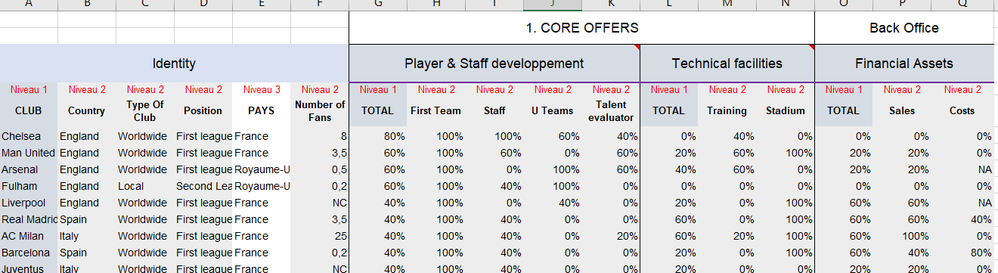FabCon is coming to Atlanta
Join us at FabCon Atlanta from March 16 - 20, 2026, for the ultimate Fabric, Power BI, AI and SQL community-led event. Save $200 with code FABCOMM.
Register now!- Power BI forums
- Get Help with Power BI
- Desktop
- Service
- Report Server
- Power Query
- Mobile Apps
- Developer
- DAX Commands and Tips
- Custom Visuals Development Discussion
- Health and Life Sciences
- Power BI Spanish forums
- Translated Spanish Desktop
- Training and Consulting
- Instructor Led Training
- Dashboard in a Day for Women, by Women
- Galleries
- Data Stories Gallery
- Themes Gallery
- Contests Gallery
- QuickViz Gallery
- Quick Measures Gallery
- Visual Calculations Gallery
- Notebook Gallery
- Translytical Task Flow Gallery
- TMDL Gallery
- R Script Showcase
- Webinars and Video Gallery
- Ideas
- Custom Visuals Ideas (read-only)
- Issues
- Issues
- Events
- Upcoming Events
The Power BI Data Visualization World Championships is back! Get ahead of the game and start preparing now! Learn more
- Power BI forums
- Forums
- Get Help with Power BI
- Power Query
- Transforming Multiple Header file
- Subscribe to RSS Feed
- Mark Topic as New
- Mark Topic as Read
- Float this Topic for Current User
- Bookmark
- Subscribe
- Printer Friendly Page
- Mark as New
- Bookmark
- Subscribe
- Mute
- Subscribe to RSS Feed
- Permalink
- Report Inappropriate Content
Transforming Multiple Header file
Dear Power Bi Community
I am currently trying to connect Power BI to an excel file which has multiple columns header and I can't manage to transform the file properly to be able to get the best out of it.
The data set is available here: We transfer link and please find a preview below:
Do any of you know if it's possible to transform the file thanks to Power Query ?
My aim is to have the columns: Club, Country, Position, Country .. as headers so I can make my analysis using those axes but I need to keep the rows above as they are also useful.
Thanks in advance for the help provided
Best
B
Solved! Go to Solution.
- Mark as New
- Bookmark
- Subscribe
- Mute
- Subscribe to RSS Feed
- Permalink
- Report Inappropriate Content
Hi @baptiste23 ,
The code:
Table.Transpose(Table.CombineColumns(Table.Transpose(Table.FirstN(#"Filtered Rows", 2)),{"Column1", "Column2"},Combiner.CombineTextByDelimiter(" - ", QuoteStyle.None),"Merged")),
Merges the 2 first rows in one, so you can handle the headers.
the code "Table.Skip(#"Filtered Rows", 2)" skips the first 2 rows (they are handled on the code above).
Table.Combine just appends them.
- Mark as New
- Bookmark
- Subscribe
- Mute
- Subscribe to RSS Feed
- Permalink
- Report Inappropriate Content
Hi @baptiste23 ,
I'm not sure if it's that what you want...
let
Source = Excel.Workbook(File.Contents("D:\Downloads\data test.xlsx"), null, true),
#"Data sheet_Sheet" = Source{[Item="Data sheet",Kind="Sheet"]}[Data],
#"Promoted Headers" = Table.PromoteHeaders(#"Data sheet_Sheet", [PromoteAllScalars=true]),
#"Transposed Table" = Table.Transpose(#"Promoted Headers"),
#"Filled Down" = Table.FillDown(#"Transposed Table",{"Column2"}),
#"Transposed Table1" = Table.Transpose(#"Filled Down"),
#"Removed Top Rows" = Table.Skip(#"Transposed Table1",1),
#"Filtered Rows" = Table.SelectRows(#"Removed Top Rows", each not Text.StartsWith([Column1], "Niveau")),
TableResult = Table.Combine(
{
Table.Transpose(Table.CombineColumns(Table.Transpose(Table.FirstN(#"Filtered Rows", 2)),{"Column1", "Column2"},Combiner.CombineTextByDelimiter(" - ", QuoteStyle.None),"Merged")),
Table.Skip(#"Filtered Rows", 2)
}
),
#"Promoted Headers1" = Table.PromoteHeaders(TableResult, [PromoteAllScalars=true]),
#"Changed Type" = Table.TransformColumnTypes(#"Promoted Headers1",{{"Identity - CLUB", type text}, {"Identity - Country", type text}, {"Identity - Type Of Club", type text}, {"Identity - Position", type text}, {"Identity - Number of Fans", type any}, {"Player & Staff developpement - TOTAL", type number}, {"Player & Staff developpement - First Team", Int64.Type}, {"Player & Staff developpement - Staff", type number}, {"Player & Staff developpement - U Teams", type number}, {"Player & Staff developpement - Talent evaluator", type number}, {"Technical facilities - TOTAL", type number}, {"Technical facilities - Training", type number}, {"Technical facilities - Stadium", Int64.Type}, {"Financial Assets - TOTAL", type number}, {"Financial Assets - Sales", type number}, {"Financial Assets - Costs", type any}})
in
#"Changed Type"
Or, if you just want to skip the first rows..just use the remove rows function.
- Mark as New
- Bookmark
- Subscribe
- Mute
- Subscribe to RSS Feed
- Permalink
- Report Inappropriate Content
Hi @camargos88
Thank you very much for the answer. It seems really interesting and I think I will be able to get hat I needed.
There is just one step that I don't understand:
TableResult = Table.Combine(
{
Table.Transpose(Table.CombineColumns(Table.Transpose(Table.FirstN(#"Filtered Rows", 2)),{"Column1", "Column2"},Combiner.CombineTextByDelimiter(" - ", QuoteStyle.None),"Merged")),
Table.Skip(#"Filtered Rows", 2)
}
)
Could you please give me more detail the transformation realised by this step so I can do it by myself?
Thank you for the help provided
Best
B
- Mark as New
- Bookmark
- Subscribe
- Mute
- Subscribe to RSS Feed
- Permalink
- Report Inappropriate Content
Hi @baptiste23 ,
The code:
Table.Transpose(Table.CombineColumns(Table.Transpose(Table.FirstN(#"Filtered Rows", 2)),{"Column1", "Column2"},Combiner.CombineTextByDelimiter(" - ", QuoteStyle.None),"Merged")),
Merges the 2 first rows in one, so you can handle the headers.
the code "Table.Skip(#"Filtered Rows", 2)" skips the first 2 rows (they are handled on the code above).
Table.Combine just appends them.
Helpful resources

Power BI Dataviz World Championships
The Power BI Data Visualization World Championships is back! Get ahead of the game and start preparing now!