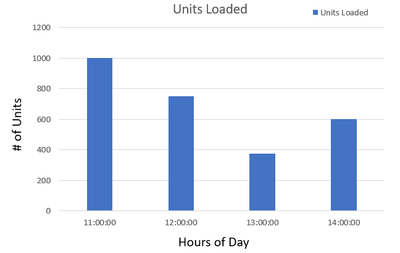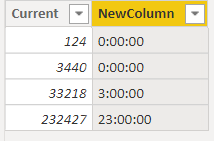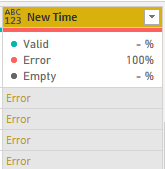Fabric Data Days starts November 4th!
Advance your Data & AI career with 50 days of live learning, dataviz contests, hands-on challenges, study groups & certifications and more!
Get registered- Power BI forums
- Get Help with Power BI
- Desktop
- Service
- Report Server
- Power Query
- Mobile Apps
- Developer
- DAX Commands and Tips
- Custom Visuals Development Discussion
- Health and Life Sciences
- Power BI Spanish forums
- Translated Spanish Desktop
- Training and Consulting
- Instructor Led Training
- Dashboard in a Day for Women, by Women
- Galleries
- Data Stories Gallery
- Themes Gallery
- Contests Gallery
- QuickViz Gallery
- Quick Measures Gallery
- Visual Calculations Gallery
- Notebook Gallery
- Translytical Task Flow Gallery
- TMDL Gallery
- R Script Showcase
- Webinars and Video Gallery
- Ideas
- Custom Visuals Ideas (read-only)
- Issues
- Issues
- Events
- Upcoming Events
Get Fabric Certified for FREE during Fabric Data Days. Don't miss your chance! Request now
- Power BI forums
- Forums
- Get Help with Power BI
- Power Query
- Re: Time format m:ss to hh:mm:ss
- Subscribe to RSS Feed
- Mark Topic as New
- Mark Topic as Read
- Float this Topic for Current User
- Bookmark
- Subscribe
- Printer Friendly Page
- Mark as New
- Bookmark
- Subscribe
- Mute
- Subscribe to RSS Feed
- Permalink
- Report Inappropriate Content
Time format m:ss to hh:mm:ss
Hello,
I have start-time data that looks like the below "Current" column and I need to transform it into the "Desired Result" column:
Current Desired Result
124 12:01:24 AM
3440 12:34:40 AM
33218 03:32:18 AM
232427 11:24:27 PM
Additionally, using the "Units Loaded" column (not shown above) I need to show units loaded per hour/day/month, etc. Each row has a "Units Loaded" value along with the time data from above.
End Result Visual:
How can I achieve this?
Solved! Go to Solution.
- Mark as New
- Bookmark
- Subscribe
- Mute
- Subscribe to RSS Feed
- Permalink
- Report Inappropriate Content
Sorry! I actually had to go to my desk to get it right. Code below:
let
Source = {124, 3440, 33218, 232427},
#"Converted to Table" = Table.FromList(Source, Splitter.SplitByNothing(), null, null, ExtraValues.Error),
#"Renamed Columns" = Table.RenameColumns(#"Converted to Table",{{"Column1", "Current"}}),
#"Changed Type" = Table.TransformColumns(#"Renamed Columns",{{"Current", Text.From}}),
#"Split Column by Position" = Table.SplitColumn(#"Changed Type", "Current", Splitter.SplitTextByPositions({0, 2}, true), {"Current.1", "Seconds"}),
#"Split Column by Position1" = Table.SplitColumn(#"Split Column by Position", "Current.1", Splitter.SplitTextByPositions({0, 2}, true), {"Hours", "Minutes"}),
#"Replaced Value" = Table.ReplaceValue(#"Split Column by Position1","","0",Replacer.ReplaceValue,{"Hours", "Minutes", "Seconds"}),
#"Changed Type1" = Table.TransformColumns(#"Replaced Value",{{"Hours", Number.From}, {"Minutes", Number.From}, {"Seconds", Number.From}}),
#"Added Custom" = Table.AddColumn(#"Changed Type1", "Time", each #time([Hours], [Minutes], [Seconds]), type time)
in
#"Added Custom"
--Nate
- Mark as New
- Bookmark
- Subscribe
- Mute
- Subscribe to RSS Feed
- Permalink
- Report Inappropriate Content
Sorry! I actually had to go to my desk to get it right. Code below:
let
Source = {124, 3440, 33218, 232427},
#"Converted to Table" = Table.FromList(Source, Splitter.SplitByNothing(), null, null, ExtraValues.Error),
#"Renamed Columns" = Table.RenameColumns(#"Converted to Table",{{"Column1", "Current"}}),
#"Changed Type" = Table.TransformColumns(#"Renamed Columns",{{"Current", Text.From}}),
#"Split Column by Position" = Table.SplitColumn(#"Changed Type", "Current", Splitter.SplitTextByPositions({0, 2}, true), {"Current.1", "Seconds"}),
#"Split Column by Position1" = Table.SplitColumn(#"Split Column by Position", "Current.1", Splitter.SplitTextByPositions({0, 2}, true), {"Hours", "Minutes"}),
#"Replaced Value" = Table.ReplaceValue(#"Split Column by Position1","","0",Replacer.ReplaceValue,{"Hours", "Minutes", "Seconds"}),
#"Changed Type1" = Table.TransformColumns(#"Replaced Value",{{"Hours", Number.From}, {"Minutes", Number.From}, {"Seconds", Number.From}}),
#"Added Custom" = Table.AddColumn(#"Changed Type1", "Time", each #time([Hours], [Minutes], [Seconds]), type time)
in
#"Added Custom"
--Nate
- Mark as New
- Bookmark
- Subscribe
- Mute
- Subscribe to RSS Feed
- Permalink
- Report Inappropriate Content
Are you first changing these to text values before splitting?
- Mark as New
- Bookmark
- Subscribe
- Mute
- Subscribe to RSS Feed
- Permalink
- Report Inappropriate Content
I wasn't able to get either of these solutions to work. Could be an error on my end.
However, I solved by adding a custom column in M that added leading zeroes to all numbers to make it a string of 6 and then used this formula to add a new column in DAX:
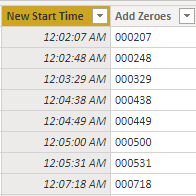
I appreciate your replies. Have a great day!
- Mark as New
- Bookmark
- Subscribe
- Mute
- Subscribe to RSS Feed
- Permalink
- Report Inappropriate Content
You could also use a DAX column expression like this to get the column to be used on your X axis. Replace Times[Current] with your actual Table[Column].
Did I answer your question? Mark my post as a solution! Kudos are also appreciated!
To learn more about Power BI, follow me on Twitter or subscribe on YouTube.
@mahoneypa HoosierBI on YouTube
- Mark as New
- Bookmark
- Subscribe
- Mute
- Subscribe to RSS Feed
- Permalink
- Report Inappropriate Content
First, change the number column to text, then split the column like this.:
=Table.SplitColumn(TableName, "Current",
Splitter.SplitTextByRepeatedLengths(2, true), {"Hours", "Minutes", "Seconds"}))
-Note, I'm not sure what order they will come out as, cause I'm outside, but you can rename as needed.
Make sure that you change the new columns back to numbers, then it's just:
Table.AddColumn(PriorStepName, "Time", each #time([Hour], [Minutes], [Seconds]))
--Nate
- Mark as New
- Bookmark
- Subscribe
- Mute
- Subscribe to RSS Feed
- Permalink
- Report Inappropriate Content
I tried to create a custom column and all the data came out as an error. See below.
Helpful resources

Power BI Monthly Update - November 2025
Check out the November 2025 Power BI update to learn about new features.

Fabric Data Days
Advance your Data & AI career with 50 days of live learning, contests, hands-on challenges, study groups & certifications and more!

| User | Count |
|---|---|
| 8 | |
| 7 | |
| 6 | |
| 4 | |
| 3 |
| User | Count |
|---|---|
| 19 | |
| 14 | |
| 12 | |
| 10 | |
| 8 |