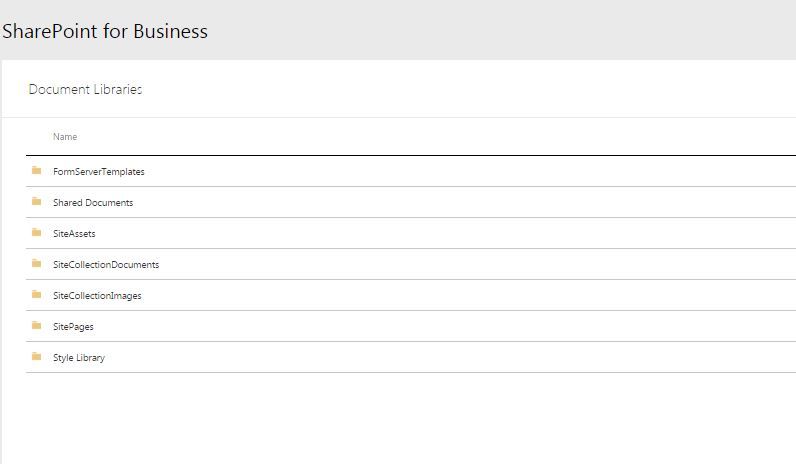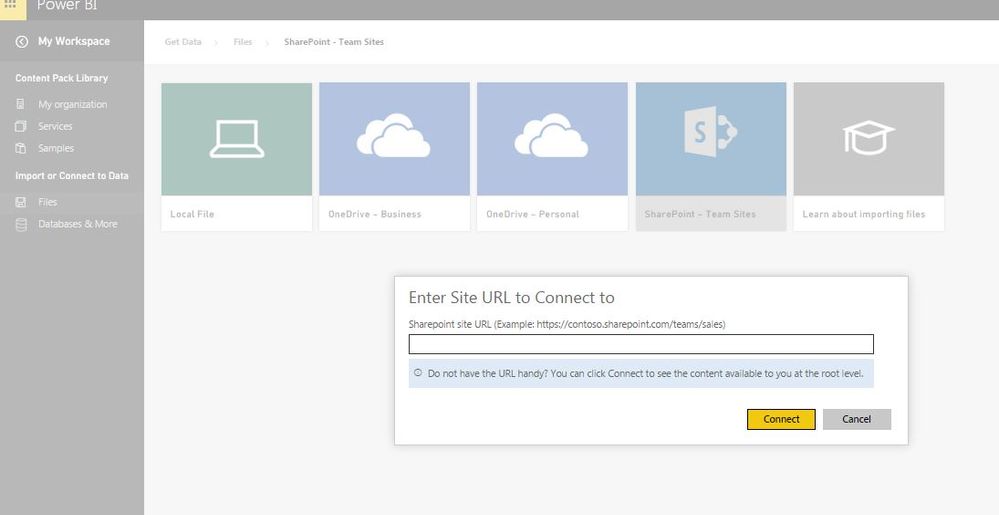Fabric Data Days starts November 4th!
Advance your Data & AI career with 50 days of live learning, dataviz contests, hands-on challenges, study groups & certifications and more!
Get registered- Power BI forums
- Get Help with Power BI
- Desktop
- Service
- Report Server
- Power Query
- Mobile Apps
- Developer
- DAX Commands and Tips
- Custom Visuals Development Discussion
- Health and Life Sciences
- Power BI Spanish forums
- Translated Spanish Desktop
- Training and Consulting
- Instructor Led Training
- Dashboard in a Day for Women, by Women
- Galleries
- Data Stories Gallery
- Themes Gallery
- Contests Gallery
- QuickViz Gallery
- Quick Measures Gallery
- Visual Calculations Gallery
- Notebook Gallery
- Translytical Task Flow Gallery
- TMDL Gallery
- R Script Showcase
- Webinars and Video Gallery
- Ideas
- Custom Visuals Ideas (read-only)
- Issues
- Issues
- Events
- Upcoming Events
Get Fabric Certified for FREE during Fabric Data Days. Don't miss your chance! Request now
- Power BI forums
- Forums
- Get Help with Power BI
- Power Query
- Re: Sharepoint Site Configuration / Power BI showi...
- Subscribe to RSS Feed
- Mark Topic as New
- Mark Topic as Read
- Float this Topic for Current User
- Bookmark
- Subscribe
- Printer Friendly Page
- Mark as New
- Bookmark
- Subscribe
- Mute
- Subscribe to RSS Feed
- Permalink
- Report Inappropriate Content
Sharepoint Site Configuration / Power BI showing only root level folders
Hi -
we're currently trying to connect to a dataset from a specific location/Document Library in our Sharepoint site (i.e., /share Documents/myname/mypowerbiproject). This Library has been already defined on out SP environment, and the dataset uploaded.
The problem happenes when accessing in Power BI the Get Data --> Sharepoint - Team Site module; we are unable to browse the specific defined folder that contains the dataset, since PowerBI is only showing the top-level/root site collection (i.e., /share Documents, Site Assets, SiteCollection Documents, etc).
Is there a way to browse deeply into the SP File System, in order to get data from specific locations?
Thank you!
Solved! Go to Solution.
- Mark as New
- Bookmark
- Subscribe
- Mute
- Subscribe to RSS Feed
- Permalink
- Report Inappropriate Content
Just a heads up:
I submitted a ticket to the Microsoft POWERBI team, and the kindly fixed the issue.
Now, when trying to connect to a specific Sahre Point subgroup, you'll be asked to submit the group's URL address, avoiding the "by default" pointing to the top-level Sharepoint site.
Kudos to the Power BI DEV Team... Awesome team!
- Mark as New
- Bookmark
- Subscribe
- Mute
- Subscribe to RSS Feed
- Permalink
- Report Inappropriate Content
So, typically, connecting to SharePoint you are going after List data, not Documents, I'm not really sure about what kind of useful information that you can get from Documents. When I tried this, I really did not see a way to expand into particular folders, etc. You can try clicking on the "Table" or "Records" that are presented and see if you can drill down into it.
EDIT: @mister_arduino, I did prove out that you can scroll over to the Folders column, click on "Record" I believe (for the right folder row) and then click on "Table" in the "File" row and you can get a list of files. You may have to expand beyond that as well.
You may also have some luck using OData and connecting to the older OData web services end points.
Follow on LinkedIn
@ me in replies or I'll lose your thread!!!
Instead of a Kudo, please vote for this idea
Become an expert!: Enterprise DNA
External Tools: MSHGQM
YouTube Channel!: Microsoft Hates Greg
Latest book!: DAX For Humans
DAX is easy, CALCULATE makes DAX hard...
- Mark as New
- Bookmark
- Subscribe
- Mute
- Subscribe to RSS Feed
- Permalink
- Report Inappropriate Content
Thanks!
Let me be more precise with this issue.
Our Sharepoint server has the following top-level URL:
https://mycompany.sharepoint.com
This root level is defined by the following Folders: FormServerTemplates, SahreDocuments, SiteAssets, SiteCollectionDocuments, etc.
For the purporse of this Visual Management project, we created a new site with the following URL:
https://mycompany.sharepoint.com/sites/mycompany/SharedServices/DashboardsProject
In here, we're planning to dump the datasets that will be imported/synced with PowerBI.
The problem is that PowerBI only shows the top-level folders of https://mycompany.sharepoint.com; our datasets are located on https://mycompany.sharepoint.com/sites/mycompany/SharedServices/DashboardsProject and we can't find a way to point to that site and get the files.
Thanks!
Marco.
- Mark as New
- Bookmark
- Subscribe
- Mute
- Subscribe to RSS Feed
- Permalink
- Report Inappropriate Content
Just FYI/Update.
PowerBI Documentation states the following:
Can I use an Excel document from a SharePoint Online document library?
If the document is in the root Team site, you will be able to connect to it from Power BI by going to Get Data > Files > SharePoint - Team Sites. If you have a subsite, those will not be available, and files will need to be moved to OneDrive for Business.
- Mark as New
- Bookmark
- Subscribe
- Mute
- Subscribe to RSS Feed
- Permalink
- Report Inappropriate Content
Follow on LinkedIn
@ me in replies or I'll lose your thread!!!
Instead of a Kudo, please vote for this idea
Become an expert!: Enterprise DNA
External Tools: MSHGQM
YouTube Channel!: Microsoft Hates Greg
Latest book!: DAX For Humans
DAX is easy, CALCULATE makes DAX hard...
- Mark as New
- Bookmark
- Subscribe
- Mute
- Subscribe to RSS Feed
- Permalink
- Report Inappropriate Content
Yeah, It seems to be a System limitation. I guess the only way to tackle this problem is with a OneDrive Business License.
I sumitted a ticket to Microft POWER BI Unit, but I guess there's not hope...
Thanks again!!
- Mark as New
- Bookmark
- Subscribe
- Mute
- Subscribe to RSS Feed
- Permalink
- Report Inappropriate Content
Just a heads up:
I submitted a ticket to the Microsoft POWERBI team, and the kindly fixed the issue.
Now, when trying to connect to a specific Sahre Point subgroup, you'll be asked to submit the group's URL address, avoiding the "by default" pointing to the top-level Sharepoint site.
Kudos to the Power BI DEV Team... Awesome team!
- Mark as New
- Bookmark
- Subscribe
- Mute
- Subscribe to RSS Feed
- Permalink
- Report Inappropriate Content
This isn't a fix as it only works on the Browser version. Myself and others are wanting to link to data within a subsite from the Power BI Desktop application.
- Mark as New
- Bookmark
- Subscribe
- Mute
- Subscribe to RSS Feed
- Permalink
- Report Inappropriate Content
Did anything changed here? I'm trying to get to files in subfolder of our SharePoint, but I get error:
DataSource.Error: Microsoft.Mashup.Engine1.Library.Resources.HttpResource: Request failed: OData Version: 3 and 4, Error: The remote server returned an error: (404) Not Found. (Not Found) OData Version: 4, Error: The remote server returned an error: (404) Not Found. (Not Found) OData Version: 3, Error: The remote server returned an error: (404) Not Found. (Not Found)
it allows me access to root folder of our SharePoint (https://ourcompany.sharepoint.com/sites/myteam), but not to subfolder where my data files sit (https://ourcompany.sharepoint.com/sites/myteam/Shared%20Documents/My%20Data%20Files)
Why so?
- Mark as New
- Bookmark
- Subscribe
- Mute
- Subscribe to RSS Feed
- Permalink
- Report Inappropriate Content
@mister_arduino - When you initially connect, enter the full URL to the site, https://mycompany.sharepoint.com/sites/mycompany/SharedServices/DashboardsProject
It should then come up and display all of the top-level lists and libraries for that particular site.
EDIT - I just thought that if you are doing this from the Service, I don't believe it gives you those options. I was doing this from the Desktop. I will try it from the Service.
Follow on LinkedIn
@ me in replies or I'll lose your thread!!!
Instead of a Kudo, please vote for this idea
Become an expert!: Enterprise DNA
External Tools: MSHGQM
YouTube Channel!: Microsoft Hates Greg
Latest book!: DAX For Humans
DAX is easy, CALCULATE makes DAX hard...
Helpful resources

Power BI Monthly Update - November 2025
Check out the November 2025 Power BI update to learn about new features.

Fabric Data Days
Advance your Data & AI career with 50 days of live learning, contests, hands-on challenges, study groups & certifications and more!

| User | Count |
|---|---|
| 7 | |
| 7 | |
| 5 | |
| 4 | |
| 3 |
| User | Count |
|---|---|
| 15 | |
| 14 | |
| 14 | |
| 10 | |
| 8 |