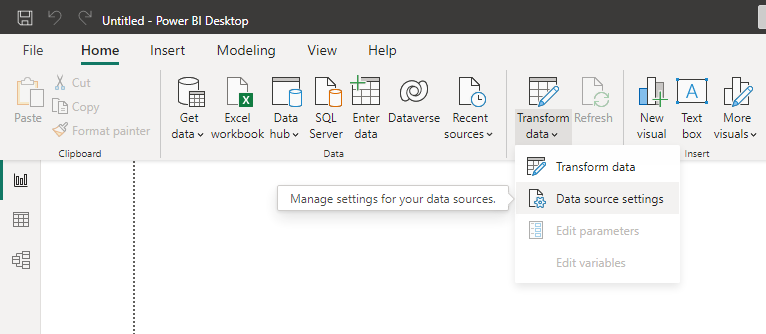FabCon is coming to Atlanta
Join us at FabCon Atlanta from March 16 - 20, 2026, for the ultimate Fabric, Power BI, AI and SQL community-led event. Save $200 with code FABCOMM.
Register now!- Power BI forums
- Get Help with Power BI
- Desktop
- Service
- Report Server
- Power Query
- Mobile Apps
- Developer
- DAX Commands and Tips
- Custom Visuals Development Discussion
- Health and Life Sciences
- Power BI Spanish forums
- Translated Spanish Desktop
- Training and Consulting
- Instructor Led Training
- Dashboard in a Day for Women, by Women
- Galleries
- Data Stories Gallery
- Themes Gallery
- Contests Gallery
- QuickViz Gallery
- Quick Measures Gallery
- Visual Calculations Gallery
- Notebook Gallery
- Translytical Task Flow Gallery
- TMDL Gallery
- R Script Showcase
- Webinars and Video Gallery
- Ideas
- Custom Visuals Ideas (read-only)
- Issues
- Issues
- Events
- Upcoming Events
The Power BI Data Visualization World Championships is back! Get ahead of the game and start preparing now! Learn more
- Power BI forums
- Forums
- Get Help with Power BI
- Power Query
- Re: SharePoint recent files not showing up
- Subscribe to RSS Feed
- Mark Topic as New
- Mark Topic as Read
- Float this Topic for Current User
- Bookmark
- Subscribe
- Printer Friendly Page
- Mark as New
- Bookmark
- Subscribe
- Mute
- Subscribe to RSS Feed
- Permalink
- Report Inappropriate Content
SharePoint recent files not showing up
When connecting Power BI to SharePoint Folders, recent files are not visible.
I am logged into my corporate account, which has access to tools like M365, SharePoint, and Power BI.
Some time ago, I published a Power BI report that automatically refreshes daily from an Excel file stored in SharePoint.
I wanted to make some changes to this Power BI file. When I opened it in Power BI Desktop, there was an error as it could no longer find the source Excel file in SharePoint. When playing around in Power Query, I noticed that other recent files are also missing, files created long ago but modified recently. Refreshing the preview does not help.
Going back to the file in my workspace, I can refresh the data again, and today’s data appears in my published Power BI report.
Has anybody experienced this kind of issue?
Solved! Go to Solution.
- Mark as New
- Bookmark
- Subscribe
- Mute
- Subscribe to RSS Feed
- Permalink
- Report Inappropriate Content
Hi @dandurocher ,
When you opened it in Power BI Desktop, please go to Data source settings and check or edit your permission of SharePoint to make sure it's correct and up to date.
Best Regards,
Stephen Tao
If this post helps, then please consider Accept it as the solution to help the other members find it more quickly.
- Mark as New
- Bookmark
- Subscribe
- Mute
- Subscribe to RSS Feed
- Permalink
- Report Inappropriate Content
I realised the best way to handle this is to clear up Cached data that is saved on BI desktop. Go to File > Options and Settings > Options > Global > Data Cache Management Options > Clear Cache . Afterwards repeat the import process from your sharepoint folder you will notice that you can now view the new files. The only problem is that you will have to repeat said process everytime you add a new file in your sharepoint folder and you want to see it on Power BI Desktop.
- Mark as New
- Bookmark
- Subscribe
- Mute
- Subscribe to RSS Feed
- Permalink
- Report Inappropriate Content
This worked!
I had:
- Cleared permissions/signed in as discussed elsewhere in this post - didn't work
- Change the sharepoint API from 15 to 14 - didn't work
- Cleared cache - Worked!
- Mark as New
- Bookmark
- Subscribe
- Mute
- Subscribe to RSS Feed
- Permalink
- Report Inappropriate Content
Thanks everyone. This solution is still relevant and helps me to resolve my issue too. Just resigned your credentials after clicking the "Edit Permissions."
- Mark as New
- Bookmark
- Subscribe
- Mute
- Subscribe to RSS Feed
- Permalink
- Report Inappropriate Content
Hi @dandurocher ,
When you opened it in Power BI Desktop, please go to Data source settings and check or edit your permission of SharePoint to make sure it's correct and up to date.
Best Regards,
Stephen Tao
If this post helps, then please consider Accept it as the solution to help the other members find it more quickly.
- Mark as New
- Bookmark
- Subscribe
- Mute
- Subscribe to RSS Feed
- Permalink
- Report Inappropriate Content
I'm experiencing a similar issue when using power query within excel to connect to sharepoint. My connection to sharepoint exists but I just can't see recently created folders. I was reeeeaaaally hoping the same solution would work here but editing permissions in data source settings hasn't helped. I've also tried clearing the cache within excel and that didn't help either. Anyone got any bright ideas?
To be clear my permissions in sharepoint are unchanged and I can access the files fine in Sharepoint.
- Mark as New
- Bookmark
- Subscribe
- Mute
- Subscribe to RSS Feed
- Permalink
- Report Inappropriate Content
update: having tried these steps twice already I tried again and this time rather than simply editing the navigation step, copied out all steps from the advanced editor and redid the navigation in the main UI through clicking through each table link. This seemed to work to my surprise. Maybe there was something that was no longer right in the code in my steps or maybe deleting the cache helped.
- Mark as New
- Bookmark
- Subscribe
- Mute
- Subscribe to RSS Feed
- Permalink
- Report Inappropriate Content
Hi , why dont you just copy the exact path of the file you need and open it directly?
- Mark as New
- Bookmark
- Subscribe
- Mute
- Subscribe to RSS Feed
- Permalink
- Report Inappropriate Content
Wow, thank you; I feel like a rookie. That was indeed the problem. Clearing permissions did the trick. What threw me off was that I could still see files up to a week ago, just not recently modified files.
Thanks for responding so quickly.
Helpful resources

Power BI Dataviz World Championships
The Power BI Data Visualization World Championships is back! Get ahead of the game and start preparing now!

| User | Count |
|---|---|
| 19 | |
| 10 | |
| 9 | |
| 8 | |
| 7 |