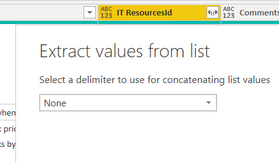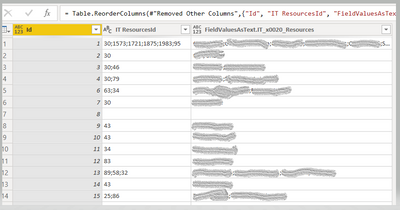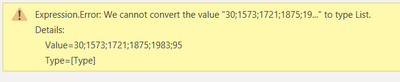FabCon is coming to Atlanta
Join us at FabCon Atlanta from March 16 - 20, 2026, for the ultimate Fabric, Power BI, AI and SQL community-led event. Save $200 with code FABCOMM.
Register now!- Power BI forums
- Get Help with Power BI
- Desktop
- Service
- Report Server
- Power Query
- Mobile Apps
- Developer
- DAX Commands and Tips
- Custom Visuals Development Discussion
- Health and Life Sciences
- Power BI Spanish forums
- Translated Spanish Desktop
- Training and Consulting
- Instructor Led Training
- Dashboard in a Day for Women, by Women
- Galleries
- Data Stories Gallery
- Themes Gallery
- Contests Gallery
- QuickViz Gallery
- Quick Measures Gallery
- Visual Calculations Gallery
- Notebook Gallery
- Translytical Task Flow Gallery
- TMDL Gallery
- R Script Showcase
- Webinars and Video Gallery
- Ideas
- Custom Visuals Ideas (read-only)
- Issues
- Issues
- Events
- Upcoming Events
The Power BI Data Visualization World Championships is back! Get ahead of the game and start preparing now! Learn more
- Power BI forums
- Forums
- Get Help with Power BI
- Power Query
- SharePoint Online List column with multiple person...
- Subscribe to RSS Feed
- Mark Topic as New
- Mark Topic as Read
- Float this Topic for Current User
- Bookmark
- Subscribe
- Printer Friendly Page
- Mark as New
- Bookmark
- Subscribe
- Mute
- Subscribe to RSS Feed
- Permalink
- Report Inappropriate Content
SharePoint Online List column with multiple person values
Hi
I have a report that's built off of a SP list. In this list there's a column [IT Resources]. This is being populated by using the Org's address book. And this filed also contains multiple values.
Currently the PBI report has a manually maintained a table of User Names and User IDs that's to be used for the report. I am trying to get away from maintaining this manual table, and start using the data that's coming directly from the SP.
Following the instructions from this link I have extracted the [IT Resources] names by expanding the [FieldVAluesAsText] -
- https://whitepages.unlimitedviz.com/2018/01/using-power-bi-to-report-on-person-fields-in-sharepoint/
Then I have also expanded the [IT ResourcesID] column by Extract Values.
I need both these fields.
I end up with
The ID's in column [IT ResourceId] are in sequence to the names in [FieldValuesAsText.IT_x0020_Resources].
How do I go about transposing these 2 columns so the right ID lines up with the right name? Once I get rid of the 1st column [ID] I want to end up with a unique list of users and their IDs.
I've tried spliting, say the [FieldValuesAsText.IT_x0020_Resources] column, and then Unpivoting these columns. But then how do I treat the [IT ResourceId] to line up with these new rows without duplicating.
Hoping someone has a (better) solution.
Thank you
Solved! Go to Solution.
- Mark as New
- Bookmark
- Subscribe
- Mute
- Subscribe to RSS Feed
- Permalink
- Report Inappropriate Content
Here's one way to do it in the query editor. To see how it works, just create a blank query, open the Advanced Editor and replace the text there with the M code below.
let
Source = Table.FromRows(Json.Document(Binary.Decompress(Binary.FromText("i45WMlTSUXK0drJ2BtEFBTmp1k6JeUBo7ZxYVJRfohSrE61kBJKDyYNFjIE8F2tXEJmfbu2ak1qQkZgHVBwLAA==", BinaryEncoding.Base64), Compression.Deflate)), let _t = ((type nullable text) meta [Serialized.Text = true]) in type table [ID = _t, ResourcesID = _t, ResourcesNames = _t]),
#"Added Custom" = Table.AddColumn(Source, "Custom", each List.Transform(List.Zip({Text.Split([ResourcesID], ";"), Text.Split([ResourcesNames], ";")}), each [ResID = _{0}, ResName = _{1}])),
#"Expanded Custom" = Table.ExpandListColumn(#"Added Custom", "Custom"),
#"Removed Columns" = Table.RemoveColumns(#"Expanded Custom",{"ResourcesID", "ResourcesNames"}),
#"Expanded Custom1" = Table.ExpandRecordColumn(#"Removed Columns", "Custom", {"ResID", "ResName"}, {"ResID", "ResName"})
in
#"Expanded Custom1"
Pat
Did I answer your question? Mark my post as a solution! Kudos are also appreciated!
To learn more about Power BI, follow me on Twitter or subscribe on YouTube.
@mahoneypa HoosierBI on YouTube
- Mark as New
- Bookmark
- Subscribe
- Mute
- Subscribe to RSS Feed
- Permalink
- Report Inappropriate Content
Here's one way to do it in the query editor. To see how it works, just create a blank query, open the Advanced Editor and replace the text there with the M code below.
let
Source = Table.FromRows(Json.Document(Binary.Decompress(Binary.FromText("i45WMlTSUXK0drJ2BtEFBTmp1k6JeUBo7ZxYVJRfohSrE61kBJKDyYNFjIE8F2tXEJmfbu2ak1qQkZgHVBwLAA==", BinaryEncoding.Base64), Compression.Deflate)), let _t = ((type nullable text) meta [Serialized.Text = true]) in type table [ID = _t, ResourcesID = _t, ResourcesNames = _t]),
#"Added Custom" = Table.AddColumn(Source, "Custom", each List.Transform(List.Zip({Text.Split([ResourcesID], ";"), Text.Split([ResourcesNames], ";")}), each [ResID = _{0}, ResName = _{1}])),
#"Expanded Custom" = Table.ExpandListColumn(#"Added Custom", "Custom"),
#"Removed Columns" = Table.RemoveColumns(#"Expanded Custom",{"ResourcesID", "ResourcesNames"}),
#"Expanded Custom1" = Table.ExpandRecordColumn(#"Removed Columns", "Custom", {"ResID", "ResName"}, {"ResID", "ResName"})
in
#"Expanded Custom1"
Pat
Did I answer your question? Mark my post as a solution! Kudos are also appreciated!
To learn more about Power BI, follow me on Twitter or subscribe on YouTube.
@mahoneypa HoosierBI on YouTube
- Mark as New
- Bookmark
- Subscribe
- Mute
- Subscribe to RSS Feed
- Permalink
- Report Inappropriate Content
- Mark as New
- Bookmark
- Subscribe
- Mute
- Subscribe to RSS Feed
- Permalink
- Report Inappropriate Content
Hi @Anonymous
If I understand it correctly, you need something like this? id vs its value without duplicates? And the original two columns are List? then you can try this way, then you can Expand to New Rows, and split them by delimiters
Table.AddColumn(yourPreviousStep, "Custom", each List.Transform( List.Zip({[yourIDColumn],[yourValueColumn]}),each Text.Combine(_,"=")))
| IT Resourcesid | FieldValuesAsText |
| 30 | a |
| 1573 | b |
| 1721 | c |
| … | … |
| 86 | d |
- Mark as New
- Bookmark
- Subscribe
- Mute
- Subscribe to RSS Feed
- Permalink
- Report Inappropriate Content
Helpful resources

Power BI Monthly Update - November 2025
Check out the November 2025 Power BI update to learn about new features.

Fabric Data Days
Advance your Data & AI career with 50 days of live learning, contests, hands-on challenges, study groups & certifications and more!

| User | Count |
|---|---|
| 11 | |
| 7 | |
| 5 | |
| 5 | |
| 3 |