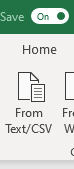FabCon is coming to Atlanta
Join us at FabCon Atlanta from March 16 - 20, 2026, for the ultimate Fabric, Power BI, AI and SQL community-led event. Save $200 with code FABCOMM.
Register now!- Power BI forums
- Get Help with Power BI
- Desktop
- Service
- Report Server
- Power Query
- Mobile Apps
- Developer
- DAX Commands and Tips
- Custom Visuals Development Discussion
- Health and Life Sciences
- Power BI Spanish forums
- Translated Spanish Desktop
- Training and Consulting
- Instructor Led Training
- Dashboard in a Day for Women, by Women
- Galleries
- Data Stories Gallery
- Themes Gallery
- Contests Gallery
- QuickViz Gallery
- Quick Measures Gallery
- Visual Calculations Gallery
- Notebook Gallery
- Translytical Task Flow Gallery
- TMDL Gallery
- R Script Showcase
- Webinars and Video Gallery
- Ideas
- Custom Visuals Ideas (read-only)
- Issues
- Issues
- Events
- Upcoming Events
The Power BI Data Visualization World Championships is back! Get ahead of the game and start preparing now! Learn more
- Power BI forums
- Forums
- Get Help with Power BI
- Power Query
- Re: Run a query against a dataset, create .csv
- Subscribe to RSS Feed
- Mark Topic as New
- Mark Topic as Read
- Float this Topic for Current User
- Bookmark
- Subscribe
- Printer Friendly Page
- Mark as New
- Bookmark
- Subscribe
- Mute
- Subscribe to RSS Feed
- Permalink
- Report Inappropriate Content
Run a query against a dataset, create .csv
... i didn't get any help in the Power Automate community, so i'll try it here:
Whereever i look, this should work for everyone accept me haha. I Just want to get a .csv table out of my PowerBI table.
i got a flow where i a table out of my Power BI report and save it as a .csv in a Sharepoint folder.
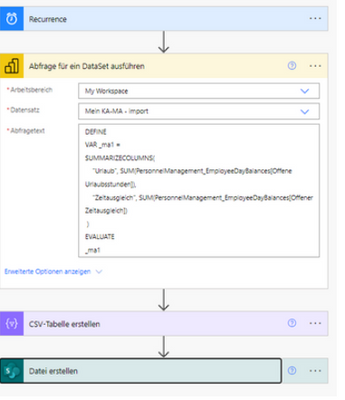
This is my query text:
DEFINE
VAR _ma1 =
SUMMARIZECOLUMNS(
"Urlaub", SUM(PersonnelManagement_EmployeeDayBalances[Offene Urlaubsstunden]),
"Zeitausgleich", SUM(PersonnelManagement_EmployeeDayBalances[Offener Zeitausgleich])
)
EVALUATE
_ma1
Results of the flow:
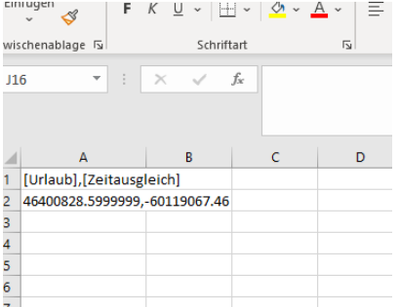
Question:
Why doesn't it seperate it in two columns? Instead, it seperates the entries with a comma ","
In DAX editor it's seperating the results in 2 columns, like i'd wish it to be in my .csv file.
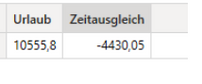
What am i doing wrong?
Would be happy if someone can help me out. 🙂
- Mark as New
- Bookmark
- Subscribe
- Mute
- Subscribe to RSS Feed
- Permalink
- Report Inappropriate Content
I support what @jbwtp suggested.
Imke Feldmann (The BIccountant)
If you liked my solution, please give it a thumbs up. And if I did answer your question, please mark this post as a solution. Thanks!
How to integrate M-code into your solution -- How to get your questions answered quickly -- How to provide sample data -- Check out more PBI- learning resources here -- Performance Tipps for M-queries
- Mark as New
- Bookmark
- Subscribe
- Mute
- Subscribe to RSS Feed
- Permalink
- Report Inappropriate Content
Hi @wshalex123 ,
csv is a comma separated text format, so the result looks as expected to me.
When openening it in Excel, you can split it by this delimiter: Go to DAta -> Data Tools -> Text to Columns
and then choose the comma as a separator.
Or open it via Power Query, that's a bit more reliable.
Imke Feldmann (The BIccountant)
If you liked my solution, please give it a thumbs up. And if I did answer your question, please mark this post as a solution. Thanks!
How to integrate M-code into your solution -- How to get your questions answered quickly -- How to provide sample data -- Check out more PBI- learning resources here -- Performance Tipps for M-queries
- Mark as New
- Bookmark
- Subscribe
- Mute
- Subscribe to RSS Feed
- Permalink
- Report Inappropriate Content
Hey @ImkeF,
thanks you for your response.
Iam deleting this file once per day and save it again there via this flow, so a Solution in Power querry would be fitting more in my case.
Can you help me with this? 🙂 Or do you have any other idea how i could automattically export the table from Power BI in another table or make in change it in one?
Thanks a lot.
Cheers, Alex
- Mark as New
- Bookmark
- Subscribe
- Mute
- Subscribe to RSS Feed
- Permalink
- Report Inappropriate Content
Hi @wshalex123,
I think what Imke is suggesting is to import the csv file that you create using the Automation via Power Query in Excel.
on the Data tab in the Excel's main menu.
P.S. Sorry, in your case this is of course would be another connector - Sharepoint Folder - but the idea remains the same.
This way you can then import it from PQ to one of the tabs in the Excel workbook as a table and then just refresh when required.
Cheers,
John
- Mark as New
- Bookmark
- Subscribe
- Mute
- Subscribe to RSS Feed
- Permalink
- Report Inappropriate Content
Just giving it another thought: if you still put the data back to Excel, do you want to consider using Analyse in Excel funcionality? This may be a simpler solution, this way you can import data without using Automate and csv as an intermediaries.
Regards,
John
Helpful resources

Power BI Dataviz World Championships
The Power BI Data Visualization World Championships is back! Get ahead of the game and start preparing now!

| User | Count |
|---|---|
| 19 | |
| 10 | |
| 9 | |
| 7 | |
| 6 |