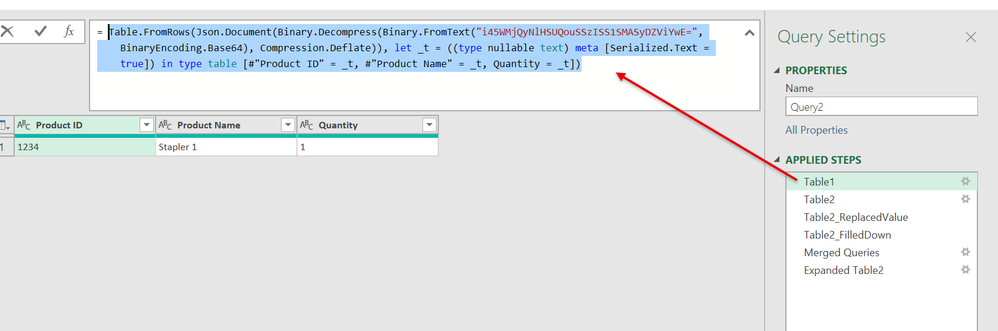FabCon is coming to Atlanta
Join us at FabCon Atlanta from March 16 - 20, 2026, for the ultimate Fabric, Power BI, AI and SQL community-led event. Save $200 with code FABCOMM.
Register now!- Power BI forums
- Get Help with Power BI
- Desktop
- Service
- Report Server
- Power Query
- Mobile Apps
- Developer
- DAX Commands and Tips
- Custom Visuals Development Discussion
- Health and Life Sciences
- Power BI Spanish forums
- Translated Spanish Desktop
- Training and Consulting
- Instructor Led Training
- Dashboard in a Day for Women, by Women
- Galleries
- Data Stories Gallery
- Themes Gallery
- Contests Gallery
- Quick Measures Gallery
- Notebook Gallery
- Translytical Task Flow Gallery
- TMDL Gallery
- R Script Showcase
- Webinars and Video Gallery
- Ideas
- Custom Visuals Ideas (read-only)
- Issues
- Issues
- Events
- Upcoming Events
Calling all Data Engineers! Fabric Data Engineer (Exam DP-700) live sessions are back! Starting October 16th. Sign up.
- Power BI forums
- Forums
- Get Help with Power BI
- Power Query
- Returning multiple values from a column to a new t...
- Subscribe to RSS Feed
- Mark Topic as New
- Mark Topic as Read
- Float this Topic for Current User
- Bookmark
- Subscribe
- Printer Friendly Page
- Mark as New
- Bookmark
- Subscribe
- Mute
- Subscribe to RSS Feed
- Permalink
- Report Inappropriate Content
Returning multiple values from a column to a new table
Hi,
Very new to PowerBI, I have a question around returning mutliple values from a table based on a single value in another.
Example is:
Table 1
| Product ID | Product Name | Quantity |
| 1234 | Stapler 1 | 1 |
Table 2
| Product ID | Product Name | Components | Quantity |
| 2345 | Stapler 2 | Stapler v2 | 1 |
| Staple Pack x100 | 2 | ||
| 4567 | Stapler 3 | Stapler v3 | 1 |
| Staple Pack x 50 | 2 | ||
| 1234 | Stapler 1 | Stapler v1 | 1 |
| Staple Pack x 25 | 3 | ||
| Staple Remover | 1 |
I can use the Product ID in both Tables as a join, but I dont know how I can add a column into Table 1 so that it would then show all the components from Table 2 against the matching Product ID?
Hoping this is easy but any guidance would be great.
Solved! Go to Solution.
- Mark as New
- Bookmark
- Subscribe
- Mute
- Subscribe to RSS Feed
- Permalink
- Report Inappropriate Content
you have to edit Table1 and Table2 step. Delete whole code and replace it with your Table1 reference, i.e. if your Table1 reference is MyTable1 then replace this whole code with = MyTable1 (if you have some special characters or space in table name i.e My Table1, you have to write it like this: #"My Table1"
Do the same for Table2.
- Mark as New
- Bookmark
- Subscribe
- Mute
- Subscribe to RSS Feed
- Permalink
- Report Inappropriate Content
Hi Dufoq3,
Thank you for taking the time to put this together. I am going to have a look at it hopefully get it working.
Thanks.
- Mark as New
- Bookmark
- Subscribe
- Mute
- Subscribe to RSS Feed
- Permalink
- Report Inappropriate Content
Hi @EduardoM83,
you should use Merge Queries UI button, but before that you have to do some additional steps. You can check that steps here (in this example both tables created in same query). You will be probably confused - but you can click on every single step and try to understand. BTW. Table1 and Table2 steps (based on JSON) - it is just a raw data which I created via UI buddon Enter Data.
I hope this will help you. (Don't spend time with Table2_ReplaceValue step please. At this moment you will probably don't understand how it works).
let
Table1 = Table.FromRows(Json.Document(Binary.Decompress(Binary.FromText("i45WMjQyNlHSUQouSSzISS1SMASyDZViYwE=", BinaryEncoding.Base64), Compression.Deflate)), let _t = ((type nullable text) meta [Serialized.Text = true]) in type table [#"Product ID" = _t, #"Product Name" = _t, Quantity = _t]),
Table2 = Table.FromRows(Json.Document(Binary.Decompress(Binary.FromText("i45WMjI2MVXSUQouSSzISS1SMEJil4E4hkqxOtFKCkCWAlxKISAxOVuhwtDAAChkhKIAgkEiJqZm5kiGGSMbbKyA32QFU3wmGwLdjGSaIbLJhgQMNgJ51hibgqDU3Pyy1CKI/lgA", BinaryEncoding.Base64), Compression.Deflate)), let _t = ((type nullable text) meta [Serialized.Text = true]) in type table [#"Product ID" = _t, #"Product Name" = _t, Components = _t, Quantity = _t]),
Table2_ReplacedValue = Table.ReplaceValue(Table2,
null,
null,
(x,y,z)=> if Text.Trim(x) = "" then null else x,
{"Product ID", "Product Name", "Components", "Quantity"}),
Table2_FilledDown = Table.FillDown(Table2_ReplacedValue,{"Product ID"}),
#"Merged Queries" = Table.NestedJoin(Table1, {"Product ID"}, Table2_FilledDown, {"Product ID"}, "Table2", JoinKind.LeftOuter),
#"Expanded Table2" = Table.ExpandTableColumn(#"Merged Queries", "Table2", {"Product Name", "Components", "Quantity"}, {"Table2.Product Name", "Table2.Components", "Table2.Quantity"})
in
#"Expanded Table2"
- Mark as New
- Bookmark
- Subscribe
- Mute
- Subscribe to RSS Feed
- Permalink
- Report Inappropriate Content
Hi Dufoq3,
I managed to get this to work which is great, but if I add an additional row in table 1, lets say for Product 2345, it doesnt add that to the edited table. Is that possible?
Thanks again.
- Mark as New
- Bookmark
- Subscribe
- Mute
- Subscribe to RSS Feed
- Permalink
- Report Inappropriate Content
you have to edit Table1 and Table2 step. Delete whole code and replace it with your Table1 reference, i.e. if your Table1 reference is MyTable1 then replace this whole code with = MyTable1 (if you have some special characters or space in table name i.e My Table1, you have to write it like this: #"My Table1"
Do the same for Table2.