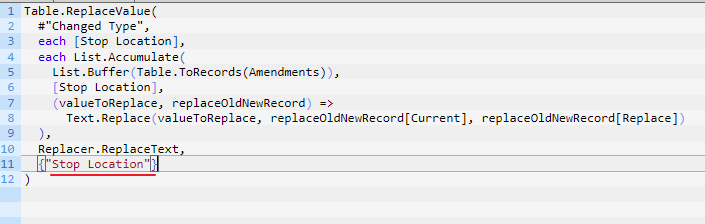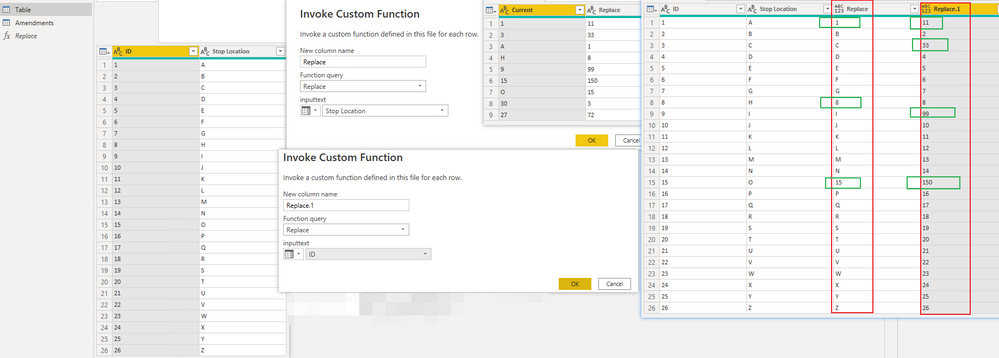FabCon is coming to Atlanta
Join us at FabCon Atlanta from March 16 - 20, 2026, for the ultimate Fabric, Power BI, AI and SQL community-led event. Save $200 with code FABCOMM.
Register now!- Power BI forums
- Get Help with Power BI
- Desktop
- Service
- Report Server
- Power Query
- Mobile Apps
- Developer
- DAX Commands and Tips
- Custom Visuals Development Discussion
- Health and Life Sciences
- Power BI Spanish forums
- Translated Spanish Desktop
- Training and Consulting
- Instructor Led Training
- Dashboard in a Day for Women, by Women
- Galleries
- Data Stories Gallery
- Themes Gallery
- Contests Gallery
- QuickViz Gallery
- Quick Measures Gallery
- Visual Calculations Gallery
- Notebook Gallery
- Translytical Task Flow Gallery
- TMDL Gallery
- R Script Showcase
- Webinars and Video Gallery
- Ideas
- Custom Visuals Ideas (read-only)
- Issues
- Issues
- Events
- Upcoming Events
The Power BI Data Visualization World Championships is back! Get ahead of the game and start preparing now! Learn more
- Power BI forums
- Forums
- Get Help with Power BI
- Power Query
- Re: Replacing values in one column with values fro...
- Subscribe to RSS Feed
- Mark Topic as New
- Mark Topic as Read
- Float this Topic for Current User
- Bookmark
- Subscribe
- Printer Friendly Page
- Mark as New
- Bookmark
- Subscribe
- Mute
- Subscribe to RSS Feed
- Permalink
- Report Inappropriate Content
Replacing values in one column with values from another table
Hi,
I want to replace values in one table using another table as a reference/lookup.
I have tried to add the following as a step in my orginal tables
= Table.ReplaceValue ( #"Changed Type",each [Stop Location], each List.Accumulate (List.Buffer(Table.ToRecords(Amendments)),[Stop Location], (valueToReplace, replaceOldNewRecord)=>Text.Replace (valueToReplace, replaceOldNewRecord[Current], replaceOldNewRecord[Replace])),Replacer.ReplaceText,{"Stop Location"})
Where Stop Location is the column containing the data I want to amend.
Amendments is the table containing the two values that I want to use as a look up and replcement (current = lookup, replace = replacement value to switch within the organial table in the Stop Location collumn.
However, this results in the following
Expression.Error: The column 'Stop Location' of the table wasn't found.
Details:
Stop Location
Any ideas what I am doing wrong? I am very new to Power BI / Power Query.
Many thanks in advance
HM
Solved! Go to Solution.
- Mark as New
- Bookmark
- Subscribe
- Mute
- Subscribe to RSS Feed
- Permalink
- Report Inappropriate Content
Hi, @Anonymous
Check whether the above search column text contains invisible characters. The simple way to avoid this error is to copy and paste the column name.
refer:
Table.ReplaceValue
Table.ReplaceValue(table as table, oldValue as any, newValue as any, replacer as function, columnsToSearch as list) as table
Here is a solution I thought of, which may help you.
I encapsulated a function that replaces the value, which can be called on the column. This works for all columns.
Create a blank query, open Advanced Editor and replace the text there with the code below. In your original query, you can then go to the Add Column tab, invoke custom function and choose this function and choose your "Old" column as the input.
(inputtext as text) =>
let
Result = List.ReplaceMatchingItems(Table.ToList(Table.FromValue(Text.From(inputtext))), List.Zip({Amendments[Current], Amendments[Replace]}))
in
Result{0}Result:
Please refer to the attachment below for details. Hope this helps.
Best Regards,
Community Support Team _ Zeon Zheng
If this post helps, then please consider Accept it as the solution to help the other members find it more quickly.
- Mark as New
- Bookmark
- Subscribe
- Mute
- Subscribe to RSS Feed
- Permalink
- Report Inappropriate Content
Hi guys,
As I had the same issue I stumbled across this topic. It took me another 3 hours with ChatGPT to come up with the following code:
let
// Load TableA
SourceA = ..., // Enter the source for TableA
// Load TableB
TableB = ..., // Enter the source for TableB
// Define a function to replace Total Amount
ReplaceTotalAmount = (invoiceNum, amountA) =>
let
matchingRow = Table.SelectRows(TableB, each [Invoicenumber] = invoiceNum),
correctedAmount = if Table.RowCount(matchingRow) > 0 then matchingRow{0}[Total Amount] else amountA
in
correctedAmount,
// Add a new column with corrected Total Amount values
UpdatedTableA = Table.AddColumn(
SourceA,
"Corrected Total Amount",
each ReplaceTotalAmount([Invoicenumber], [Total Amount]),
type number
),
// Remove the original "Total Amount" column
RemovedOriginalTotalAmount = Table.RemoveColumns(UpdatedTableA, {"Total Amount"}),
// Rename the new "Corrected Total Amount" column to "Total Amount"
RenamedColumn = Table.RenameColumns(RemovedOriginalTotalAmount, {{"Corrected Total Amount", "Total Amount"}}),
// Reorder the columns back to original order
ReorderedColumns = Table.ReorderColumns(RenamedColumn, {"Invoicenumber", ..., "Total Amount"}) // Replace ... with the other column names
in
ReorderedColumns
Table A is your source file, TableB has some corrections.
TableB has 2 fields (in my case, but you can easily change this to your situation): invoicenumber and total amount.
You must have understood by now, that TableA has many fields with invoice data and TableB can make a correction to the invoice amount based on a matching invoice number.
I didn't want the outcome to produce a new table, so merging was out of the option. ChatGPT tried many times to update the field with the corrected amount but that took me an hour to get around.
So the solution is:
- add a column that has either the original amount unless based on a matching invoicenumber the corrected amount of table b is placed there.
- then remove/delete the original column (that as a wrong entry)
- rename the added column to the column name you just removed/deleted
- to tidy things up, like nothing happened, I reordered the columns to the original order as the newly added column was added as last
Hope this helps someone, it took me 6 hours to figure it out, it may save you some time.
Cheers R
- Mark as New
- Bookmark
- Subscribe
- Mute
- Subscribe to RSS Feed
- Permalink
- Report Inappropriate Content
Hi, Sorry for the long delays in replying. The first table shows and example of the main data, the 2nd the replacement data. As mentioned I have been able to get the results I wanted using:
= Table.ReplaceValue ( #"Changed Type",each [Stop Location], each List.Accumulate (List.Buffer(Table.ToRecords(Amendments)),[Stop Location], (valueToReplace, replaceOldNewRecord)=>Text.Replace (valueToReplace, replaceOldNewRecord[Current], replaceOldNewRecord[Replace])),Replacer.ReplaceText,{"Stop Location"})
as a step in power query, but it took a few reloads for it to really stick. I had to duplicate the step to replace values in both start and stop location.
| Driver Name | Start Location | Stop Location |
| 1 | Joe Bloggs | 19 Brownstone Ave, Cloverfield, SY89 4, UK | 50 One Rd, That Town, TV12 8, UK |
| 2 | Joe Bloggs | 50 One Rd, That Town, TV12 8, UK | Skips - Long Rd (K3894), Sunny Side, By The River, BZ9 5, UK |
| 3 | Joe Bloggs | Skips - Long Rd (K3894), Sunny Side, By The River, BZ9 5, UK | 70 Westview, PondTown, BV7 0, UK |
| 1 | Sarah Robbins | Location near BerryTree Lane, Maple, SK42 6, UK | Garage - Bradley Street, Tower Hill, WV8 4, UK |
| 2 | Sarah Robbins | Garage - Bradley Street, Tower Hill, WV8 4, UK | 11 Avalon Close, Cherryton, Warmly, BD76 2, UK |
| 3 | Sarah Robbins | 11 Avalon Close, Cherryton, Warmly, BD76 2, UK | Garage - Bradley Street, Tower Hill, WV8 4, UK |
| 4 | Sarah Robbins | Garage - Bradley Street, Tower Hill, WV8 4, UK | Skips - Long Rd (K3894), Sunny Side, By The River, BZ9 5, UK |
| 5 | Sarah Robbins | Skips - Long Rd (K3894), Sunny Side, By The River, BZ9 5, UK | Location near BerryTree Lane, Maple, SK42 6, UK |
| Current | Replace |
| Skips - Long Rd (K3894), Sunny Side, By The River, BZ9 5, UK | Skips - Long Rd (K3894), Sunny Side, By The River, BZ9 5GH, UK |
| Garage - Bradley Street, Tower Hill, WV8 4, UK | Garage - Bradley Street, Tower Hill, WV8 4HT, UK |
| Location near BerryTree Lane, Maple, SK42 6, UK | Newside near BerryTree Lane, Maple, SK42 6HT, UK |
- Mark as New
- Bookmark
- Subscribe
- Mute
- Subscribe to RSS Feed
- Permalink
- Report Inappropriate Content
Hi @smpa01 , I can't figure out how to attached a pbix here. What I have found is that
= Table.ReplaceValue ( #"Changed Type",each [Stop Location], each List.Accumulate (List.Buffer(Table.ToRecords(Amendments)),[Stop Location], (valueToReplace, replaceOldNewRecord)=>Text.Replace (valueToReplace, replaceOldNewRecord[Current], replaceOldNewRecord[Replace])),Replacer.ReplaceText,{"Stop Location"})
Does actually work, the issue was where I had the step. I moved it so that it was directly after promoting first row to headers and prior to a data change and it worked. I added a second step, the same as above to amend the start locations also.
For some reason I had to refresh about 3 times for everything to 'stick' I have no idea why this might be.
- Mark as New
- Bookmark
- Subscribe
- Mute
- Subscribe to RSS Feed
- Permalink
- Report Inappropriate Content
@Anonymous you can easily copy paste sample data and desired output here. If you fail, you can always uplaod a sample pbix in g/1 drive and share the linke here. Without sample data I can't advise.
- Mark as New
- Bookmark
- Subscribe
- Mute
- Subscribe to RSS Feed
- Permalink
- Report Inappropriate Content
Hi, @Anonymous
Check whether the above search column text contains invisible characters. The simple way to avoid this error is to copy and paste the column name.
refer:
Table.ReplaceValue
Table.ReplaceValue(table as table, oldValue as any, newValue as any, replacer as function, columnsToSearch as list) as table
Here is a solution I thought of, which may help you.
I encapsulated a function that replaces the value, which can be called on the column. This works for all columns.
Create a blank query, open Advanced Editor and replace the text there with the code below. In your original query, you can then go to the Add Column tab, invoke custom function and choose this function and choose your "Old" column as the input.
(inputtext as text) =>
let
Result = List.ReplaceMatchingItems(Table.ToList(Table.FromValue(Text.From(inputtext))), List.Zip({Amendments[Current], Amendments[Replace]}))
in
Result{0}Result:
Please refer to the attachment below for details. Hope this helps.
Best Regards,
Community Support Team _ Zeon Zheng
If this post helps, then please consider Accept it as the solution to help the other members find it more quickly.
- Mark as New
- Bookmark
- Subscribe
- Mute
- Subscribe to RSS Feed
- Permalink
- Report Inappropriate Content
I just wanted to say that this approach SAVED me. I was thinking I'd have to manually replace multiple values in various sources, but trying these steps sped up my work immensely.
- Mark as New
- Bookmark
- Subscribe
- Mute
- Subscribe to RSS Feed
- Permalink
- Report Inappropriate Content
Hi @v-angzheng-msft , thank you so much for replying. I am very new to PBI so I've not created functions outside of the steps as yet. I will try to use your example to further my knowlege of how to do this.
- Mark as New
- Bookmark
- Subscribe
- Mute
- Subscribe to RSS Feed
- Permalink
- Report Inappropriate Content
Sometimes it's easier to break this down into multiple steps rather than trying to do it all at once.
See attached PBIX file for a very basic example of what I mean.
It essentially merges the "lookup" table (called mapping in my case) with a left join and then uses the new value if not null otherwise uses the original.
You can then just remove the columns you don't need.
Don't forget, Power Query is case sensitive, so you will need to account for that if this is an issue.
I hope this helps.
| Have I solved your problem? Please click Accept as Solution so I don't keep coming back to this post, oh yeah, others may find it useful also ;). |
- Mark as New
- Bookmark
- Subscribe
- Mute
- Subscribe to RSS Feed
- Permalink
- Report Inappropriate Content
Thanks you @KNP , this is a good solution. I really wanted to try to find a way to replace without adding anotnher column, which I have done using the orginal code, the missue seems to be around the placement of the step. Thank you for responding though, this is no doubt be a useful addition to my tool kit!
- Mark as New
- Bookmark
- Subscribe
- Mute
- Subscribe to RSS Feed
- Permalink
- Report Inappropriate Content
Hi thanks for the reply. I can't post the data as it is location sensitive, but I am looking to replace one string of text in its entirety with another string of text. There are likely to be multiple instances as I move forwards where I will need to replace items and so want to be able to add to a table of replacements to feed into the main data set rather than creating separate replace values for each entry.
- Mark as New
- Bookmark
- Subscribe
- Mute
- Subscribe to RSS Feed
- Permalink
- Report Inappropriate Content
@Anonymous can you create some dummy data that is representative of the issue and post here.
I am not asking you to post the real data.
- Mark as New
- Bookmark
- Subscribe
- Mute
- Subscribe to RSS Feed
- Permalink
- Report Inappropriate Content
@Anonymous this is possible. Can you post some sample data with desired output.
Helpful resources

Power BI Dataviz World Championships
The Power BI Data Visualization World Championships is back! Get ahead of the game and start preparing now!