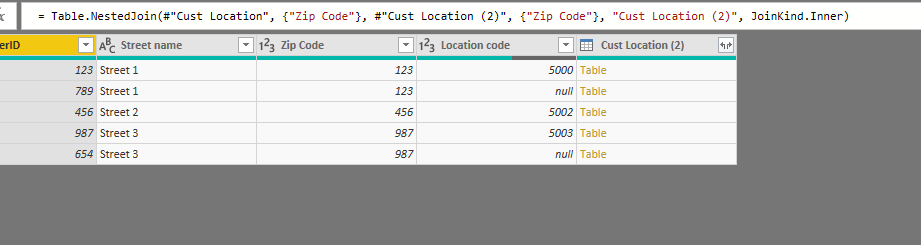FabCon is coming to Atlanta
Join us at FabCon Atlanta from March 16 - 20, 2026, for the ultimate Fabric, Power BI, AI and SQL community-led event. Save $200 with code FABCOMM.
Register now!- Power BI forums
- Get Help with Power BI
- Desktop
- Service
- Report Server
- Power Query
- Mobile Apps
- Developer
- DAX Commands and Tips
- Custom Visuals Development Discussion
- Health and Life Sciences
- Power BI Spanish forums
- Translated Spanish Desktop
- Training and Consulting
- Instructor Led Training
- Dashboard in a Day for Women, by Women
- Galleries
- Data Stories Gallery
- Themes Gallery
- Contests Gallery
- QuickViz Gallery
- Quick Measures Gallery
- Visual Calculations Gallery
- Notebook Gallery
- Translytical Task Flow Gallery
- TMDL Gallery
- R Script Showcase
- Webinars and Video Gallery
- Ideas
- Custom Visuals Ideas (read-only)
- Issues
- Issues
- Events
- Upcoming Events
The Power BI Data Visualization World Championships is back! Get ahead of the game and start preparing now! Learn more
- Power BI forums
- Forums
- Get Help with Power BI
- Power Query
- Re: Replacing missing values based on two columns
- Subscribe to RSS Feed
- Mark Topic as New
- Mark Topic as Read
- Float this Topic for Current User
- Bookmark
- Subscribe
- Printer Friendly Page
- Mark as New
- Bookmark
- Subscribe
- Mute
- Subscribe to RSS Feed
- Permalink
- Report Inappropriate Content
Replacing missing values based on two columns
Hello everyone!
I'm having trouble preparing my data using Power Query in Power BI. I have a dataset that has the following columns: CustomerID, Street Name, Zip Code and Location Code. Location Code has some missing values, but I am able to fill in some of those by merging another query (customer info). Still, I am left with some missing values. In Excel I solved the problem by looking up street name and zip code, and returning corresponding location code (location code is based on this pair).
However, I am a literal noob in Power Query M and, even though I have given this a lot of thought, have not been able to solve the problem. Even though the number of missing values is not that significant, I would prefer not losing data in this case.
My data looks something like this:
| CustomerID | Street name | Zip Code | Location code |
| 123 | Street 1 | 123 | 5000 |
| 456 | Street 2 | 456 | 5002 |
| 789 | Street 1 | 123 | |
| 987 | Street 3 | 987 | 5003 |
| 654 | Street 3 | 987 |
Obviously, the end result should look like this:
| CustomerID | Street name | Zip Code | Location code |
| 123 | Street 1 | 123 | 5000 |
| 456 | Street 2 | 456 | 5002 |
| 789 | Street 1 | 123 | 5000 |
| 987 | Street 3 | 987 | 5003 |
| 654 | Street 3 | 987 | 5003 |
I would appreciate any help and suggestions. I am not even sure if this is possible or practical in the first place.
Solved! Go to Solution.
- Mark as New
- Bookmark
- Subscribe
- Mute
- Subscribe to RSS Feed
- Permalink
- Report Inappropriate Content
In Power Query:
Duplicate the query
Remove the Customer and Street Name columns.
Filter out the null entries in Location Code column (using the dropdown in the column heading)
This leaves you a kind of master table which matches Zip codes with Locations.
Using 'Merge Queries->Merge as New'
Merge the original and duplicated queries using an Inner Join on the Zip Code.
This gets you a table like this
Expand the column with 'Table' in each row (using the icon in the column heading)
You are really only interested in the new Location Code column. It should be fully populated.
Tidy up your data ( by Removing the old Location Code column)
- Mark as New
- Bookmark
- Subscribe
- Mute
- Subscribe to RSS Feed
- Permalink
- Report Inappropriate Content
In Power Query:
Duplicate the query
Remove the Customer and Street Name columns.
Filter out the null entries in Location Code column (using the dropdown in the column heading)
This leaves you a kind of master table which matches Zip codes with Locations.
Using 'Merge Queries->Merge as New'
Merge the original and duplicated queries using an Inner Join on the Zip Code.
This gets you a table like this
Expand the column with 'Table' in each row (using the icon in the column heading)
You are really only interested in the new Location Code column. It should be fully populated.
Tidy up your data ( by Removing the old Location Code column)
- Mark as New
- Bookmark
- Subscribe
- Mute
- Subscribe to RSS Feed
- Permalink
- Report Inappropriate Content
I got it working, thank you very much!
Apologies for the elementary question.
- Mark as New
- Bookmark
- Subscribe
- Mute
- Subscribe to RSS Feed
- Permalink
- Report Inappropriate Content
Helpful resources

Power BI Dataviz World Championships
The Power BI Data Visualization World Championships is back! Get ahead of the game and start preparing now!