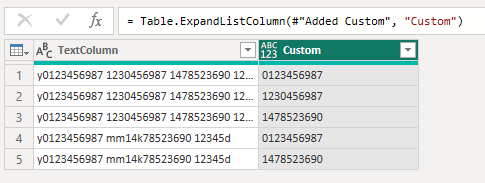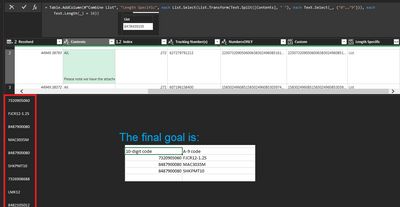FabCon is coming to Atlanta
Join us at FabCon Atlanta from March 16 - 20, 2026, for the ultimate Fabric, Power BI, AI and SQL community-led event. Save $200 with code FABCOMM.
Register now!- Power BI forums
- Get Help with Power BI
- Desktop
- Service
- Report Server
- Power Query
- Mobile Apps
- Developer
- DAX Commands and Tips
- Custom Visuals Development Discussion
- Health and Life Sciences
- Power BI Spanish forums
- Translated Spanish Desktop
- Training and Consulting
- Instructor Led Training
- Dashboard in a Day for Women, by Women
- Galleries
- Data Stories Gallery
- Themes Gallery
- Contests Gallery
- QuickViz Gallery
- Quick Measures Gallery
- Visual Calculations Gallery
- Notebook Gallery
- Translytical Task Flow Gallery
- TMDL Gallery
- R Script Showcase
- Webinars and Video Gallery
- Ideas
- Custom Visuals Ideas (read-only)
- Issues
- Issues
- Events
- Upcoming Events
The Power BI Data Visualization World Championships is back! Get ahead of the game and start preparing now! Learn more
- Power BI forums
- Forums
- Get Help with Power BI
- Power Query
- Re: Pulling all 10-digit from 1 Cell
- Subscribe to RSS Feed
- Mark Topic as New
- Mark Topic as Read
- Float this Topic for Current User
- Bookmark
- Subscribe
- Printer Friendly Page
- Mark as New
- Bookmark
- Subscribe
- Mute
- Subscribe to RSS Feed
- Permalink
- Report Inappropriate Content
Pulling all 10-digit from 1 Cell
Hello All,
Need help in extracting 10 digit strings from one cell.
Scope is an exported email box and needing to extract all 10-digit numbers from the Subject of the email(is collected within 1 cell in Excel). Found the below solution but need this to collect ALL of the occurrences, not just the first, and for each occurrence found it would need to make a new row.
= List.Select(List.Transform(Text.Split([TextColumn], " "), each Text.Select(_, {"0".."9"})), each Text.Length(_) = 10){0}
Is this possible?
Thank you in advance. 😁
Solved! Go to Solution.
- Mark as New
- Bookmark
- Subscribe
- Mute
- Subscribe to RSS Feed
- Permalink
- Report Inappropriate Content
=List.Select(Text.SplitAny([Contents],Text.Remove([Contents],{"0".."9"})),each Text.Length(_)=10)
- Mark as New
- Bookmark
- Subscribe
- Mute
- Subscribe to RSS Feed
- Permalink
- Report Inappropriate Content
=List.Select(Text.SplitAny([Contents],Text.Remove([Contents],{"0".."9"})),each Text.Length(_)=10)
- Mark as New
- Bookmark
- Subscribe
- Mute
- Subscribe to RSS Feed
- Permalink
- Report Inappropriate Content
Thank you very much! This works great, now from this point I should be able to extract each record in the list into a new row in the report!
- Mark as New
- Bookmark
- Subscribe
- Mute
- Subscribe to RSS Feed
- Permalink
- Report Inappropriate Content
Depending on the nature of your data, splitting text on a space may or may not return what you need. You could have a problem if there is punctuation after a value. You will obtain better answers if you post some data as text which can be copy/pasted, along with a screenshot of your expected results from that text.
- Mark as New
- Bookmark
- Subscribe
- Mute
- Subscribe to RSS Feed
- Permalink
- Report Inappropriate Content
Hi @MikeD1314
If I understand your requirement correctly, you just need to remove {0} from the end of your previous code. This will give you the complete list rather than only the first item in the list.
= List.Select(List.Transform(Text.Split([TextColumn], " "), each Text.Select(_, {"0".."9"})), each Text.Length(_) = 10)Click the Expand icon on column header of the custom column and select "Expand to New Rows" option.
You will get below result then. Is this what you are after?
Best Regards,
Community Support Team _ Jing
If this post helps, please Accept it as Solution to help other members find it.
- Mark as New
- Bookmark
- Subscribe
- Mute
- Subscribe to RSS Feed
- Permalink
- Report Inappropriate Content
Thanks v-jingzhang. I've removed the "{0}" but isnt listing all of the items needed.
This is what I'm trying to get to, but want to learn along the way.
- Mark as New
- Bookmark
- Subscribe
- Mute
- Subscribe to RSS Feed
- Permalink
- Report Inappropriate Content
- Mark as New
- Bookmark
- Subscribe
- Mute
- Subscribe to RSS Feed
- Permalink
- Report Inappropriate Content
Hi @MikeD1314
Welcome to this wonderful Power BI community.
Just giving you a tip, if you want your posts to be answered. Post examples of your data and examples of what you expect as a outcome.
Pics are welcome.
Hope it helps
Helpful resources

Power BI Monthly Update - November 2025
Check out the November 2025 Power BI update to learn about new features.

Fabric Data Days
Advance your Data & AI career with 50 days of live learning, contests, hands-on challenges, study groups & certifications and more!

| User | Count |
|---|---|
| 10 | |
| 6 | |
| 5 | |
| 5 | |
| 3 |