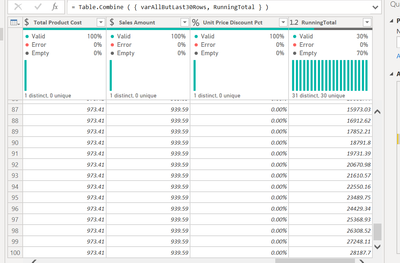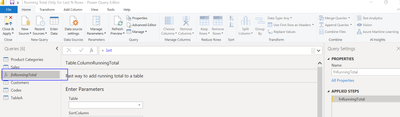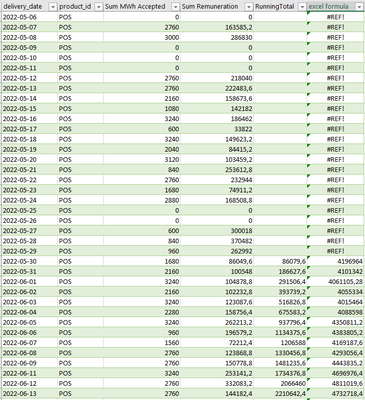Fabric Data Days starts November 4th!
Advance your Data & AI career with 50 days of live learning, dataviz contests, hands-on challenges, study groups & certifications and more!
Get registered- Power BI forums
- Get Help with Power BI
- Desktop
- Service
- Report Server
- Power Query
- Mobile Apps
- Developer
- DAX Commands and Tips
- Custom Visuals Development Discussion
- Health and Life Sciences
- Power BI Spanish forums
- Translated Spanish Desktop
- Training and Consulting
- Instructor Led Training
- Dashboard in a Day for Women, by Women
- Galleries
- Data Stories Gallery
- Themes Gallery
- Contests Gallery
- QuickViz Gallery
- Quick Measures Gallery
- Visual Calculations Gallery
- Notebook Gallery
- Translytical Task Flow Gallery
- TMDL Gallery
- R Script Showcase
- Webinars and Video Gallery
- Ideas
- Custom Visuals Ideas (read-only)
- Issues
- Issues
- Events
- Upcoming Events
Get Fabric Certified for FREE during Fabric Data Days. Don't miss your chance! Request now
- Power BI forums
- Forums
- Get Help with Power BI
- Power Query
- Re: Power Query running total of the last 30 rows
- Subscribe to RSS Feed
- Mark Topic as New
- Mark Topic as Read
- Float this Topic for Current User
- Bookmark
- Subscribe
- Printer Friendly Page
- Mark as New
- Bookmark
- Subscribe
- Mute
- Subscribe to RSS Feed
- Permalink
- Report Inappropriate Content
Power Query running total of the last 30 rows
Hello,
I've tried and looked here to help me on this but i didn't find dit.
I need to do a sum on the last 30 rows, tried with the cumulative but it's all the row in this case.
Thanks for you help,
Raph.
Solved! Go to Solution.
- Mark as New
- Bookmark
- Subscribe
- Mute
- Subscribe to RSS Feed
- Permalink
- Report Inappropriate Content
It looks like you are actually wanting the following:
- Is the row in the last 30 rows of the table?
- If no, return null.
- If yes, return the cumulative sum for the last 30 days.
This result would best be handled with a DAX measure instead of Power Query. To use this solution, you will need a date table that is related to your data/fact table. You will also need two measures. The scripts for these are listed below and I have also included an updated sample file.
Date Table:
Date =
VAR MinYear = YEAR ( MIN ( Sales[OrderDate] ) )
VAR MaxYear = YEAR ( MAX ( Sales[OrderDate] ) )
RETURN
ADDCOLUMNS (
FILTER (
CALENDARAUTO( ),
AND ( YEAR ( [Date] ) <= MaxYear, YEAR ( [Date] ) >= MinYear )
),
"Calendar Year", "CY " & YEAR ( [Date] ),
"Month Name", FORMAT ( [Date], "mmmm" ),
"Month Number", MONTH ( [Date] )
)Measure #1: $ Sales
$ Sales = sum ( Sales[Sales Amount] )Measure #2: Sales with a rolling total for the last 30 days
$ Sales RT 30 Days =
VAR LastVisibleDate =
MAX ( 'Date'[Date] )
VAR LastVisibleDateMinus30 =
LastVisibleDate - 30
VAR FirstVisibleDate =
MIN ( 'Date'[Date] )
VAR CurrentDate =
selectedvalue ( 'Date'[Date] )
VAR LastDateWithSales =
CALCULATE (
MAX ( 'Sales'[OrderDate] ),
REMOVEFILTERS ()
)
VAR LastDateWithSalesMinus30 =
LastDateWithSales - 30
VAR Result =
IF (
and (
FirstVisibleDate <= LastDateWithSales,
CurrentDate > LastDateWithSalesMinus30
),
CALCULATE (
[$ Sales],
DATESBETWEEN (
'Date'[Date],
LastVisibleDateMinus30,
LastVisibleDate
),
'Date'[Date] <= LastVisibleDate
),
blank()
)
RETURN
ResultResult:
When I filter for the last 30 days (from the last date with sales), I can see that the cumulative sum for the latest date matches the total sum for the base column.
- Mark as New
- Bookmark
- Subscribe
- Mute
- Subscribe to RSS Feed
- Permalink
- Report Inappropriate Content
Hello, thank for you message, i didn't find help for my case in this one.
Here you an example of what i do in a excel sheet.
In the 6th column from the left i made a calculation based on the last 30 rows of col 3 and 4. I would like to replicate this in Power Query in Excel... thanks.
- Mark as New
- Bookmark
- Subscribe
- Mute
- Subscribe to RSS Feed
- Permalink
- Report Inappropriate Content
One option for having the running total only for the bottom 30 rows and have any rows above it be null would be to add two steps: one for a table with only the bottom 30 rows and another for a table with the rest of the rows. You could then apply the running total to the table containing only the bottom30 rows, using Imke's examples, and then append the two tables to get your result. I have included a sample file that demonstrates this. https://www.thebiccountant.com/2018/09/30/memory-efficient-clustered-running-total-in-power-bi/
varAllButLast30Rows = Table.RemoveLastN ( #"Changed Type", 30 ),
varLast30Rows = Table.LastN ( #"Changed Type", 30 ),
// Add the running total using the table named varLast30Rows
RunningTotal = fnRunningTotal(varLast30Rows, "OrderDateKey", "Sales Amount"),
// Append the tables to get the result
Result = Table.Combine ( { varAllButLast30Rows, RunningTotal } )
in
Result
- Mark as New
- Bookmark
- Subscribe
- Mute
- Subscribe to RSS Feed
- Permalink
- Report Inappropriate Content
Hello, my bad because, I need those rows as i need a rolling running total...
this formula isn't efficient for example, it give me the same total for all the rows...
"List.Sum(List.LastN(#"Added Index"[Sum Remuneration],30))"
- Mark as New
- Bookmark
- Subscribe
- Mute
- Subscribe to RSS Feed
- Permalink
- Report Inappropriate Content
Did you review the sample pbix that I attached? The running total in it does not have the same values on each row (snip below). You will need to use the Imke's function, which is included in the sample file.
- Mark as New
- Bookmark
- Subscribe
- Mute
- Subscribe to RSS Feed
- Permalink
- Report Inappropriate Content
is this function available for PowerQuery? not Bi?
- Mark as New
- Bookmark
- Subscribe
- Mute
- Subscribe to RSS Feed
- Permalink
- Report Inappropriate Content
Yes, the function included in the sample file is a Power Query function. If you open the sample file and then go to the Power Query editor, you can select the custom function by clicking on it in the queries pane and then Ctrl+C to copy it and Ctrl+V to paste it into your pbix.
- Mark as New
- Bookmark
- Subscribe
- Mute
- Subscribe to RSS Feed
- Permalink
- Report Inappropriate Content
I try it, but it give me the result for the last 30 days, but not rolling as i need to have the total rolling from May to june...
- Mark as New
- Bookmark
- Subscribe
- Mute
- Subscribe to RSS Feed
- Permalink
- Report Inappropriate Content
For example column runningtotal from the function vs excel formula
- Mark as New
- Bookmark
- Subscribe
- Mute
- Subscribe to RSS Feed
- Permalink
- Report Inappropriate Content
It looks like you are actually wanting the following:
- Is the row in the last 30 rows of the table?
- If no, return null.
- If yes, return the cumulative sum for the last 30 days.
This result would best be handled with a DAX measure instead of Power Query. To use this solution, you will need a date table that is related to your data/fact table. You will also need two measures. The scripts for these are listed below and I have also included an updated sample file.
Date Table:
Date =
VAR MinYear = YEAR ( MIN ( Sales[OrderDate] ) )
VAR MaxYear = YEAR ( MAX ( Sales[OrderDate] ) )
RETURN
ADDCOLUMNS (
FILTER (
CALENDARAUTO( ),
AND ( YEAR ( [Date] ) <= MaxYear, YEAR ( [Date] ) >= MinYear )
),
"Calendar Year", "CY " & YEAR ( [Date] ),
"Month Name", FORMAT ( [Date], "mmmm" ),
"Month Number", MONTH ( [Date] )
)Measure #1: $ Sales
$ Sales = sum ( Sales[Sales Amount] )Measure #2: Sales with a rolling total for the last 30 days
$ Sales RT 30 Days =
VAR LastVisibleDate =
MAX ( 'Date'[Date] )
VAR LastVisibleDateMinus30 =
LastVisibleDate - 30
VAR FirstVisibleDate =
MIN ( 'Date'[Date] )
VAR CurrentDate =
selectedvalue ( 'Date'[Date] )
VAR LastDateWithSales =
CALCULATE (
MAX ( 'Sales'[OrderDate] ),
REMOVEFILTERS ()
)
VAR LastDateWithSalesMinus30 =
LastDateWithSales - 30
VAR Result =
IF (
and (
FirstVisibleDate <= LastDateWithSales,
CurrentDate > LastDateWithSalesMinus30
),
CALCULATE (
[$ Sales],
DATESBETWEEN (
'Date'[Date],
LastVisibleDateMinus30,
LastVisibleDate
),
'Date'[Date] <= LastVisibleDate
),
blank()
)
RETURN
ResultResult:
When I filter for the last 30 days (from the last date with sales), I can see that the cumulative sum for the latest date matches the total sum for the base column.
- Mark as New
- Bookmark
- Subscribe
- Mute
- Subscribe to RSS Feed
- Permalink
- Report Inappropriate Content
Hello - the link below provides a great example of how to calculate a running total. If this does not meet your needs please provide sample data, screenshots, explanations of the expected result, etc.
https://community.powerbi.com/t5/Desktop/How-to-Get-Your-Question-Answered-Quickly/td-p/1447523
How to Get Your Questions Answered Quickly
https://www.thebiccountant.com/2018/09/30/memory-efficient-clustered-running-total-in-power-bi/
Helpful resources

Power BI Monthly Update - November 2025
Check out the November 2025 Power BI update to learn about new features.

Fabric Data Days
Advance your Data & AI career with 50 days of live learning, contests, hands-on challenges, study groups & certifications and more!

| User | Count |
|---|---|
| 9 | |
| 7 | |
| 6 | |
| 4 | |
| 3 |
| User | Count |
|---|---|
| 19 | |
| 14 | |
| 11 | |
| 9 | |
| 8 |