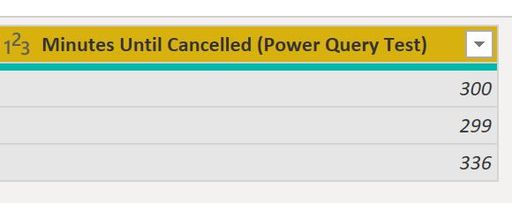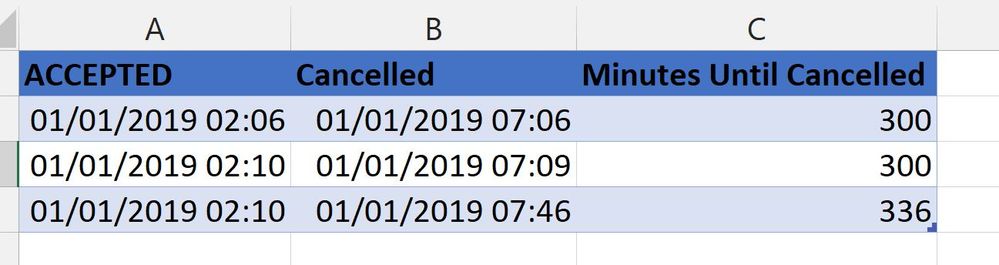FabCon is coming to Atlanta
Join us at FabCon Atlanta from March 16 - 20, 2026, for the ultimate Fabric, Power BI, AI and SQL community-led event. Save $200 with code FABCOMM.
Register now!- Power BI forums
- Get Help with Power BI
- Desktop
- Service
- Report Server
- Power Query
- Mobile Apps
- Developer
- DAX Commands and Tips
- Custom Visuals Development Discussion
- Health and Life Sciences
- Power BI Spanish forums
- Translated Spanish Desktop
- Training and Consulting
- Instructor Led Training
- Dashboard in a Day for Women, by Women
- Galleries
- Data Stories Gallery
- Themes Gallery
- Contests Gallery
- QuickViz Gallery
- Quick Measures Gallery
- Visual Calculations Gallery
- Notebook Gallery
- Translytical Task Flow Gallery
- TMDL Gallery
- R Script Showcase
- Webinars and Video Gallery
- Ideas
- Custom Visuals Ideas (read-only)
- Issues
- Issues
- Events
- Upcoming Events
The Power BI Data Visualization World Championships is back! Get ahead of the game and start preparing now! Learn more
- Power BI forums
- Forums
- Get Help with Power BI
- Power Query
- Re: Power Query number rounding issue
- Subscribe to RSS Feed
- Mark Topic as New
- Mark Topic as Read
- Float this Topic for Current User
- Bookmark
- Subscribe
- Printer Friendly Page
- Mark as New
- Bookmark
- Subscribe
- Mute
- Subscribe to RSS Feed
- Permalink
- Report Inappropriate Content
Power Query number rounding issue
Hi, I have a list of accepted times and cancelled times in a table and I am trying to calculate the difference in minutes rounding up to the next minute.
| ACCEPTED | Cancelled | Minutes Until Cancelled |
| 01/01/2019 02:06 | 01/01/2019 07:06 | 300 |
| 01/01/2019 02:10 | 01/01/2019 07:09 | 300 |
| 01/01/2019 02:10 | 01/01/2019 07:46 | 336 |
In Excel the Minutes Until Cancelled column works as expected using the below formula:
=ROUNDUP(([@Cancelled]-[@ACCEPTED])*1440,"1:00")
I am trying to replacate this in Power Query but can't get the rounding correct using the formula:
=Number.RoundUp(Duration.TotalMinutes([Cancelled] - [ACCEPTED]),1)
If I apply an additional step on the field using the built in Power Query Round Up function, I get this which is better but not sure why my original step isn't producing the same result? Also this is still slightly wrong as the second value needs to be 300 minutes not 299. Taking into account the seconds the value probably is 299 however I want to move this up to the next minute which the Excel formula achieves.
Any suggestions please?
Solved! Go to Solution.
- Mark as New
- Bookmark
- Subscribe
- Mute
- Subscribe to RSS Feed
- Permalink
- Report Inappropriate Content
1. =ROUNDUP(([@Cancelled]-[@ACCEPTED])*1440,"1:00") - "1:00" is a character, hence it will be treated as 0 in Excel. Hence =ROUNDUP(([@Cancelled]-[@ACCEPTED])*1440,0) will give the same result.
2. Now, below are results for [@Cancelled]-[@ACCEPTED] in Excel and when this is multiplied by 1440.
Below screenshot is from Excel
Now, you see the second result is 299.00000000023200. Excel's precision is 15 digits. Now, if you count 15 digits, the number would be 299.000000000232. Since Roundup is detecting 232 after decimal places, hence Roundup is making 299.00000000023200 to 300.
3. This behaviour is same in DAX also. Hence, DAX and Excel behaves the same.
4. See the below for results of Current-Accepted (This screenshot is from Power BI Desktop)
Now let me use Windows supplied calculator for second row values
DAX - 0.207638888889051*1440 : 299.0000000002334
PQ - 0.207638888888889*1440 : 299.0000000000002
Now, in case of PQ when I count 15 digits, it comes out to be 299.000000000000. This is quivalent to 299, hence no effect due to Roundup.
Hope, it clears up the issue for you.
I will also suggest you to read Floating point Airtmetic issue of Excel - https://docs.microsoft.com/en-us/office/troubleshoot/excel/floating-point-arithmetic-inaccurate-resu...
- Mark as New
- Bookmark
- Subscribe
- Mute
- Subscribe to RSS Feed
- Permalink
- Report Inappropriate Content
The second argument of Number.RoundUp is “digits” – the number of digits to round to. Replacing the 1 in your formula with a 0 will fix the problem.
Number.RoundUp(
Duration.TotalMinutes( [Cancelled]-[Accepted] ),
0
)
- Mark as New
- Bookmark
- Subscribe
- Mute
- Subscribe to RSS Feed
- Permalink
- Report Inappropriate Content
The second argument of Number.RoundUp is “digits” – the number of digits to round to. Replacing the 1 in your formula with a 0 will fix the problem.
Number.RoundUp(
Duration.TotalMinutes( [Cancelled]-[Accepted] ),
0
)
- Mark as New
- Bookmark
- Subscribe
- Mute
- Subscribe to RSS Feed
- Permalink
- Report Inappropriate Content
Thanks, yes that makes sense as to why Power Query displayed a different result.
I used a dax calculation in the end to achieve the desired result.
- Mark as New
- Bookmark
- Subscribe
- Mute
- Subscribe to RSS Feed
- Permalink
- Report Inappropriate Content
@Trebor84
I am not sure If @MattAllington meant the same as I tried this way
Number.RoundUp(Duration.TotalSeconds([Cancelled]-[ACCEPTED])/60)
⭕ Subscribe and learn Power BI from these videos
⚪ Website ⚪ LinkedIn ⚪ PBI User Group
- Mark as New
- Bookmark
- Subscribe
- Mute
- Subscribe to RSS Feed
- Permalink
- Report Inappropriate Content
Hi, that works apart from the rounding up.
In Excel the second example gives me 300 minutes which is what I am looking for using: =ROUNDUP(([@Cancelled]-[@ACCEPTED])*1440,"1:00")
- Mark as New
- Bookmark
- Subscribe
- Mute
- Subscribe to RSS Feed
- Permalink
- Report Inappropriate Content
1. =ROUNDUP(([@Cancelled]-[@ACCEPTED])*1440,"1:00") - "1:00" is a character, hence it will be treated as 0 in Excel. Hence =ROUNDUP(([@Cancelled]-[@ACCEPTED])*1440,0) will give the same result.
2. Now, below are results for [@Cancelled]-[@ACCEPTED] in Excel and when this is multiplied by 1440.
Below screenshot is from Excel
Now, you see the second result is 299.00000000023200. Excel's precision is 15 digits. Now, if you count 15 digits, the number would be 299.000000000232. Since Roundup is detecting 232 after decimal places, hence Roundup is making 299.00000000023200 to 300.
3. This behaviour is same in DAX also. Hence, DAX and Excel behaves the same.
4. See the below for results of Current-Accepted (This screenshot is from Power BI Desktop)
Now let me use Windows supplied calculator for second row values
DAX - 0.207638888889051*1440 : 299.0000000002334
PQ - 0.207638888888889*1440 : 299.0000000000002
Now, in case of PQ when I count 15 digits, it comes out to be 299.000000000000. This is quivalent to 299, hence no effect due to Roundup.
Hope, it clears up the issue for you.
I will also suggest you to read Floating point Airtmetic issue of Excel - https://docs.microsoft.com/en-us/office/troubleshoot/excel/floating-point-arithmetic-inaccurate-resu...
- Mark as New
- Bookmark
- Subscribe
- Mute
- Subscribe to RSS Feed
- Permalink
- Report Inappropriate Content
I think you will find that TotalMinutes ignores the seconds. Try doing the calc in seconds, then converting to mins and rounding then. Just a suggestion.
* Matt is an 8 times Microsoft MVP (Power BI) and author of the Power BI Book Supercharge Power BI.
I will not give you bad advice, even if you unknowingly ask for it.
- Mark as New
- Bookmark
- Subscribe
- Mute
- Subscribe to RSS Feed
- Permalink
- Report Inappropriate Content
Still having trouble with this, so I have tried seconds.
=Duration.TotalSeconds([Cancelled]-[ACCEPTED])
I have then converted to what I think should be minutes.
=Duration.TotalMinutes([Seconds])
Expression.Error: We cannot convert the value 17953 to type Duration.
Details:
Value=17953
Type=[Type]
Helpful resources

Power BI Dataviz World Championships
The Power BI Data Visualization World Championships is back! Get ahead of the game and start preparing now!

| User | Count |
|---|---|
| 19 | |
| 10 | |
| 9 | |
| 7 | |
| 6 |