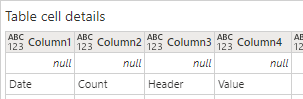FabCon is coming to Atlanta
Join us at FabCon Atlanta from March 16 - 20, 2026, for the ultimate Fabric, Power BI, AI and SQL community-led event. Save $200 with code FABCOMM.
Register now!- Power BI forums
- Get Help with Power BI
- Desktop
- Service
- Report Server
- Power Query
- Mobile Apps
- Developer
- DAX Commands and Tips
- Custom Visuals Development Discussion
- Health and Life Sciences
- Power BI Spanish forums
- Translated Spanish Desktop
- Training and Consulting
- Instructor Led Training
- Dashboard in a Day for Women, by Women
- Galleries
- Data Stories Gallery
- Themes Gallery
- Contests Gallery
- QuickViz Gallery
- Quick Measures Gallery
- Visual Calculations Gallery
- Notebook Gallery
- Translytical Task Flow Gallery
- TMDL Gallery
- R Script Showcase
- Webinars and Video Gallery
- Ideas
- Custom Visuals Ideas (read-only)
- Issues
- Issues
- Events
- Upcoming Events
The Power BI Data Visualization World Championships is back! Get ahead of the game and start preparing now! Learn more
- Power BI forums
- Forums
- Get Help with Power BI
- Power Query
- Re: Power Query not recognizing header row in some...
- Subscribe to RSS Feed
- Mark Topic as New
- Mark Topic as Read
- Float this Topic for Current User
- Bookmark
- Subscribe
- Printer Friendly Page
- Mark as New
- Bookmark
- Subscribe
- Mute
- Subscribe to RSS Feed
- Permalink
- Report Inappropriate Content
Power Query not recognizing header row in some of the multiple excel file from SharePoint folder
Hi there,
I have multiple users uploading excel files, that follow the same template, onto a Sharepoint folder. Each of the uploaded file is following the exact same template with the header on the third row and starting on column 3.
I am trying to combine the data within all the files in that sharepoint folder but am having some issue with power query not recognizing the third row as the header.
Within PowerBI Power Query, I have a column of the list of tables within each excel. As I am clicking throught the tables, I noticed that the query recognize the headers in only some of the files but not all of the files. In other words, when looking at each file table data, some of the files have "Column 1, column 2, etc" as the header whereas most of the files have the actual header name (3rd row) already as the header in power query tables.
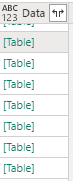 |
Can someone tell me how I can have power query recognize the header for all the files?
I can't insert a step in the query to promote the 3rd row as the header because most of the files already have the 3rd row as the header. So if I were to insert a step to manually have the 3rd row get promoted to header, this will impact the files that already has the 3rd row as the header.
The next step in my query was to expand the data column, consisted of the table, to grab all the data with the header "Date, Count, Header, Value". But with some of the tables missing these names in the header, the expansion will exclude any files missing these headers.
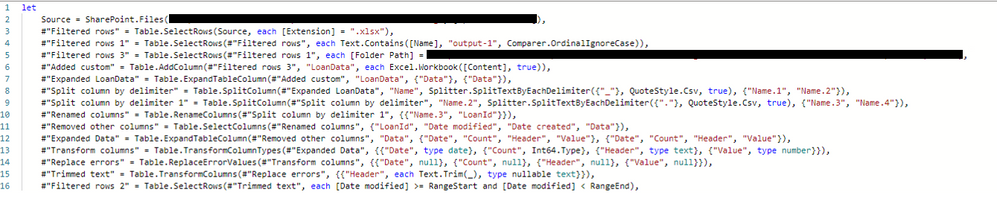 |
Please help!
Solved! Go to Solution.
- Mark as New
- Bookmark
- Subscribe
- Mute
- Subscribe to RSS Feed
- Permalink
- Report Inappropriate Content
Here's a brute force version
let
Source = Folder.Files("C:\Users\Lutz\Downloads"),
#"Filtered Rows" = Table.SelectRows(Source, each ([Extension] = ".xlsx" and Text.StartsWith([Name], "Output"))),
#"Added Custom" = Table.AddColumn(#"Filtered Rows", "Data", each Table.SelectColumns(Table.PromoteHeaders(Table.Skip(Excel.Workbook([Content]){0}[Data],
if Excel.Workbook([Content]){0}[Data]{2}[Column3]="Date" then 2 else
if Excel.Workbook([Content]){0}[Data]{1}[Column1]="Date" then 1 else
0
), [PromoteAllScalars=true]),{"Date", "Count", "Header", "Value"})),
#"Removed Other Columns" = Table.SelectColumns(#"Added Custom",{"Name", "Data"}),
#"Expanded Data" = Table.ExpandTableColumn(#"Removed Other Columns", "Data", {"Date", "Count", "Header", "Value"}, {"Date", "Count", "Header", "Value"}),
#"Changed Type" = Table.TransformColumnTypes(#"Expanded Data",{{"Date", type date}, {"Count", Int64.Type}, {"Header", type text}, {"Value", Currency.Type}}),
#"Filtered Rows1" = Table.SelectRows(#"Changed Type", each ([Date] <> null)),
#"Replaced Errors" = Table.ReplaceErrorValues(#"Filtered Rows1", {{"Count", 0},{"Value", null}})
in
#"Replaced Errors"but this could be refined if you have more than three scenarios.
- Mark as New
- Bookmark
- Subscribe
- Mute
- Subscribe to RSS Feed
- Permalink
- Report Inappropriate Content
Create a custom function that calls Table.ColumnNames and then adds the processing steps if the first returned value is "Column1"
- Mark as New
- Bookmark
- Subscribe
- Mute
- Subscribe to RSS Feed
- Permalink
- Report Inappropriate Content
Thank you for your suggestion.
Will Custom Functions be a workable solution if the headers starts on the 3rd column and 3rd row of the excel file?
- Mark as New
- Bookmark
- Subscribe
- Mute
- Subscribe to RSS Feed
- Permalink
- Report Inappropriate Content
yes. You could even have code that hunts for the first filled row or column, but ideally your source format (how quirky it may be) should be reasonably stable.
if you want you can post some sample files. If you are unsure how to do that please refer to https://community.fabric.microsoft.com/t5/Community-Blog/How-to-provide-sample-data-in-the-Power-BI-...
- Mark as New
- Bookmark
- Subscribe
- Mute
- Subscribe to RSS Feed
- Permalink
- Report Inappropriate Content
I included the sample files in hyperlinked within the text. Thank you so much for your assistance.
- Mark as New
- Bookmark
- Subscribe
- Mute
- Subscribe to RSS Feed
- Permalink
- Report Inappropriate Content
Here would be the general approach - read the files through a folder connector and then interpret each file content with the template code. Then combine the results and clean up (your sample data is rather bumpy...)
let
Source = Folder.Files("C:\Users\xxx\Downloads"),
#"Filtered Rows" = Table.SelectRows(Source, each ([Extension] = ".xlsx" and Text.StartsWith([Name], "Output"))),
#"Added Custom" = Table.AddColumn(#"Filtered Rows", "Data", each Table.SelectColumns(Table.PromoteHeaders(Table.Skip(Excel.Workbook([Content]){0}[Data],2), [PromoteAllScalars=true]),{"Date", "Count", "Header", "Value"})),
#"Removed Other Columns" = Table.SelectColumns(#"Added Custom",{"Name", "Data"}),
#"Expanded Data" = Table.ExpandTableColumn(#"Removed Other Columns", "Data", {"Date", "Count", "Header", "Value"}, {"Date", "Count", "Header", "Value"}),
#"Changed Type" = Table.TransformColumnTypes(#"Expanded Data",{{"Date", type date}, {"Count", Int64.Type}, {"Header", type text}, {"Value", Currency.Type}}),
#"Filtered Rows1" = Table.SelectRows(#"Changed Type", each ([Date] <> null)),
#"Replaced Errors" = Table.ReplaceErrorValues(#"Filtered Rows1", {{"Count", 0},{"Value", null}})
in
#"Replaced Errors"- Mark as New
- Bookmark
- Subscribe
- Mute
- Subscribe to RSS Feed
- Permalink
- Report Inappropriate Content
Apologies for my sample data being unclear.
#"Added Custom" = Table.AddColumn(#"Filtered Rows", "Data", each Table.SelectColumns(Table.PromoteHeaders(Table.Skip(Excel.Workbook([Content]){0}[Data],2), [PromoteAllScalars=true]),{"Date", "Count", "Header", "Value"})),This portion of the code is assuming the data is in the 3rd row 3rd column at all time. The problem is Power Query reads some of the file as if the headers are starting in cell A1 and some in cell D3 and some in Cell A3.
I updated my sample files accordingly. Could you assist with how the Mcode should be given the sample files now?
Thank you so much!
- Mark as New
- Bookmark
- Subscribe
- Mute
- Subscribe to RSS Feed
- Permalink
- Report Inappropriate Content
Here's a brute force version
let
Source = Folder.Files("C:\Users\Lutz\Downloads"),
#"Filtered Rows" = Table.SelectRows(Source, each ([Extension] = ".xlsx" and Text.StartsWith([Name], "Output"))),
#"Added Custom" = Table.AddColumn(#"Filtered Rows", "Data", each Table.SelectColumns(Table.PromoteHeaders(Table.Skip(Excel.Workbook([Content]){0}[Data],
if Excel.Workbook([Content]){0}[Data]{2}[Column3]="Date" then 2 else
if Excel.Workbook([Content]){0}[Data]{1}[Column1]="Date" then 1 else
0
), [PromoteAllScalars=true]),{"Date", "Count", "Header", "Value"})),
#"Removed Other Columns" = Table.SelectColumns(#"Added Custom",{"Name", "Data"}),
#"Expanded Data" = Table.ExpandTableColumn(#"Removed Other Columns", "Data", {"Date", "Count", "Header", "Value"}, {"Date", "Count", "Header", "Value"}),
#"Changed Type" = Table.TransformColumnTypes(#"Expanded Data",{{"Date", type date}, {"Count", Int64.Type}, {"Header", type text}, {"Value", Currency.Type}}),
#"Filtered Rows1" = Table.SelectRows(#"Changed Type", each ([Date] <> null)),
#"Replaced Errors" = Table.ReplaceErrorValues(#"Filtered Rows1", {{"Count", 0},{"Value", null}})
in
#"Replaced Errors"but this could be refined if you have more than three scenarios.
Helpful resources

Power BI Dataviz World Championships
The Power BI Data Visualization World Championships is back! Get ahead of the game and start preparing now!