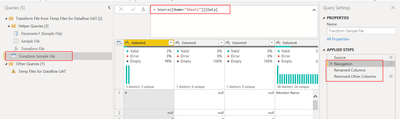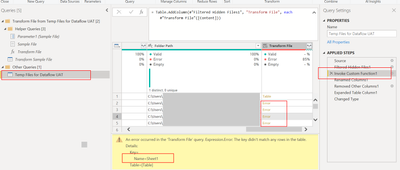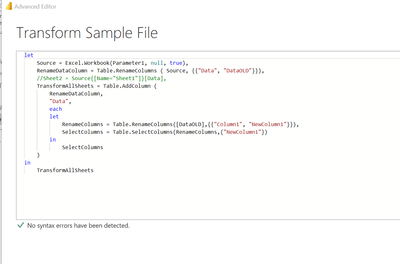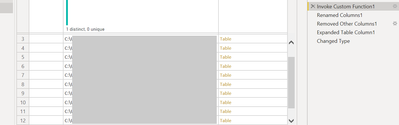FabCon is coming to Atlanta
Join us at FabCon Atlanta from March 16 - 20, 2026, for the ultimate Fabric, Power BI, AI and SQL community-led event. Save $200 with code FABCOMM.
Register now!- Power BI forums
- Get Help with Power BI
- Desktop
- Service
- Report Server
- Power Query
- Mobile Apps
- Developer
- DAX Commands and Tips
- Custom Visuals Development Discussion
- Health and Life Sciences
- Power BI Spanish forums
- Translated Spanish Desktop
- Training and Consulting
- Instructor Led Training
- Dashboard in a Day for Women, by Women
- Galleries
- Data Stories Gallery
- Themes Gallery
- Contests Gallery
- QuickViz Gallery
- Quick Measures Gallery
- Visual Calculations Gallery
- Notebook Gallery
- Translytical Task Flow Gallery
- TMDL Gallery
- R Script Showcase
- Webinars and Video Gallery
- Ideas
- Custom Visuals Ideas (read-only)
- Issues
- Issues
- Events
- Upcoming Events
The Power BI Data Visualization World Championships is back! Get ahead of the game and start preparing now! Learn more
- Power BI forums
- Forums
- Get Help with Power BI
- Power Query
- Power Query - Transform Sample File for Multiple W...
- Subscribe to RSS Feed
- Mark Topic as New
- Mark Topic as Read
- Float this Topic for Current User
- Bookmark
- Subscribe
- Printer Friendly Page
- Mark as New
- Bookmark
- Subscribe
- Mute
- Subscribe to RSS Feed
- Permalink
- Report Inappropriate Content
Power Query - Transform Sample File for Multiple Workbooks with Multiple Sheets
Hi All,
I am using a folder with multiple workbooks as my data source, and the workbooks have multiple sheets that i also need.
Before merging that data, each sheet needs to be transfomred in the same manner;
i have created a transform sample file, that looks at all the sheets regardless of the sheet names and transforms everything identically.
After transforming, i should end up with columns that include:
- Date Received (when the used files where received)
- Future Dates
- Volume
In one workbook, I can have for example in the same workbook, received 21-July-2022, a Sheet for July dates and one for August dates.
when i implement to apply for all my workbook and sheets the transformation i noticed that for every second sheet,
continuing from the above example of July & August in the same file; the relative rows for August show instead of August future dates July and instead of August volume the July volume.
Thanks, Alex
- Mark as New
- Bookmark
- Subscribe
- Mute
- Subscribe to RSS Feed
- Permalink
- Report Inappropriate Content
Hello - if you are using the get files from folder connector, that creates a sample transformation function for you, when the function is invokes (in the table where the data is combined), it is most likely applying the transformations specified for only the first worksheet in the file.
In this example, in my Transform Sample File query, we can see that it is setting up the transformations for the sheet named "Sheet1" and I am renaming columns and removing other columns.
Then when the function is invoked, we can see that in my example the function is failing, because the all subsequent files do not have a sheet named Sheet1.
Instead, in the Transform Sample File, you can modify the script to apply the transformations to all rows, like so...
let
Source = Excel.Workbook(Parameter1, null, true),
RenameDataColumn = Table.RenameColumns ( Source, {{"Data", "DataOLD"}}),
//Sheet2 = Source{[Name="Sheet1"]}[Data],
TransformAllSheets = Table.AddColumn (
RenameDataColumn,
"Data",
each
let
RenameColumns = Table.RenameColumns([DataOLD],{{"Column1", "NewColumn1"}}),
SelectColumns = Table.SelectColumns(RenameColumns,{"NewColumn1"})
in
SelectColumns
)
in
TransformAllSheetsNow in the step where the function is invoked, we can see that it is working.
- Mark as New
- Bookmark
- Subscribe
- Mute
- Subscribe to RSS Feed
- Permalink
- Report Inappropriate Content
Hi @jennratten,
Can the script be modified to include only specific sheets instead of all sheets in the file? How would this be done?
- Mark as New
- Bookmark
- Subscribe
- Mute
- Subscribe to RSS Feed
- Permalink
- Report Inappropriate Content
Hello! Yes, you can certianly do this. Here is an example below. I have added a new line to the previous script in which specific sheets are selected. Note, if you have more than just sheets in your workbook, like tables, named ranges, etc. also, then you may want to select the names and also filter for objects that are sheets - just in case you have a named range or table that has the same name as the sheet you are wanting to specify.
let
Source = Excel.Workbook(Parameter1, null, true),
// Update the sheet names inside the curly braces { } with your actual sheet names.
SelectSheets = Table.SelectRows ( Source, each List.Contains (
{"Sheet1", "Sheet2" }, [Name] )
),
RenameDataColumn = Table.RenameColumns ( SelectSheets, {{"Data", "DataOLD"}}),
//Sheet2 = Source{[Name="Sheet1"]}[Data],
TransformAllSheets = Table.AddColumn (
RenameDataColumn,
"Data",
each
let
RenameColumns = Table.RenameColumns([DataOLD],{{"Column1", "NewColumn1"}}),
SelectColumns = Table.SelectColumns(RenameColumns,{"NewColumn1"})
in
SelectColumns
)
in
TransformAllSheets
Helpful resources

Power BI Dataviz World Championships
The Power BI Data Visualization World Championships is back! Get ahead of the game and start preparing now!

| User | Count |
|---|---|
| 19 | |
| 9 | |
| 8 | |
| 7 | |
| 6 |