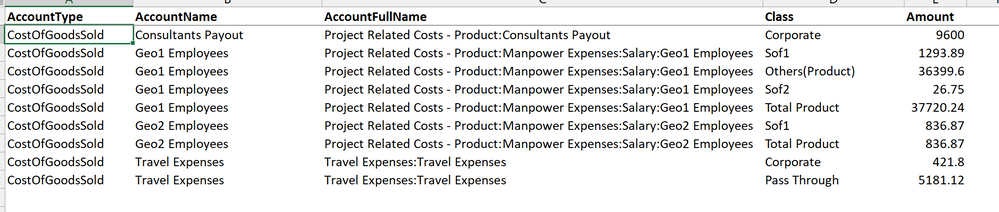Fabric Data Days starts November 4th!
Advance your Data & AI career with 50 days of live learning, dataviz contests, hands-on challenges, study groups & certifications and more!
Get registered- Power BI forums
- Get Help with Power BI
- Desktop
- Service
- Report Server
- Power Query
- Mobile Apps
- Developer
- DAX Commands and Tips
- Custom Visuals Development Discussion
- Health and Life Sciences
- Power BI Spanish forums
- Translated Spanish Desktop
- Training and Consulting
- Instructor Led Training
- Dashboard in a Day for Women, by Women
- Galleries
- Data Stories Gallery
- Themes Gallery
- Contests Gallery
- QuickViz Gallery
- Quick Measures Gallery
- Visual Calculations Gallery
- Notebook Gallery
- Translytical Task Flow Gallery
- TMDL Gallery
- R Script Showcase
- Webinars and Video Gallery
- Ideas
- Custom Visuals Ideas (read-only)
- Issues
- Issues
- Events
- Upcoming Events
Get Fabric Certified for FREE during Fabric Data Days. Don't miss your chance! Request now
- Power BI forums
- Forums
- Get Help with Power BI
- Power Query
- PQ transformation with label and values in differe...
- Subscribe to RSS Feed
- Mark Topic as New
- Mark Topic as Read
- Float this Topic for Current User
- Bookmark
- Subscribe
- Printer Friendly Page
- Mark as New
- Bookmark
- Subscribe
- Mute
- Subscribe to RSS Feed
- Permalink
- Report Inappropriate Content
PQ transformation with label and values in different columns
I have a dataset where profit centre of expenses and values for those get exported in different column as below. We need all the profit centres and their values in only 2 columns. So Amount_1_title gets paired with Amount_1 and so on
Link to sample file: Class PL Sample.xlsx
Sample input
Sample output
There is no way to change the output at the software's end and the only option is to transform in PQ.
Please help with how the data transformation can be completed in PQ.
Solved! Go to Solution.
- Mark as New
- Bookmark
- Subscribe
- Mute
- Subscribe to RSS Feed
- Permalink
- Report Inappropriate Content
Hi,
let
Source = Excel.CurrentWorkbook(){[Name="Table1"]}[Content],
Data = Table.AddColumn(Source, "Data", each
List.Select(
List.Zip({
List.Range(Record.ToList(_),2,7),
List.Range(Record.ToList(_),9,7)}),
each _{1}<>0)),
Select_Columns = Table.SelectColumns(Data,{"AccountName", "AccountFullName", "Data"}),
ExpandList = Table.ExpandListColumn(Select_Columns, "Data"),
Record = Table.TransformColumns(ExpandList, {{"Data", each Record.FromList(_,{"Class","Amount"})}}),
ExpandRecord = Table.ExpandRecordColumn(Record,"Data",{"Class","Amount"})
in
ExpandRecord
let
Source = Excel.CurrentWorkbook(){[Name="Table1"]}[Content],
TransformMany = List.TransformMany(Table.ToRows(Source), each {1..7}, (x,y)=>{x{0},x{1},x{y+1},x{y+8}}),
TableFromRows = Table.FromRows(TransformMany,{"AccountName","AccountFullName","Class","Amount"}),
#"Filter<>0" = Table.SelectRows(TableFromRows, each [Amount] <> 0)
in
#"Filter<>0"
Stéphane
- Mark as New
- Bookmark
- Subscribe
- Mute
- Subscribe to RSS Feed
- Permalink
- Report Inappropriate Content
Hi,
let
Source = Excel.CurrentWorkbook(){[Name="Table1"]}[Content],
Data = Table.AddColumn(Source, "Data", each
List.Select(
List.Zip({
List.Range(Record.ToList(_),2,7),
List.Range(Record.ToList(_),9,7)}),
each _{1}<>0)),
Select_Columns = Table.SelectColumns(Data,{"AccountName", "AccountFullName", "Data"}),
ExpandList = Table.ExpandListColumn(Select_Columns, "Data"),
Record = Table.TransformColumns(ExpandList, {{"Data", each Record.FromList(_,{"Class","Amount"})}}),
ExpandRecord = Table.ExpandRecordColumn(Record,"Data",{"Class","Amount"})
in
ExpandRecord
let
Source = Excel.CurrentWorkbook(){[Name="Table1"]}[Content],
TransformMany = List.TransformMany(Table.ToRows(Source), each {1..7}, (x,y)=>{x{0},x{1},x{y+1},x{y+8}}),
TableFromRows = Table.FromRows(TransformMany,{"AccountName","AccountFullName","Class","Amount"}),
#"Filter<>0" = Table.SelectRows(TableFromRows, each [Amount] <> 0)
in
#"Filter<>0"
Stéphane
- Mark as New
- Bookmark
- Subscribe
- Mute
- Subscribe to RSS Feed
- Permalink
- Report Inappropriate Content
Thank you for the solution and for teaching me 2 new formulas in Power Query M. I have worked on it some more and made it more dynamic so as to not hard code the column numbers.
- Mark as New
- Bookmark
- Subscribe
- Mute
- Subscribe to RSS Feed
- Permalink
- Report Inappropriate Content
let
Source = Excel.CurrentWorkbook(){[Name="Table1"]}[Content],
data = List.Buffer(Table.ToRows(Source)),
f = (lst as list) =>
[first = List.Buffer(List.FirstN(lst, 3)),
columns = List.Count(lst),
b = (columns - 3) / 2,
last = List.Buffer(List.LastN(lst, columns - 3)),
d = List.Buffer({0..(b - 1)}),
e = List.Accumulate(d, {}, (s, c) => s & (if last{c + b} = 0 then {} else { [Class = last{c}, Amount = last{c + b}] } )),
g = first & {e}][g],
txform = Table.FromRows(List.Transform(data, f), List.FirstN(Table.ColumnNames(Source), 3) & {"new_cols"}),
expand_lst = Table.ExpandListColumn(txform, "new_cols"),
expand_rec = Table.ExpandRecordColumn(expand_lst, "new_cols", {"Class", "Amount"})
in
expand_rec- Mark as New
- Bookmark
- Subscribe
- Mute
- Subscribe to RSS Feed
- Permalink
- Report Inappropriate Content
Thank you for your reply. I went with the other solution as it was easier for me to understand and modify.
Helpful resources

Fabric Data Days
Advance your Data & AI career with 50 days of live learning, contests, hands-on challenges, study groups & certifications and more!

Power BI Monthly Update - October 2025
Check out the October 2025 Power BI update to learn about new features.

| User | Count |
|---|---|
| 8 | |
| 7 | |
| 7 | |
| 4 | |
| 3 |