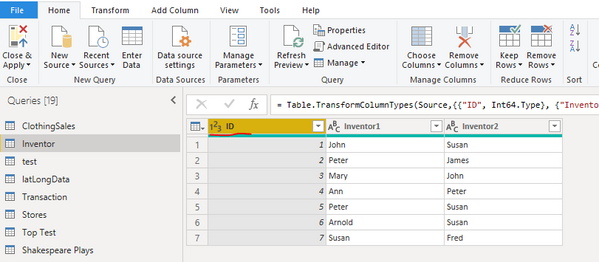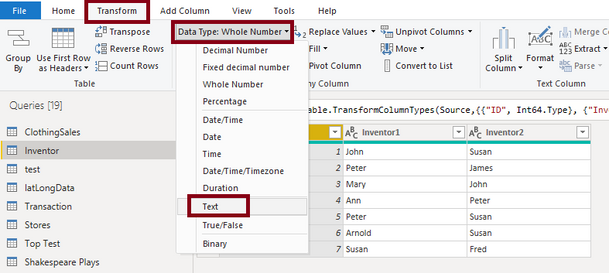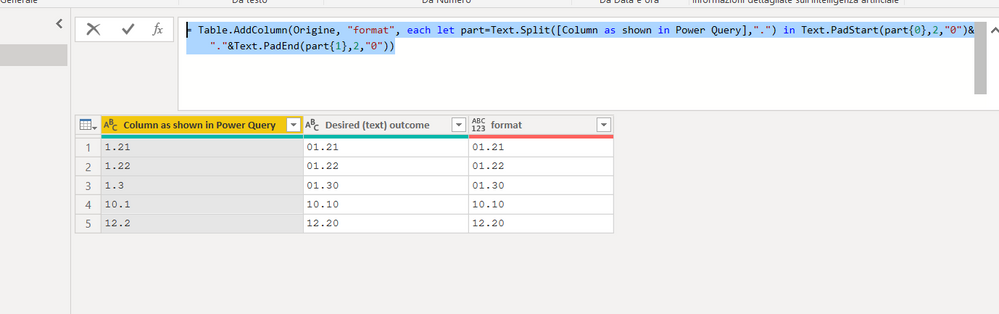Fabric Data Days starts November 4th!
Advance your Data & AI career with 50 days of live learning, dataviz contests, hands-on challenges, study groups & certifications and more!
Get registered- Power BI forums
- Get Help with Power BI
- Desktop
- Service
- Report Server
- Power Query
- Mobile Apps
- Developer
- DAX Commands and Tips
- Custom Visuals Development Discussion
- Health and Life Sciences
- Power BI Spanish forums
- Translated Spanish Desktop
- Training and Consulting
- Instructor Led Training
- Dashboard in a Day for Women, by Women
- Galleries
- Data Stories Gallery
- Themes Gallery
- Contests Gallery
- QuickViz Gallery
- Quick Measures Gallery
- Visual Calculations Gallery
- Notebook Gallery
- Translytical Task Flow Gallery
- TMDL Gallery
- R Script Showcase
- Webinars and Video Gallery
- Ideas
- Custom Visuals Ideas (read-only)
- Issues
- Issues
- Events
- Upcoming Events
Get Fabric Certified for FREE during Fabric Data Days. Don't miss your chance! Request now
- Power BI forums
- Forums
- Get Help with Power BI
- Power Query
- Re: Need to Force a Data Column to Make Numbers in...
- Subscribe to RSS Feed
- Mark Topic as New
- Mark Topic as Read
- Float this Topic for Current User
- Bookmark
- Subscribe
- Printer Friendly Page
- Mark as New
- Bookmark
- Subscribe
- Mute
- Subscribe to RSS Feed
- Permalink
- Report Inappropriate Content
Need to Force a Data Column to Make Numbers into Text in the Form of XX.XX
Hoping for some Power Query assistance.
I have a column of reference data that I want to treat as Text, and have it in the form of xx.xx
In Excel - I would simply highlight the column, Format/Custom, and type in "00.00" to get my desired outcome.
I've spent an hour in PQ and can't make this work. Can anyone offer some guidance?
Much appreciated!
Jase.
| Column as shown in Power Query | Desired (text) outcome |
| 1.21 | 01.21 |
| 1.22 | 01.22 |
| 1.3 | 01.30 |
| 10.1 | 10.10 |
| 12.2 | 12.20 |
Solved! Go to Solution.
- Mark as New
- Bookmark
- Subscribe
- Mute
- Subscribe to RSS Feed
- Permalink
- Report Inappropriate Content
Thanks for this. I struggled with it (I'm not the brightest) but to no avail. However, your answer prompted me to success. It's certainly not elegant, but here's what I did...
Split the column at the "." delimeter.
Renamed the two new columns, "Half_1" and "Half_2"
Created 2 custom columns:
- = Text.PadStart( [Half_1], 2 )
- = Text.PadEnd( [Half_2], 2 )
This put a space any time there was not 2 digits
Then I went and did a Find/Replace " " with "0"
Then concatenated the two columns: = [Half_1] & "." & [Half_2]
Long way to do it, but it worked!
Thanks to all, your post prompted me in a successful direction!
Jase.
- Mark as New
- Bookmark
- Subscribe
- Mute
- Subscribe to RSS Feed
- Permalink
- Report Inappropriate Content
Here you go, this works.
let
Source = NameOfYourTable,
#"Added Prefix" = Table.TransformColumns(Source, {{"Column as shown in Power Query", each if Text.StartsWith(_, "1.") then ("0" & _) else _, type text}}),
#"Added Suffix" = Table.TransformColumns(#"Added Prefix", {{"Column as shown in Power Query", each if Text.Length(_) <> 5 then _ & "0" else _, type text}})
in
#"Added Suffix"
Column as shown in Power QueryDesired (text) outcome
| 01.21 | 01.21 |
| 01.22 | 01.22 |
| 01.30 | 01.30 |
| 10.10 | 10.10 |
| 12.20 | 12.20 |
---Nate
- Mark as New
- Bookmark
- Subscribe
- Mute
- Subscribe to RSS Feed
- Permalink
- Report Inappropriate Content
Thanks for this. I struggled with it (I'm not the brightest) but to no avail. However, your answer prompted me to success. It's certainly not elegant, but here's what I did...
Split the column at the "." delimeter.
Renamed the two new columns, "Half_1" and "Half_2"
Created 2 custom columns:
- = Text.PadStart( [Half_1], 2 )
- = Text.PadEnd( [Half_2], 2 )
This put a space any time there was not 2 digits
Then I went and did a Find/Replace " " with "0"
Then concatenated the two columns: = [Half_1] & "." & [Half_2]
Long way to do it, but it worked!
Thanks to all, your post prompted me in a successful direction!
Jase.
- Mark as New
- Bookmark
- Subscribe
- Mute
- Subscribe to RSS Feed
- Permalink
- Report Inappropriate Content
this is a workaround
= Table.AddColumn(Origine, "format", each let part=Text.Split([Column as shown in Power Query],".") in Text.PadStart(part{0},2,"0")&"."&Text.PadEnd(part{1},2,"0"))
perphs the Text.Format function could accomplish this task better, but I dont have the documentation of that function
- Mark as New
- Bookmark
- Subscribe
- Mute
- Subscribe to RSS Feed
- Permalink
- Report Inappropriate Content
Hi @Jase71ds ,
What you can do is go to Query Editor in Power BI. Select the column in your table:
In the top ribbon select TRANSFORM --> Data Type --> TEXT:
This will chnage the data-type of your column.
Thanks,
Pragati
- Mark as New
- Bookmark
- Subscribe
- Mute
- Subscribe to RSS Feed
- Permalink
- Report Inappropriate Content
Thanks but I've already tried that. Doesn't produce desired results 😞
- Mark as New
- Bookmark
- Subscribe
- Mute
- Subscribe to RSS Feed
- Permalink
- Report Inappropriate Content
nel mio pc il risultato è questo.
Non è quello che cercavi?
Helpful resources

Fabric Data Days
Advance your Data & AI career with 50 days of live learning, contests, hands-on challenges, study groups & certifications and more!

Power BI Monthly Update - October 2025
Check out the October 2025 Power BI update to learn about new features.

| User | Count |
|---|---|
| 8 | |
| 7 | |
| 7 | |
| 4 | |
| 3 |