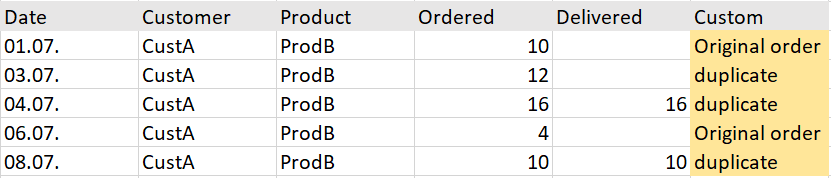Join the #PBI10 DataViz contest
Power BI is turning 10, and we’re marking the occasion with a special community challenge. Use your creativity to tell a story, uncover trends, or highlight something unexpected.
Get started- Power BI forums
- Get Help with Power BI
- Desktop
- Service
- Report Server
- Power Query
- Mobile Apps
- Developer
- DAX Commands and Tips
- Custom Visuals Development Discussion
- Health and Life Sciences
- Power BI Spanish forums
- Translated Spanish Desktop
- Training and Consulting
- Instructor Led Training
- Dashboard in a Day for Women, by Women
- Galleries
- Webinars and Video Gallery
- Data Stories Gallery
- Themes Gallery
- Contests Gallery
- Quick Measures Gallery
- Notebook Gallery
- Translytical Task Flow Gallery
- R Script Showcase
- Ideas
- Custom Visuals Ideas (read-only)
- Issues
- Issues
- Events
- Upcoming Events
Join us for an expert-led overview of the tools and concepts you'll need to become a Certified Power BI Data Analyst and pass exam PL-300. Register now.
- Power BI forums
- Forums
- Get Help with Power BI
- Power Query
- Need custom column to return value based on compar...
- Subscribe to RSS Feed
- Mark Topic as New
- Mark Topic as Read
- Float this Topic for Current User
- Bookmark
- Subscribe
- Printer Friendly Page
- Mark as New
- Bookmark
- Subscribe
- Mute
- Subscribe to RSS Feed
- Permalink
- Report Inappropriate Content
Need custom column to return value based on comparison of dates and other columns
I've been struggling with this for some time and I'm not even sure this is possible.
I have a query with the list of orders, as in table example below.
I am trying to create a custom column based on the following logic:
If the order is first in the period (smallest date for the combination of customer&product), it is Original order (doesn't matter if its delivered or not).
If the first order is not delivered, the next one is duplicate... and so on, until (including) the first order with actual delivery.
Each order after the order with delivery value is Original.
Logic is: customer orders; if this order is not delivered than he'll repeat the order few more times until delivery is done (not the perfect system but that's how it works). I want to sum ordered volumes, but I'd like to skip duplications due to reordering.
I know how to do this in excel which makes it double frustrating that I can't figure it out in Power Query.
Thanks!
Solved! Go to Solution.
- Mark as New
- Bookmark
- Subscribe
- Mute
- Subscribe to RSS Feed
- Permalink
- Report Inappropriate Content
Hi Milejdi8,
I have provided code below that I believe will provide the results that you are looking for (of course you will need to adjust the "Source" to match your data table):
let
Source = Excel.CurrentWorkbook(){[Name="Table1"]}[Content],
#"Changed Type" = Table.TransformColumnTypes(Source,{{"Date", type date}, {"Customer", type text}, {"Product", type text}, {"Ordered", Int64.Type}, {"Delivered", Int64.Type}}),
#"Added Index" = Table.AddIndexColumn(#"Changed Type", "Index", 0, 1),
#"Added Index1" = Table.AddIndexColumn(#"Added Index", "Index.1", 1, 1),
#"Merged Queries" = Table.NestedJoin(#"Added Index1",{"Index"},#"Added Index1",{"Index.1"},"Added Conditional Column",JoinKind.LeftOuter),
#"Expanded Added Conditional Column" = Table.ExpandTableColumn(#"Merged Queries", "Added Conditional Column", {"Delivered"}, {"Delivered.1"}),
#"Sorted Rows" = Table.Sort(#"Expanded Added Conditional Column",{{"Index", Order.Ascending}}),
#"Added Conditional Column" = Table.AddColumn(#"Sorted Rows", "Custom", each if [Index] = 0 or ([Delivered] = null and [Delivered.1] <> null) then "Original Order" else "duplicate"),
#"Removed Other Columns" = Table.SelectColumns(#"Added Conditional Column",{"Date", "Customer", "Product", "Ordered", "Delivered", "Custom"})
in
#"Removed Other Columns"
I hope this helps! 🙂
- Mark as New
- Bookmark
- Subscribe
- Mute
- Subscribe to RSS Feed
- Permalink
- Report Inappropriate Content
Hi Milejdi8,
I have provided code below that I believe will provide the results that you are looking for (of course you will need to adjust the "Source" to match your data table):
let
Source = Excel.CurrentWorkbook(){[Name="Table1"]}[Content],
#"Changed Type" = Table.TransformColumnTypes(Source,{{"Date", type date}, {"Customer", type text}, {"Product", type text}, {"Ordered", Int64.Type}, {"Delivered", Int64.Type}}),
#"Added Index" = Table.AddIndexColumn(#"Changed Type", "Index", 0, 1),
#"Added Index1" = Table.AddIndexColumn(#"Added Index", "Index.1", 1, 1),
#"Merged Queries" = Table.NestedJoin(#"Added Index1",{"Index"},#"Added Index1",{"Index.1"},"Added Conditional Column",JoinKind.LeftOuter),
#"Expanded Added Conditional Column" = Table.ExpandTableColumn(#"Merged Queries", "Added Conditional Column", {"Delivered"}, {"Delivered.1"}),
#"Sorted Rows" = Table.Sort(#"Expanded Added Conditional Column",{{"Index", Order.Ascending}}),
#"Added Conditional Column" = Table.AddColumn(#"Sorted Rows", "Custom", each if [Index] = 0 or ([Delivered] = null and [Delivered.1] <> null) then "Original Order" else "duplicate"),
#"Removed Other Columns" = Table.SelectColumns(#"Added Conditional Column",{"Date", "Customer", "Product", "Ordered", "Delivered", "Custom"})
in
#"Removed Other Columns"
I hope this helps! 🙂
- Mark as New
- Bookmark
- Subscribe
- Mute
- Subscribe to RSS Feed
- Permalink
- Report Inappropriate Content
That's it! I had to tweak it a bit, because of course my table had 10-15 more columns, and I had to take into account first order when the customer / product changes (Index is not 0, so it's a first order)... But I learned a lot about Index columns (never knew all the possibilities) so it opened a whole new area of exploring for me 🙂
- Mark as New
- Bookmark
- Subscribe
- Mute
- Subscribe to RSS Feed
- Permalink
- Report Inappropriate Content
I am very happy to hear that this solution worked for you. As reference in case it helps, and since I recently learned the process also, Power Query uses zero-based numbering, so zero is considered the first row, one is considered the second row and so on. So, the main intent behind the indexing here is for three aspects:
- Track the original and new "Delivered" columns for use in the logic
- Compare the two index columns to capture the value of the previous row, and also for use in part of the logic
- Reorganize the data back into its original order after merging the query with itself
I hope that this information is helpful. It may be something that you are already aware of, but since it was something new to me as I learned about M code recently, it was explained to me in a similar way and thought I should pass along the knowledge to those that might benefit as I did. Should you have any questions about any of the steps I took, please feel free to ask any time.
Good luck with your project! 🙂
- Mark as New
- Bookmark
- Subscribe
- Mute
- Subscribe to RSS Feed
- Permalink
- Report Inappropriate Content
Please try this.
https://stackoverflow.com/questions/72670150/weighted-average-cost-in-power-query
same scenario, but different columns.
Thank you.
- Mark as New
- Bookmark
- Subscribe
- Mute
- Subscribe to RSS Feed
- Permalink
- Report Inappropriate Content
Thank you! I checked, but I am afraid it's still beyond my knowledge; I'll keep it as a refference though, to check it in a few months.
Helpful resources

Join our Fabric User Panel
This is your chance to engage directly with the engineering team behind Fabric and Power BI. Share your experiences and shape the future.

Power BI Monthly Update - June 2025
Check out the June 2025 Power BI update to learn about new features.

| User | Count |
|---|---|
| 9 | |
| 9 | |
| 7 | |
| 6 | |
| 6 |