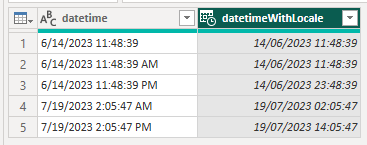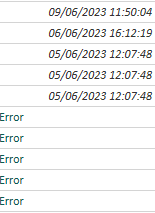Join us at FabCon Vienna from September 15-18, 2025
The ultimate Fabric, Power BI, SQL, and AI community-led learning event. Save €200 with code FABCOMM.
Get registered- Power BI forums
- Get Help with Power BI
- Desktop
- Service
- Report Server
- Power Query
- Mobile Apps
- Developer
- DAX Commands and Tips
- Custom Visuals Development Discussion
- Health and Life Sciences
- Power BI Spanish forums
- Translated Spanish Desktop
- Training and Consulting
- Instructor Led Training
- Dashboard in a Day for Women, by Women
- Galleries
- Data Stories Gallery
- Themes Gallery
- Contests Gallery
- Quick Measures Gallery
- Notebook Gallery
- Translytical Task Flow Gallery
- TMDL Gallery
- R Script Showcase
- Webinars and Video Gallery
- Ideas
- Custom Visuals Ideas (read-only)
- Issues
- Issues
- Events
- Upcoming Events
Compete to become Power BI Data Viz World Champion! First round ends August 18th. Get started.
- Power BI forums
- Forums
- Get Help with Power BI
- Power Query
- Re: Need Help Handling Different Date Time Formats...
- Subscribe to RSS Feed
- Mark Topic as New
- Mark Topic as Read
- Float this Topic for Current User
- Bookmark
- Subscribe
- Printer Friendly Page
- Mark as New
- Bookmark
- Subscribe
- Mute
- Subscribe to RSS Feed
- Permalink
- Report Inappropriate Content
Need Help Handling Different Date Time Formats Imported from Multiple Excel Workbooks
Hi,
In Power Query in my Power BI I am consolidating a number of Excel sheets from different Excel workbooks in a SharePoint folder. Each week this is updated. All of the workbooks have a sheet called Data and in that sheet is a table of exported data from a system. One of the columns in the table is called "CreationDate". For a while now, the format files imported for this column have been presented like this:
"6/14/2023 11:48:39 AM" (as it appears when viewed in the original Excel workbook. The Format option is Custom > "m/d/yyyy h:mm". When I import this into Power BI Power Query and have the data type set to Text, I get it as "14/06/2023 11:48:39"
However, recently the exported data has changed slightly so that the "CreationDate" column now has the date format like this - "7/19/2023 2:05:47 AM" with the Format set to "General". When I import this into Power BI Power Query and have the data type set to Text, I get it as "7/19/2023 2:05:47 AM".
So it looks as if the AM and PM is now being added and because this is now a different format for the newly exported files, when Power Query imports them changing column type to Date Time I get the date in DateCreation column replaced with "Error" for these new formats.
How can I handle this change in format so that "Error" is not shown instead of the date and both old and new date formats can be processed?
The error message itself appears as this when I click on it:
DataFormat.Error: The specified culture is not supported.
Details:
dd/mm/yyyy hh:mm:ss
- Mark as New
- Bookmark
- Subscribe
- Mute
- Subscribe to RSS Feed
- Permalink
- Report Inappropriate Content
Hi @julesdude ,
You shoudl be able to change the data type of this column using locale:
For the following example, I set the locale settings to Data Type = Date/Time and Locale = English (United States).
Example query:
let
Source = Table.FromRows(Json.Document(Binary.Decompress(Binary.FromText("i45WMtM3NNE3MjAyVjA0tDKxsDK2VIrVwSas4OiLSyYAImOub2gJkTGyMjC1MjGHacGUAOmIBQA=", BinaryEncoding.Base64), Compression.Deflate)), let _t = ((type nullable text) meta [Serialized.Text = true]) in type table [datetime = _t]),
duplicateDatetime = Table.DuplicateColumn(Source, "datetime", "datetimeWithLocale"),
chgTypeWithLocale = Table.TransformColumnTypes(duplicateDatetime, {{"datetimeWithLocale", type datetime}}, "en-US")
in
chgTypeWithLocale
Example output:
Pete
Now accepting Kudos! If my post helped you, why not give it a thumbs-up?
Proud to be a Datanaut!
- Mark as New
- Bookmark
- Subscribe
- Mute
- Subscribe to RSS Feed
- Permalink
- Report Inappropriate Content
Thanks @BA_Pete
I tried both Locale > US and UK and no joy - still those errors unfortunately:
EDIT: I think part of the issue here is that the date format is from two different locales - so when a colleague pulls the NEW exports from his system, he gets it in US format but also with the AM and PM , and for the historical files, they were pulled in the UK so UK format of dd/mm and without the AM PM.
- Mark as New
- Bookmark
- Subscribe
- Mute
- Subscribe to RSS Feed
- Permalink
- Report Inappropriate Content
The problem you have here is that many dates can be interpreted as either UK or US format e.g. 6/7/23 or 11/9/23 etc. so you have to be able to tell PQ which conversion it should be using for any given datetime value.
If possible, I think you'll need to identify the exact date at which the locale format changed at source, then create a new custom column to evaluate the conversion required at each date.
Do you have another date column of a known and consistent locale to use as a reference point, like [Report Date] or [Export Data] or similar?
If yes, we can look at the conditional column option.
If no, then I think you'll need to segregate your data import by 'Old Locale' and 'New Locale', perform the relevant conversion on each, then append the two together.
Pete
Now accepting Kudos! If my post helped you, why not give it a thumbs-up?
Proud to be a Datanaut!
- Mark as New
- Bookmark
- Subscribe
- Mute
- Subscribe to RSS Feed
- Permalink
- Report Inappropriate Content